How to install DataSnipper for multiple users via the command line
This article explains how to install DataSnipper via the command line with the license key parameter.
Organizations often have their own deployment methods, leveraging Intune, SCCM, or other installation tools that use the command line installation method. This guide will explain how to deploy DataSnipper for your organization using the command line.
Prerequisites
- In this article, we assume you already have an installation package or link including the Setup.msi and license.txt, please refer to this article: How to install DataSnipper for single-use
- msiexec.exe is installed on your windows machine.
Read all the steps below fully and execute them in order. If you don't, DataSnipper will display a message about a missing/expired license.
Recommended system requirements of DataSnipper
Below you can find the recommended system requirements for DataSnipper. Please note that DataSnipper will run on a system with lower specifications, however, these system requirements are highly recommended for a smooth experience.
- Windows Operating system
- Microsoft Excel 2010 or later
- 8GB RAM
- 2.5GHz Processor
- 1GB free storage space
- File path length limit of 260 characters for DataSnipper versions older than v6 and 400 characters for v6.1 and later. Read more here.
Your License key
You can find your license key in the License.txt file included in your installation package, provided by your DataSnipper contact person. This is a string of characters that contains your license information. It is necessary for DataSnipper to function. If this key is incorrect or missing, you may experience degraded functionality.
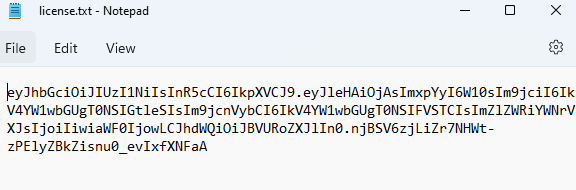
Command line install options
| /i | Required, tells msiexec to install DataSnipper. |
| /x | Optional: used instead of /i to uninstall DataSnipper |
| /f | Optional: used instead of /i to repair the DataSnipper installation |
| /quiet |
Optional: The installer will run without displaying a user interface. No prompts, messages, or dialog boxes will display to the user. The user cannot cancel the installation. |
| APPDIR= |
Optional: Can be used to specify the installation directory. If the installation directory has spaces in it, use quotation marks: APPDIR="C:\Program Files\" |
| LICENSEKEY= | Required, please paste your license key after the = sign in this command. Anything but the full contents of license.txt will be invalid. |
| /L*V <path_to_log> | Optional: Can be used to create a log file in case of issues during the installation |
Installing DataSnipper via Command Line
- Open license.txt and you will see a string of characters, this is your license key.
- Copy the entire string of characters.
- Using PowerShell or CMD, navigate to the same folder as the Setup.msi file. If you are using SCCM or Intune to automate this, you can skip this step.
- Insert the license key you have copied after the = sign in the command. As an example, it should look as displayed below.
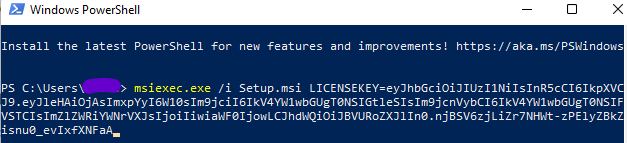
- Follow the steps in the setup as normal. If you have added /quiet the installation will happen silently.
Open Excel
Open Microsoft Excel, and DataSnipper should be visible in the Microsoft Excel Ribbon! Import any file by clicking Import Documents to verify a full installation.
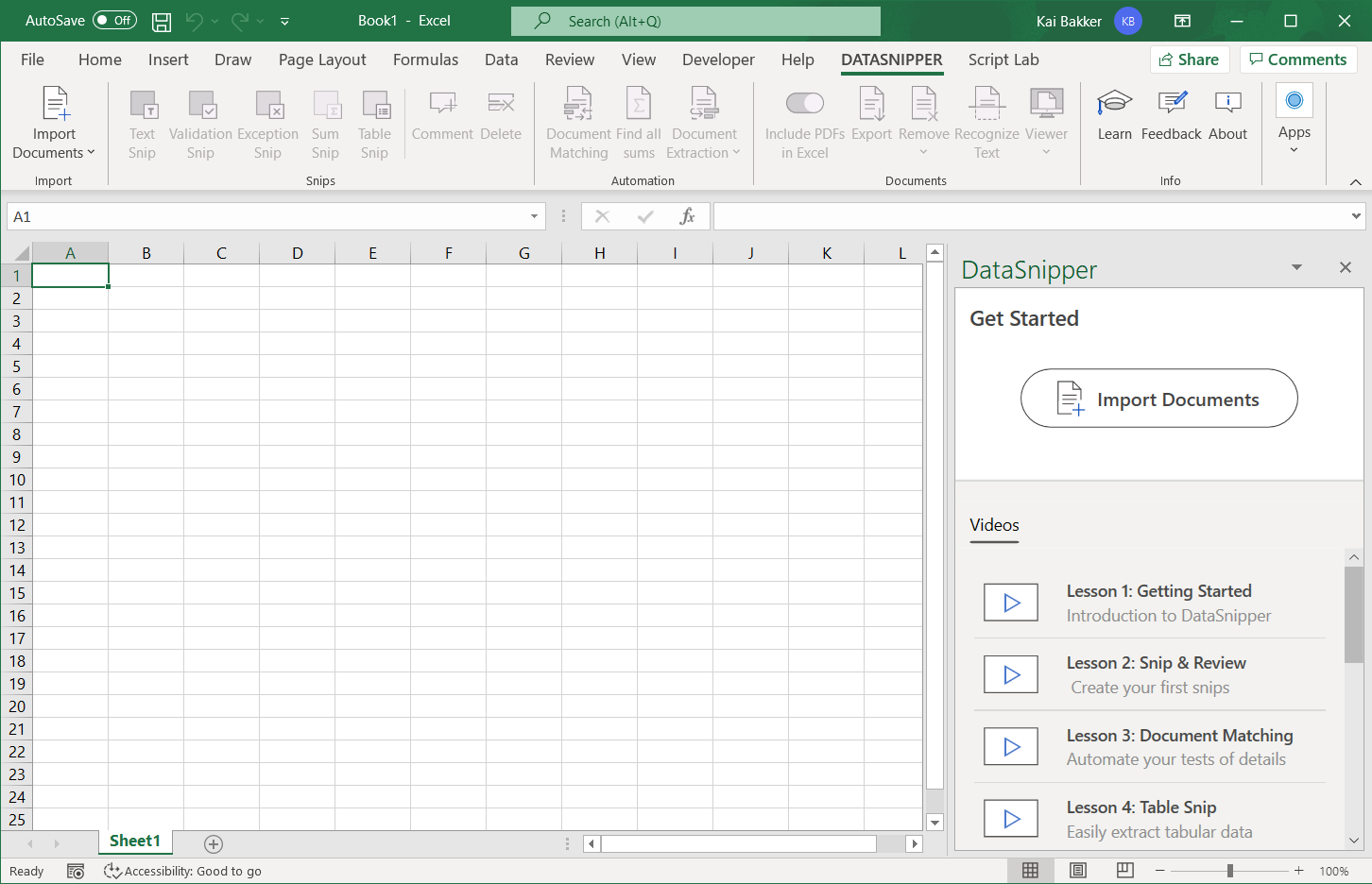
If this is not the case, try enabling DataSnipper or contact support.