How to perform confirmation procedures using DataSnipper.
Use DataSnipper to perform your confirmation procedures and document the results. You can easily create cross-references to a variety of source documents.
Snips for document confirmations
You can use Snips to extract information from each individual piece of evidence to aid your review and save time in cross referencing documents. Start by importing all relevant evidence into a workbook, add your listing and use the text or validation snip to verify that the evidence confirms the balances in your sample..gif?width=688&name=ezgif.com-gif-maker%20(14).gif)
You can learn more about all Snipping techniques right here.
Document Matching to automate tie through of confirmations
Match and extract the information for multiple confirmations at once using Document Matching. Simply import the relevant document folders, bring your schedule of information required to be inspected into the workbook and use the document matching to automatically match and extract the information required.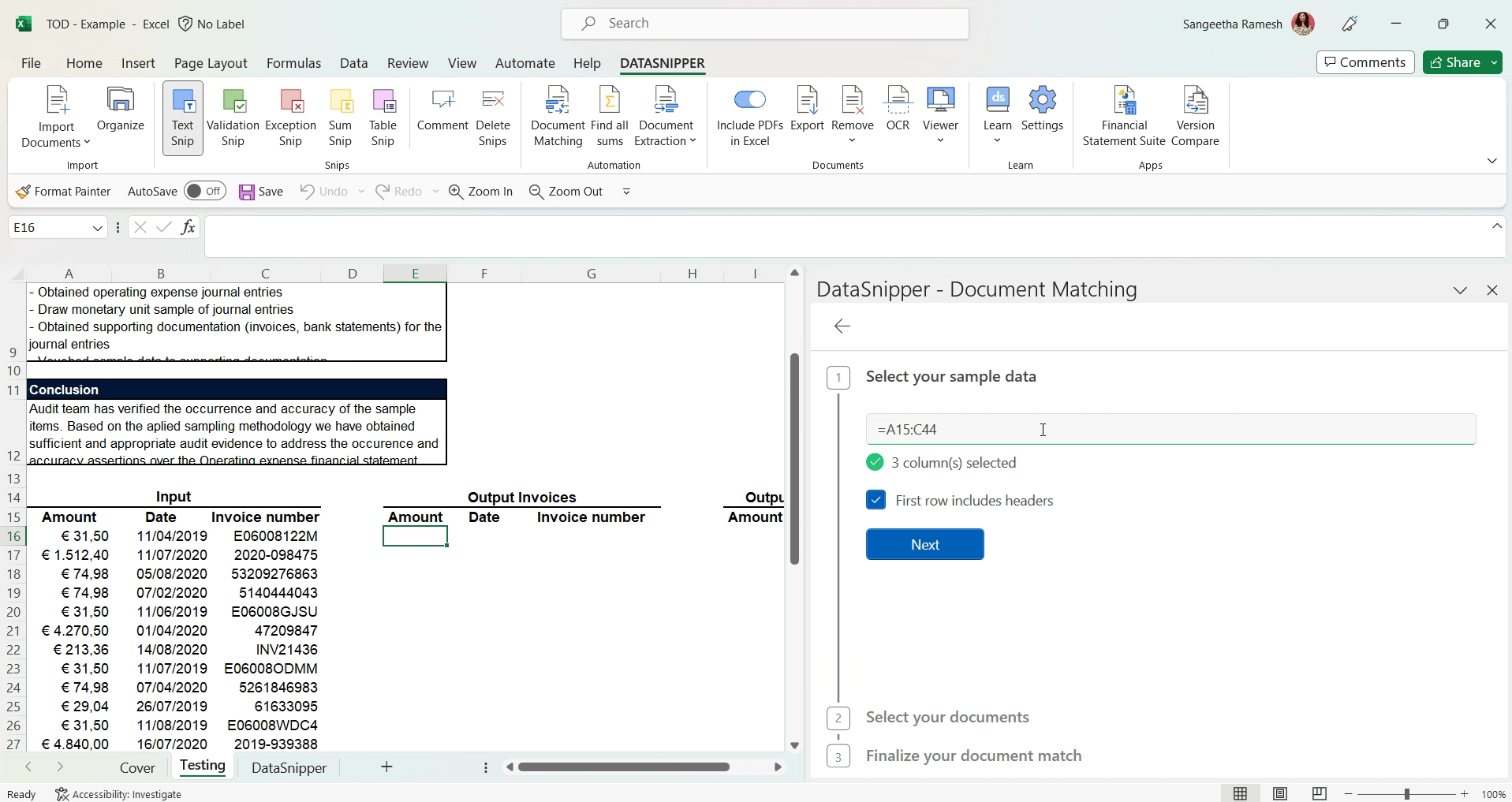
Learn more about Document Matching right here.
Form Extraction to automate confirmation procedures
Use Form Extraction to generate tabular data of your confirmations by simply importing all your documents to the workbook, click on 'Form Extraction', in the Document Extraction drop down, and snip the desired information from the first document. DataSnipper will then extract the rest of the information from the remaining documents.
Learn more about Form extraction right here.