How to document a Walkthrough
Learn how to efficiently document your walkthrough audit procedure with DataSnipper's Snips and Smart Search.
Ready to Snip?
Join our community of 500.000+ audit and finance professionals already using DataSnipper during Busy Season. Start your 14-day trial now!
Choose your DataSnipper version:
👉 DataSnipper version 4.1 and later
👉 DataSnipper version 4.0 and earlier
Video Tutorial
Example
Here you can download the workbook shown in the video including all of the sample data and documents.
Template
Here you can download a blank version of the workbook shown in the video to use or customise for your own procedures.
Prerequisites
- Supporting documentation from your client
- Overview of process steps in Excel
Start procedure
- Start by importing your documents related to the walkthrough procedure.
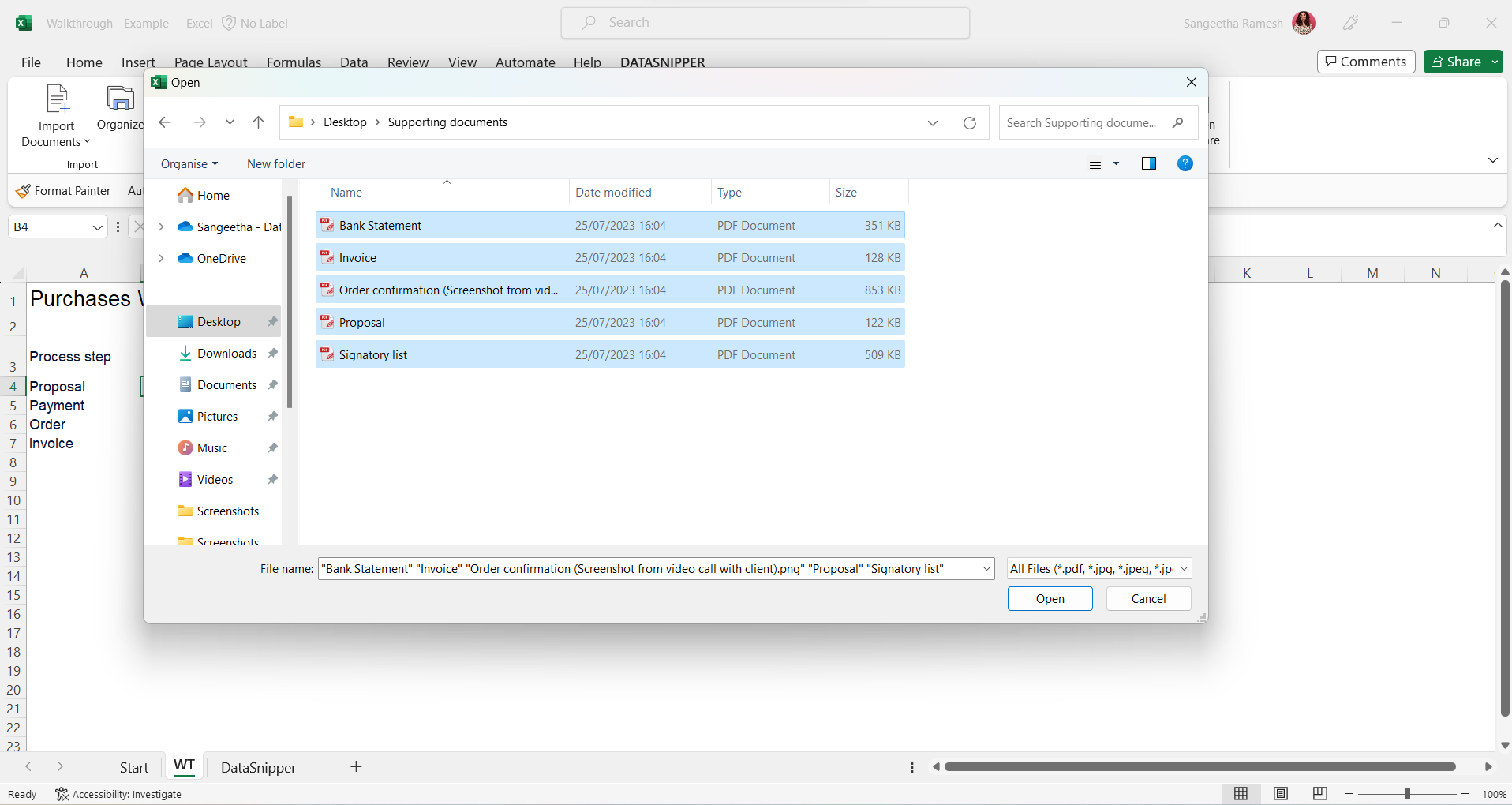
- Select your cells and use the Smart Search for the reference number or other data you would like to document. To increase efficiency, snip directly from the search results.
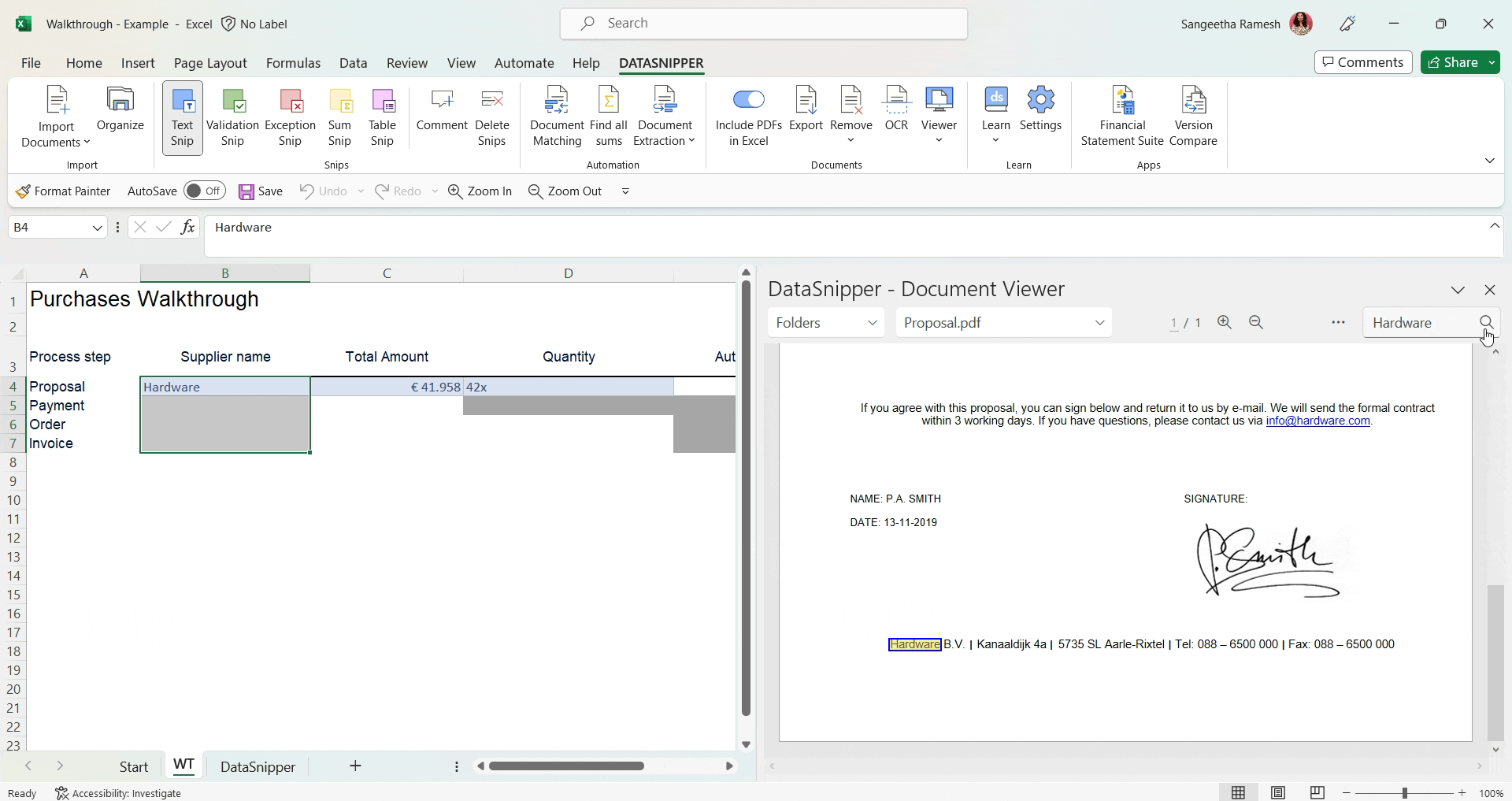
- You can use the multi snip technique to validate the signature on the proposal, with the signatory list, by holding the Ctrl key while continuously adding snips to the same cell.
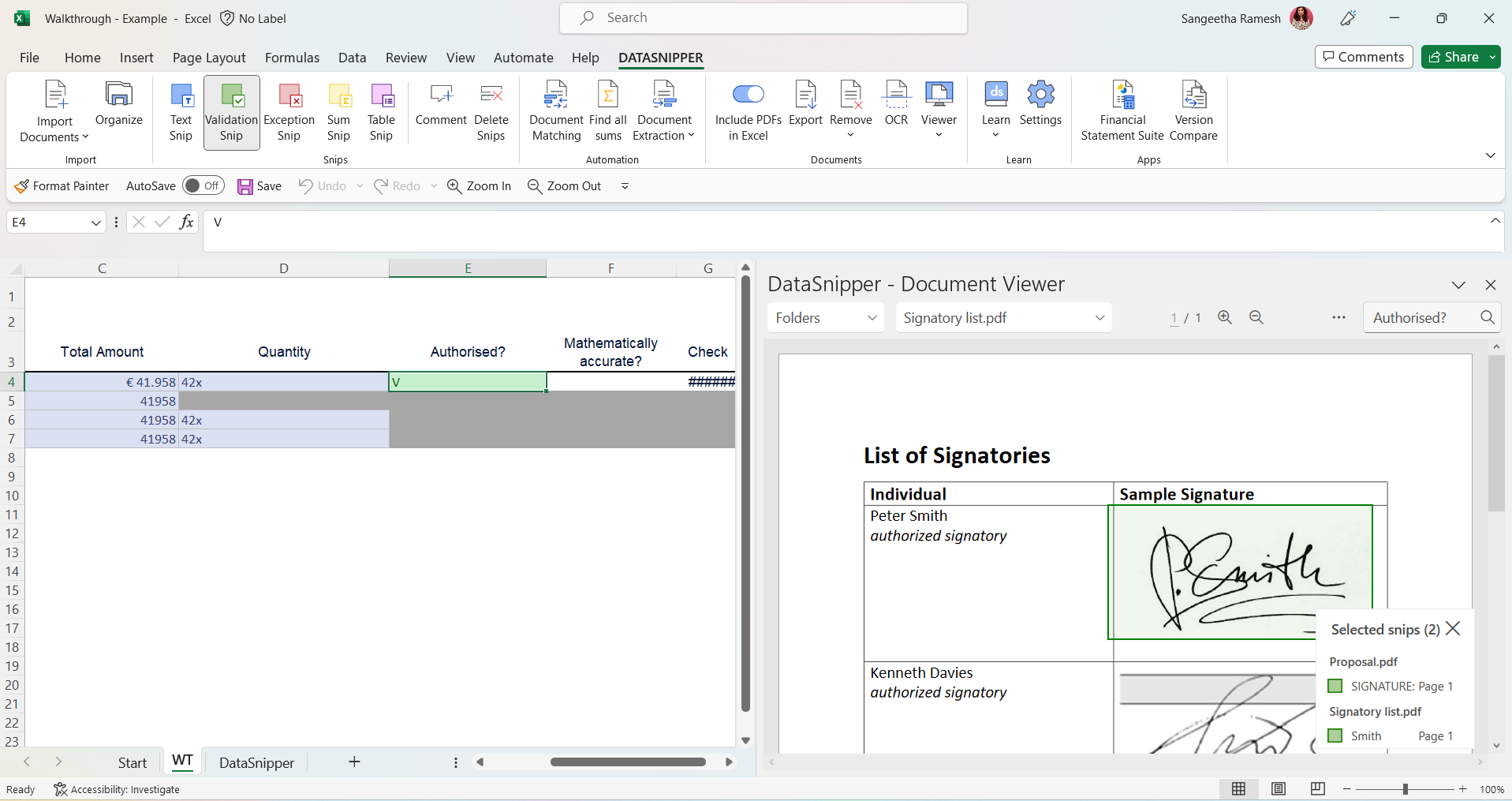
- Use Sum Snip to check the mathematical accuracy of the totals shown in the documents.
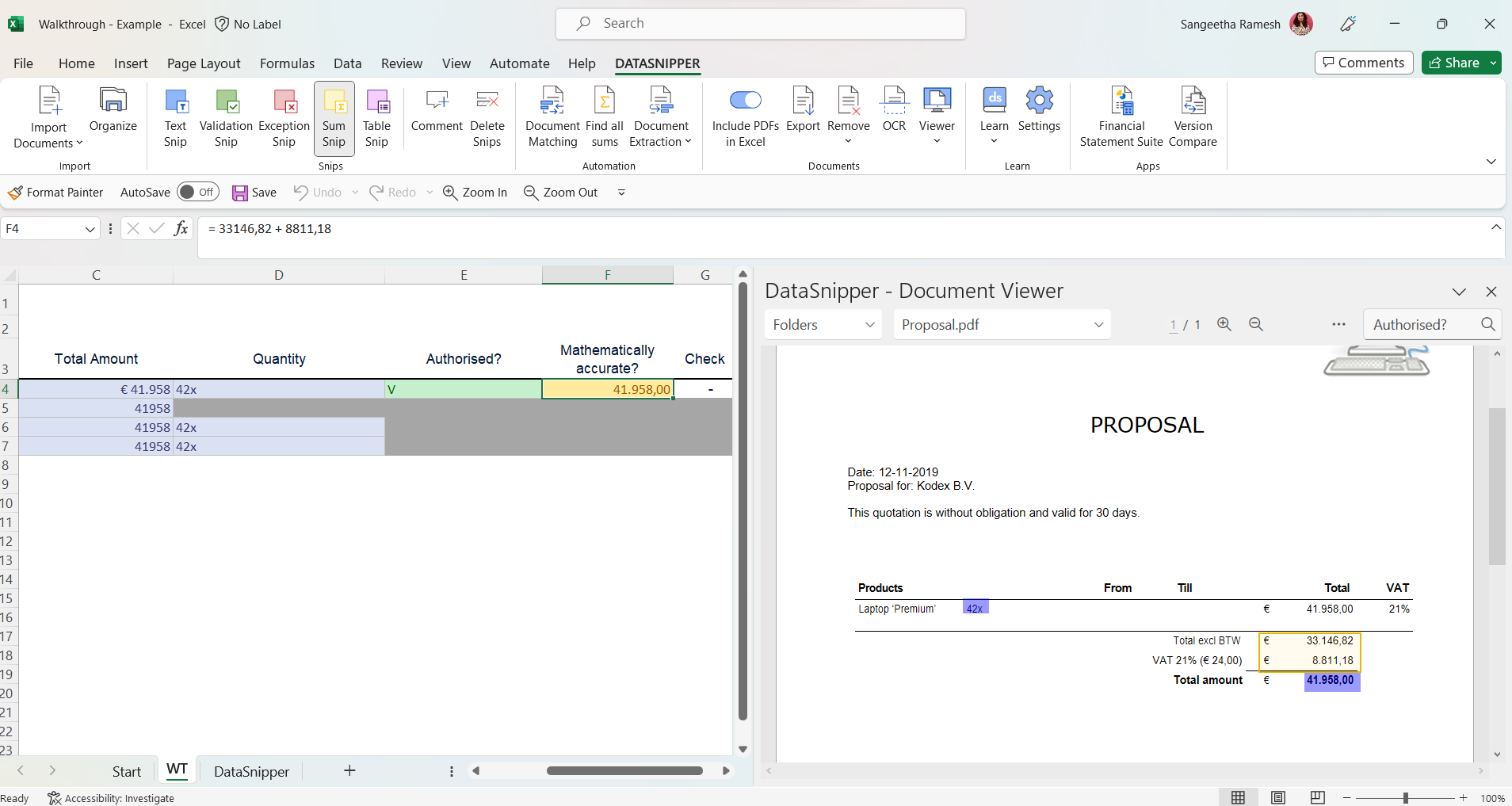
DataSnipper version 4.0 and earlier
Sharing the file
- You can choose to exclude all documents before saving the workbook in your audit file, by selecting the include/exclude documents toggle.
- You have some options to delete specific documents, please click here to learn more.