How to reconcile your trial balance to your financial statements with DataSnipper
Learn how to use DataSnipper to reconcile a trial balance to financial statements using Table Snip, and Document Matching.
Choose your DataSnipper version:
👉 DataSnipper version 4.1 and later
👉 DataSnipper version 4.0 and earlier
Video Tutorial
Example
Here you can download the workbook shown in the video including all of the sample data and documents.
Template
Here you can download a blank version of the workbook shown in the video to use or customise for your own procedures.
Prerequisites
- DataSnipper v4 or higher
- Trial Balance in tabular format
- Financial Statements
Start Procedure
- Import the Trial Balance and the Financial Statements into DataSnipper.
- Use the Table Snip to extract the headings and tabular data from the first page of the Trial Balance. Then, click on the three dots in the Snip to repeat it for the remaining pages. Edit your table as needed.
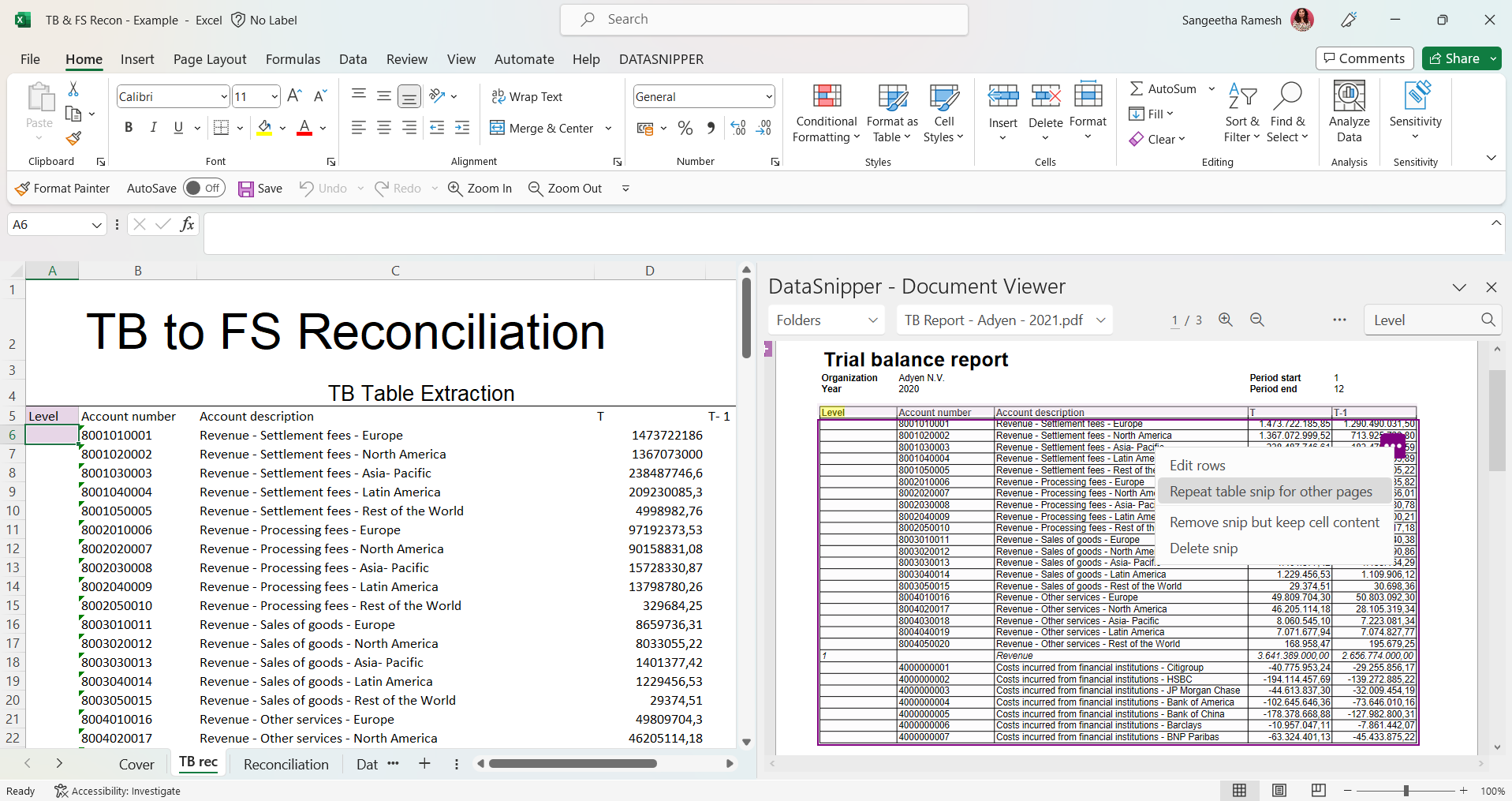
- Once your data is extracted from the TB, make a Pivot Table to summarize this data at the Financial Statement line item level.
- Create a folder in Document Organizer for 'Annual Report'.
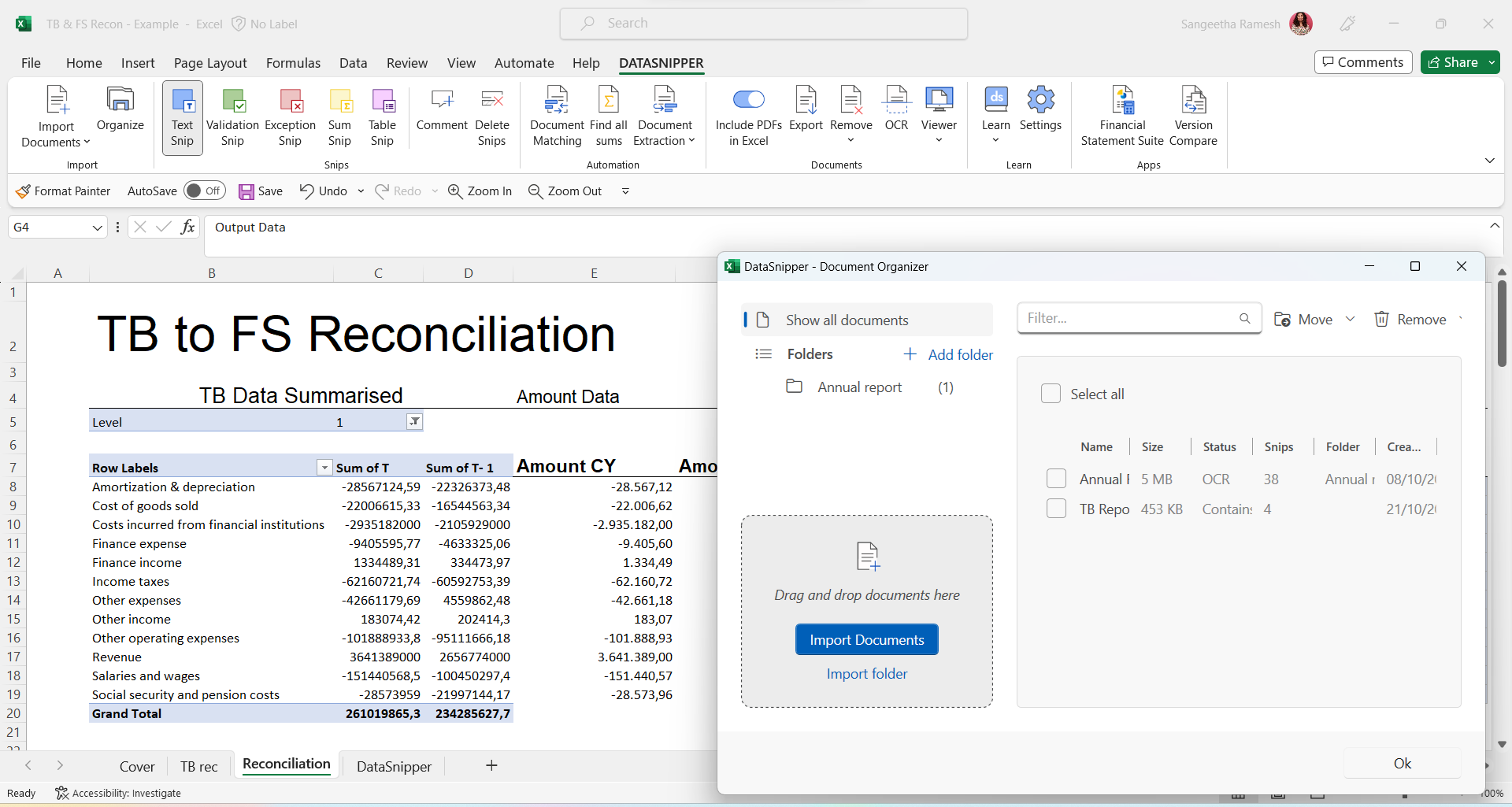
- Click on Document Matching and “Start new Document Matching”. Then, select your Trial Balance summary as the sample data.
- Select "Use document folders" & check the 'Annual Report' folder.
- Cross check the output columns and adjust them according to your procedure.
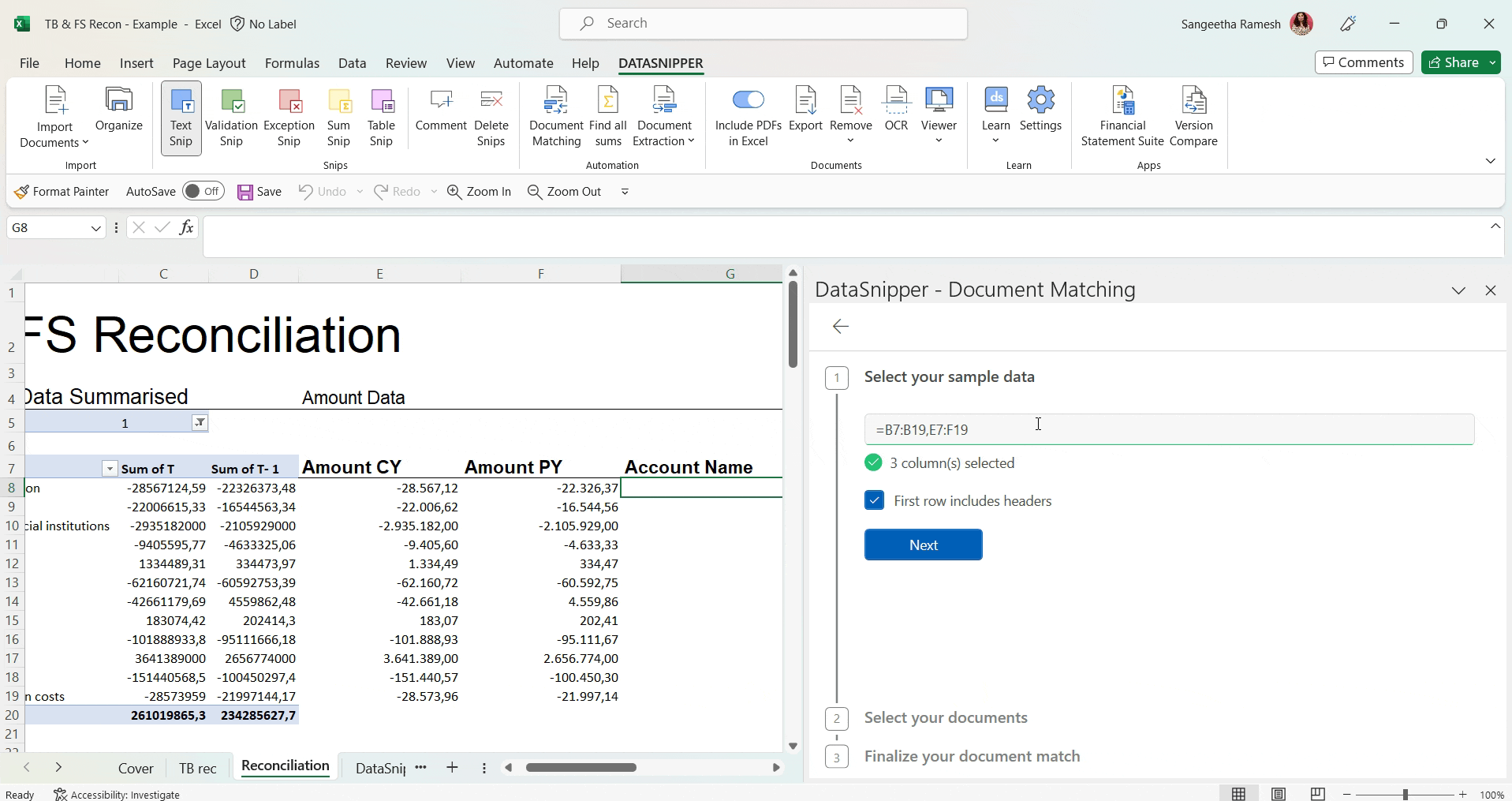
- Use the Advanced Document Matching features to set a Threshold Amount of '1' to account for rounding differences.
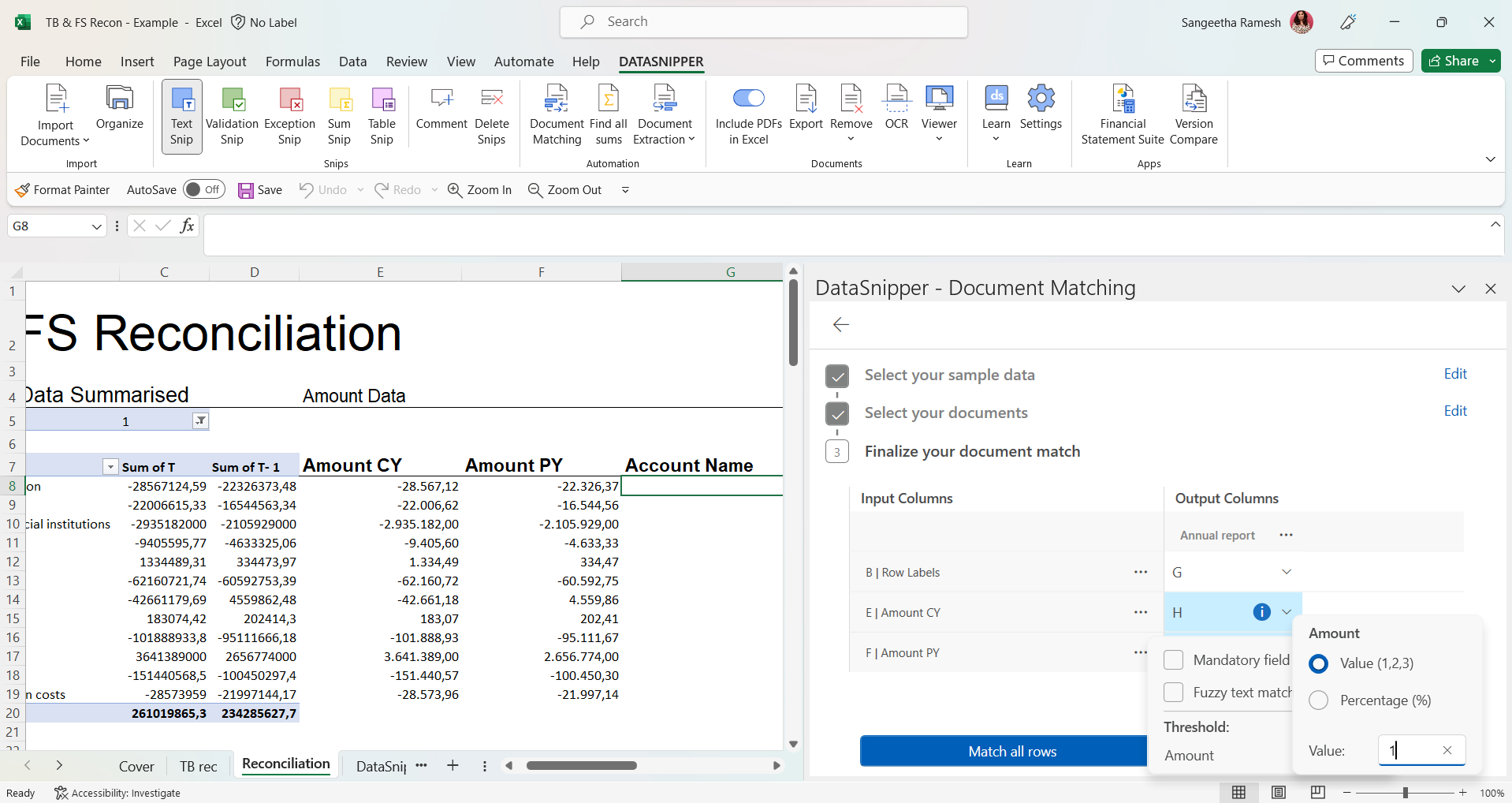
- Click "Match all rows" and DataSnipper will automatically match the input and output columns for you. Once complete, you can review the output by moving through the snipped cells.
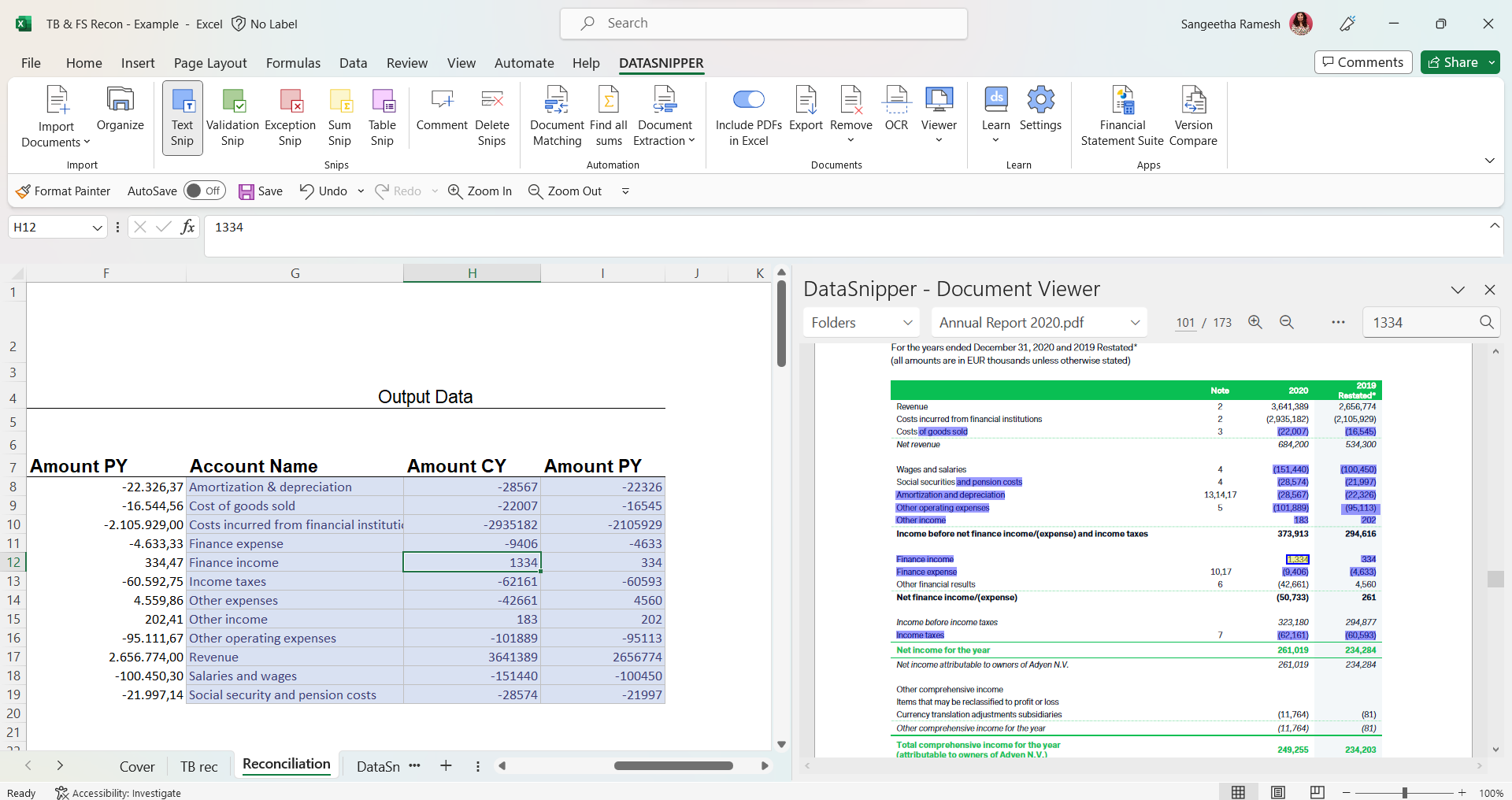
To know more about Advanced Document Matching options please see here.