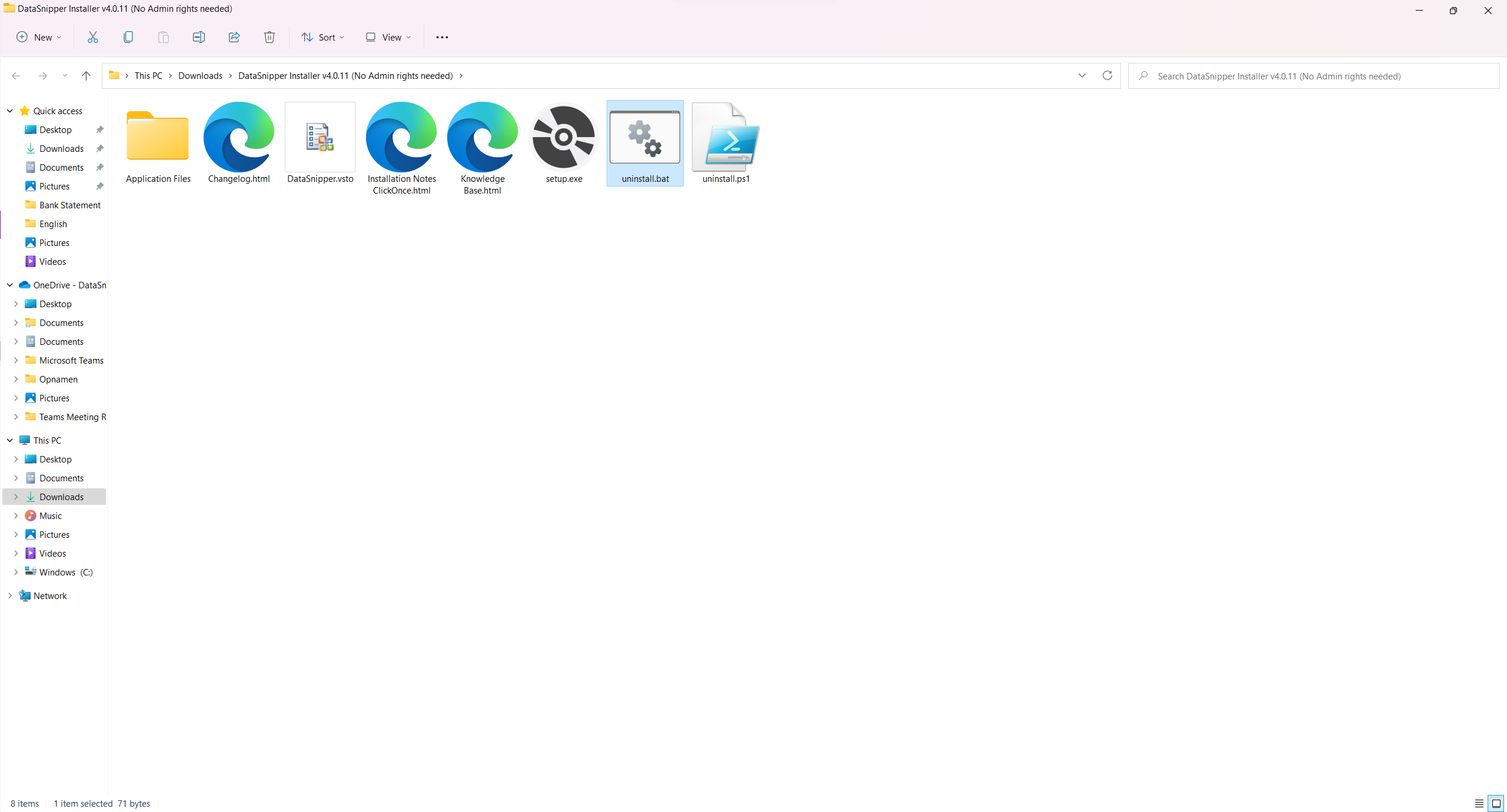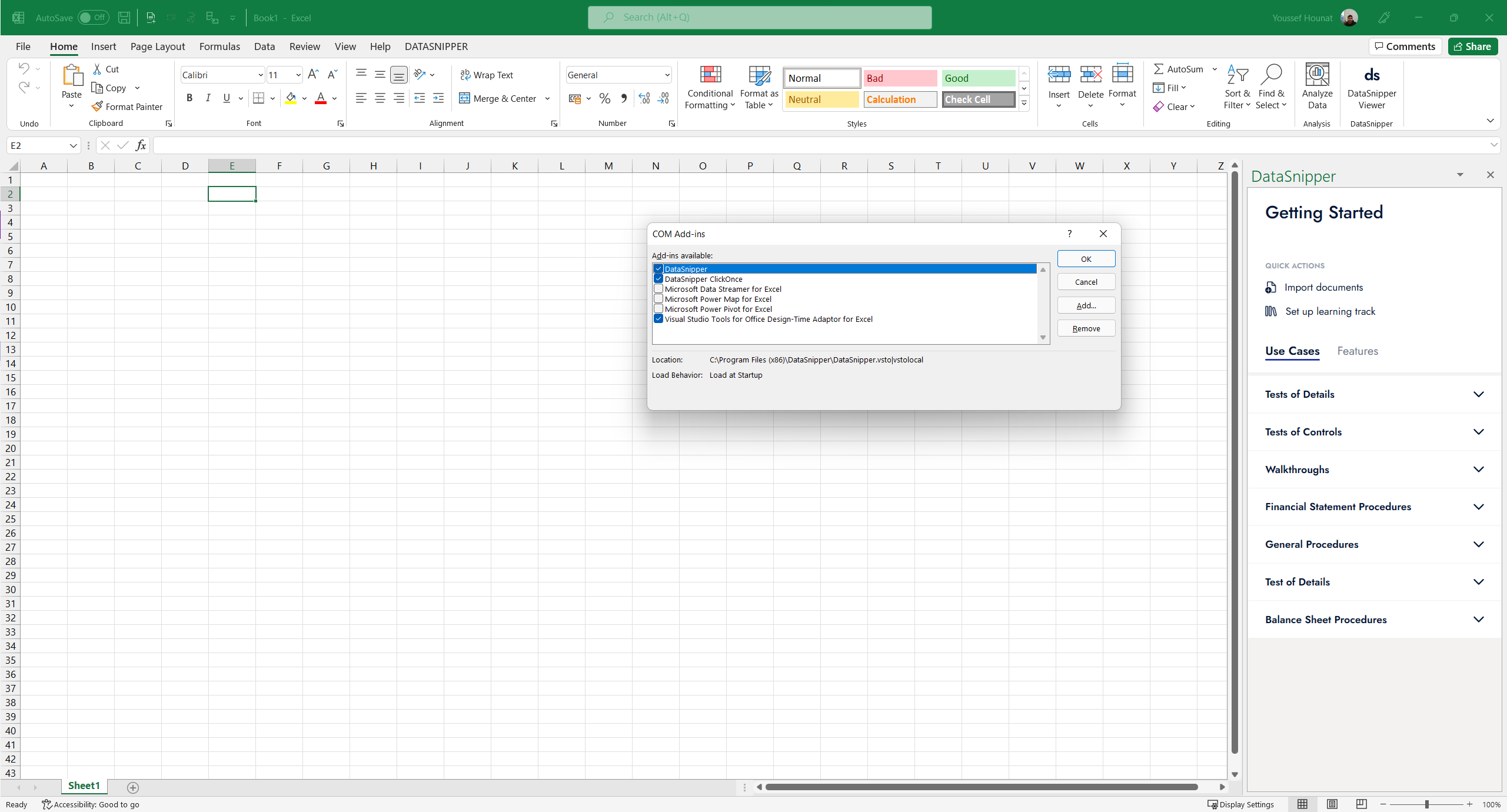Easily install DataSnipper for single-use and get ready to start Snipping
Please note that DataSnipper ClickOnce is not suitable for deploying to many computers within an organization and is most often used for testing. For the standard install process see: How to Install DataSnipper.
Prerequisites
- The installation link will be provided to you by your DataSnipper contact. Please reach out to us if you haven't received yours. Your setup package will be a zip file (e.g. DataSnipper Installer Vx.x.x.zip (No Admin Rights Required))
- Microsoft Excel installed, works with all versions from 2010 and up (32 bits or 64 bits)
- Visual Studio 2010 Tools for Office Runtime (microsoft.com) is installed. You may need to check with your IT team to verify.
Installing DataSnipper ClickOnce
-
Download the installer package from the link you are provided by your DataSnipper contact.
-
Unzip the installer package (e.g. DataSnipper Installer Vx.x.x.zip (No Admin Rights Required)).
-
In the setup package, you will find the following files, run DataSnipper.vsto, follow the steps in the installation wizard.
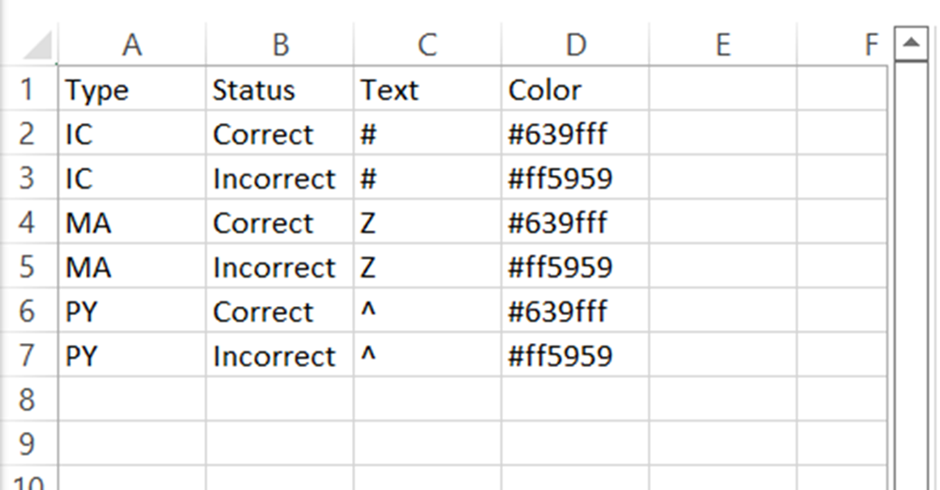
Activation Key
When using a ClickOnce installer DataSnipper will prompt you for an activation key, this ensures that the ClickOnce installer is only used by authorised users. Please reach out to the person who provided you with the installation link if you haven't received the activation key.
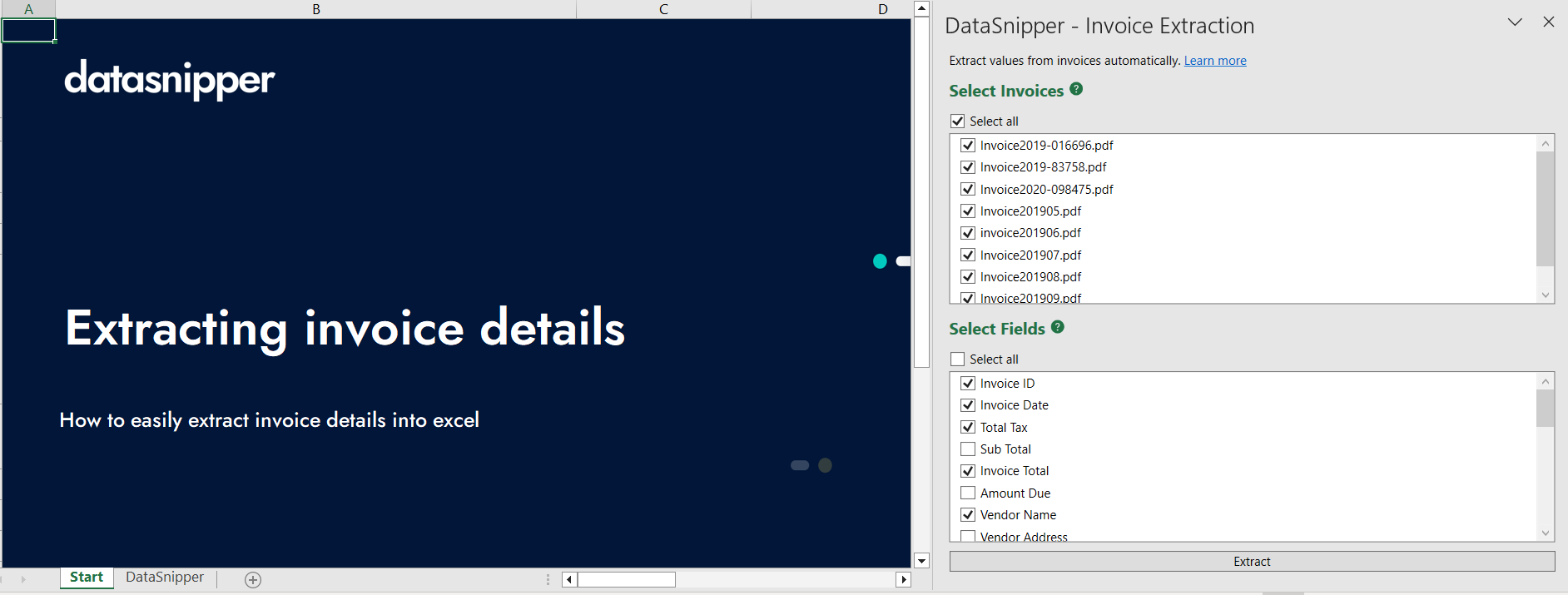
Open Excel
Open Microsoft Excel, DataSnipper should be visible in the Microsoft Excel Ribbon! Import any file by clicking Import Documents and check if the document shows up.
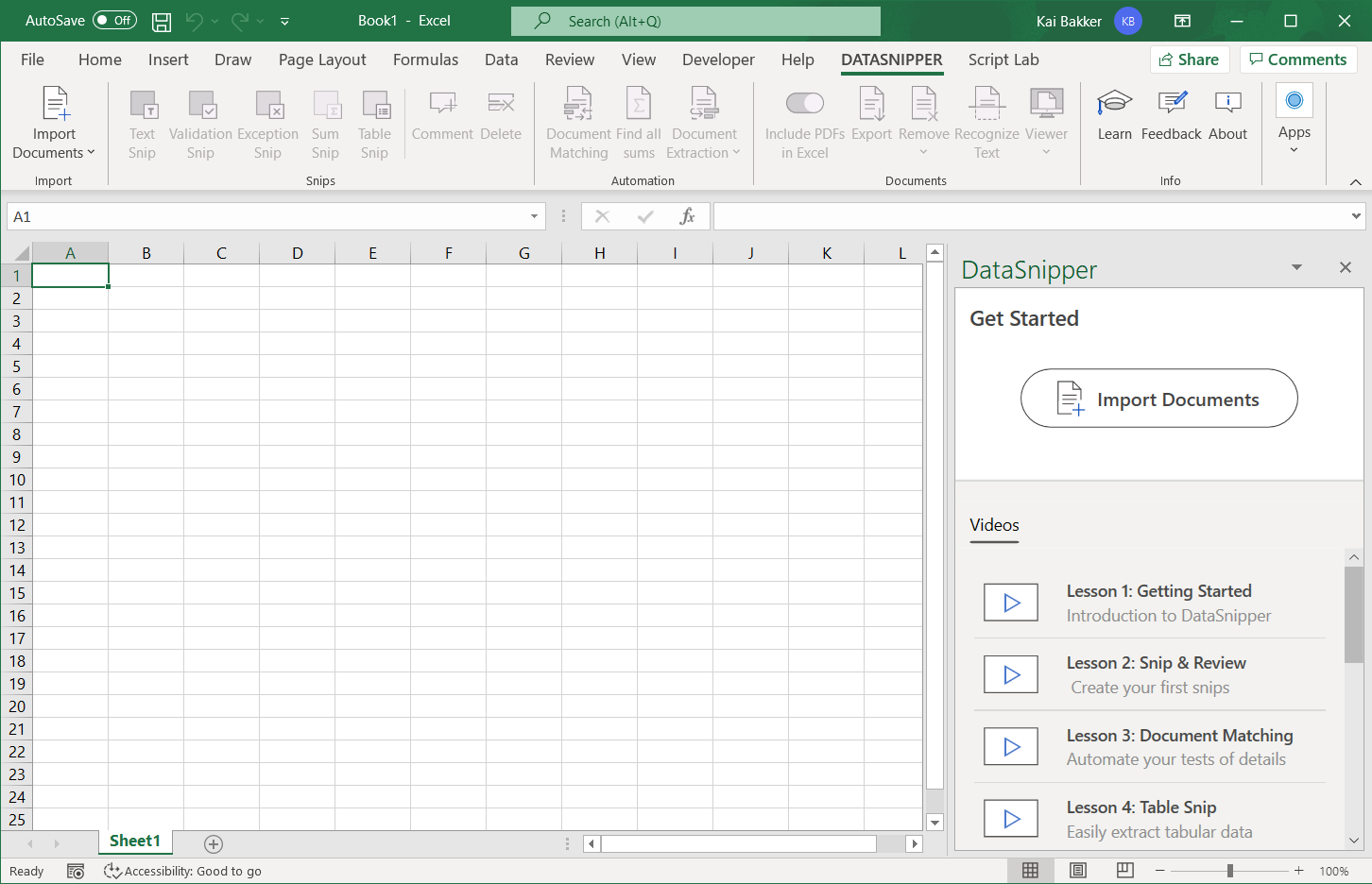
If this is not the case, try enabling DataSnipper or contact support.
Having Multiple Versions of DataSnipper at Once
It's possible to install two versions of DataSnipper using both a standard install and a ClickOnce install. When two versions of DataSnipper are installed, for example when testing a new version, you will have two DataSnipper tabs display in your ribbon.
If this is the case, we suggest disabling the version not in use. To do this, navigate to excel options, add ins, select the drop down for COM add-ins, press "Go" and deselect or select the relevant version.

How to Uninstall the ClickOnce version of DataSnipper
Once you are finished or no longer need the ClickOnce version of DataSnipper you can uninstall it by running the uninstall.bat file in the installation folder.