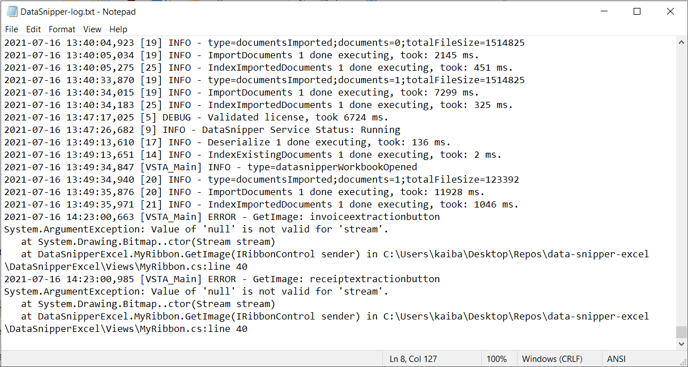Where to find the DataSnipper log file
DataSnipper stores private logs locally on your computer, the program related information in them helps us understand technical issues. Please ensure you follow the instructions for the version of DataSnipper you are using.
DataSnipper 4.1.x and higher
Navigate to the "Learn", then the "About" option in the DATASNIPPER ribbon within Excel. This will present you with information about your DataSnipper license, including the version of DataSnipper you are using, and the option to save your log file.
DataSnipper 4.0.x and below
Open Windows Explorer and click into the address bar. Please copy the following address and paste it into the address bar.
%appdata%/DataSnipper/DataSnipper-log.txt
You're looking for a file called DataSnipper-log.txt. This is stored in the DataSnipper App Data folder for the current user. Please provide this log to your DataSnipper contact, or to support when requesting help.
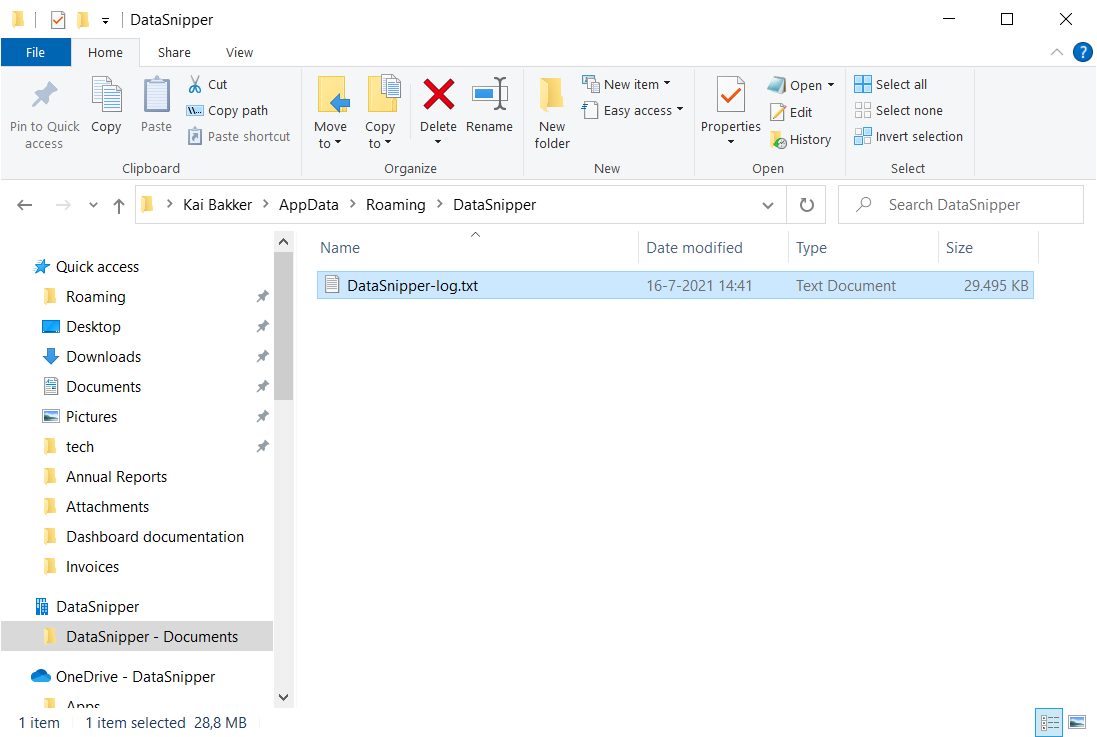
Contents of the DataSnipper log
The DataSnipper log contains information about DataSnipper's activity and performance. If you are having issues with a DataSnipper feature, a message may be available in the log that provides more detail about the nature of the issue. This can be useful for IT teams when ensuring services like DataSnipper Text Recognition are communicating properly.