How to use the Sync-Off option with WebSnip Extension
Learn how to use WebSnip's Sync-Off toggle to extract data from web pages into one or multiple target Excel workbooks.
About WebSnip Extension
Seamlessly extract and validate data from web pages. WebSnip Extension increases the credibility of your evidence by capturing the URL and timestamp of your screenshot and syncing them directly to your Excel Desktop. By eliminating manual steps and third-party apps, you can now quickly import data, reduce the chance of human errors, and create consistency in data capturing and documentation from web pages.
Prerequisites
- DataSnipper version 6.0 or later
- DataSnipper or Private OCR
- Chrome or Edge Browser
About Sync-Off
With WebSnip Extension, using the Sync-Off toggle, you have the option to make multiple Snips without sending them directly to a workbook. This allows you to just Snip the evidence and select the target workbook/s later.
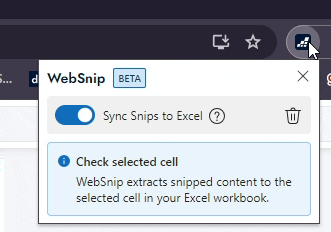
How to extract data into different selected target workbooks
Before you begin, ensure that the toggle "Sync Snips to Excel" is turned off.
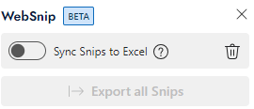
- To work with Sync-Off mode, start by importing a document into DataSnipper.
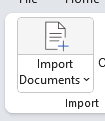
- Start capturing data from web pages using WebSnip.
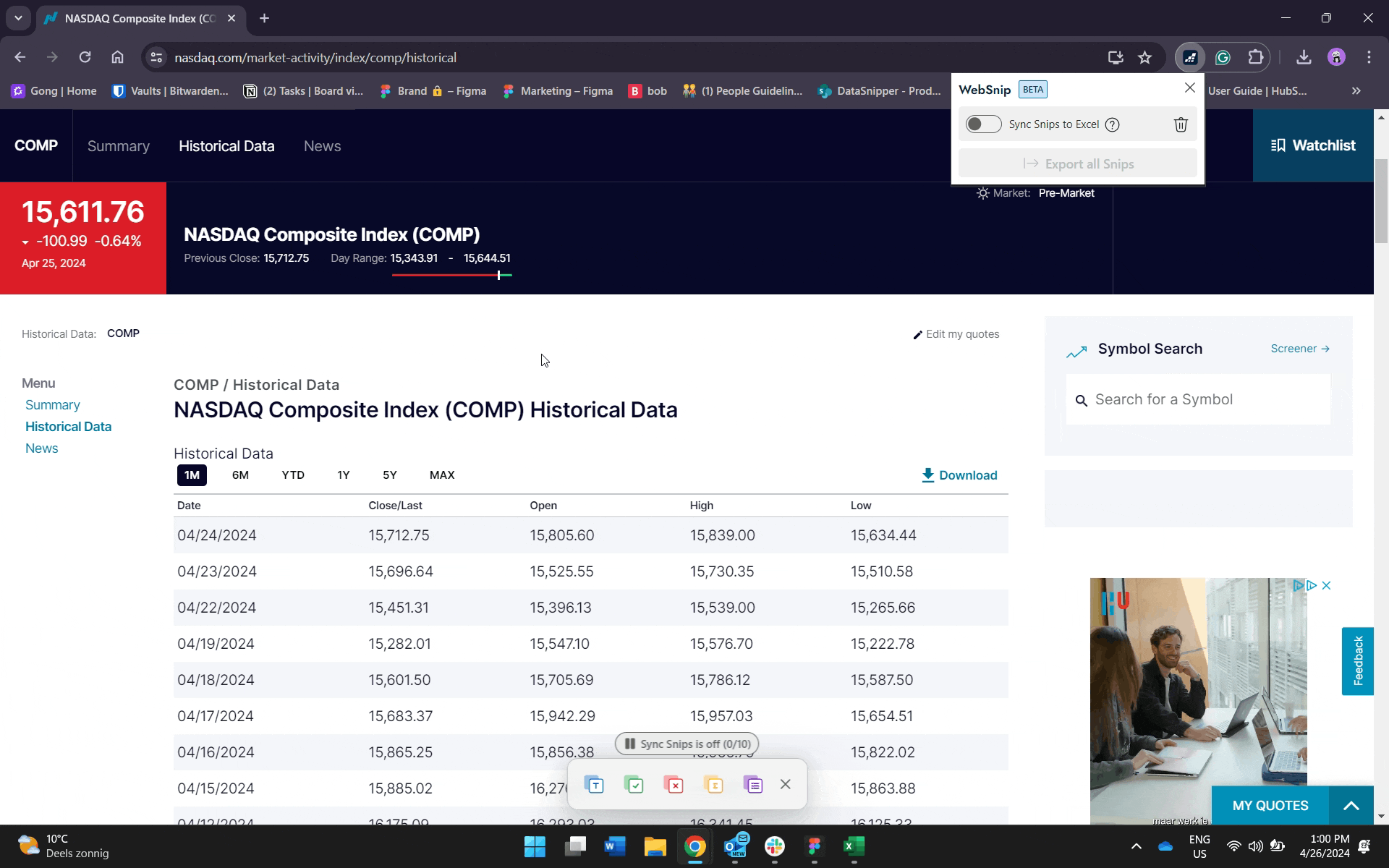
-
Once you've captured the necessary data from your evidence, select the empty cell in the target workbook where you want the data to be placed and click on the "Export all Snips" button in your browser.
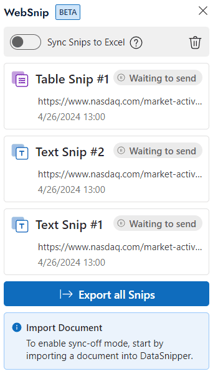
- In your selected Excel workbook, a pop-up window will appear in your Document Viewer asking you to import your WebSnips.
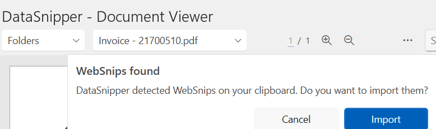
- Click the "Import" button.
-
Repeat steps 2-5 for each bulk of Snips to extract your selected data in their respective workbook(s) where you want the data to be cross-referenced.
- In each workbook, the Document Viewer will display additional information, including a screenshot of the captured evidence, the URL of the webpage, and the timestamp of the extraction.
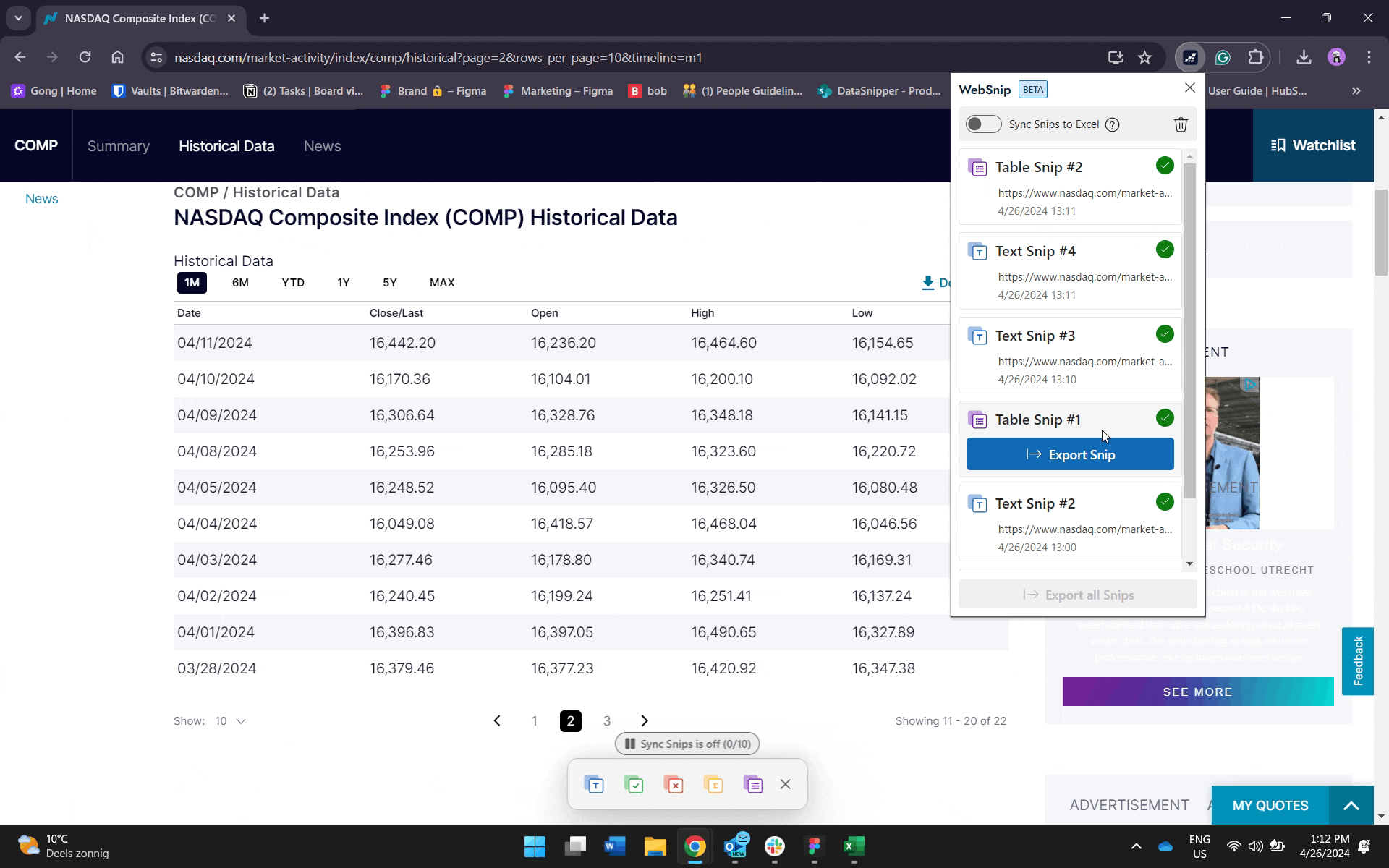
To learn how to extract data into a single workbook using the Sync-On option check out this article: How to use the WebSnip Extension.
During Sync-Off mode, you can create up to 10 WebSnips. Once you reach this limit, begin exporting your Snips to designated workbooks.
You can only send Sync-Off Snips in bulk (no select option) to 1 dedicated workbook by accepting the pop-up in the Document Viewer.