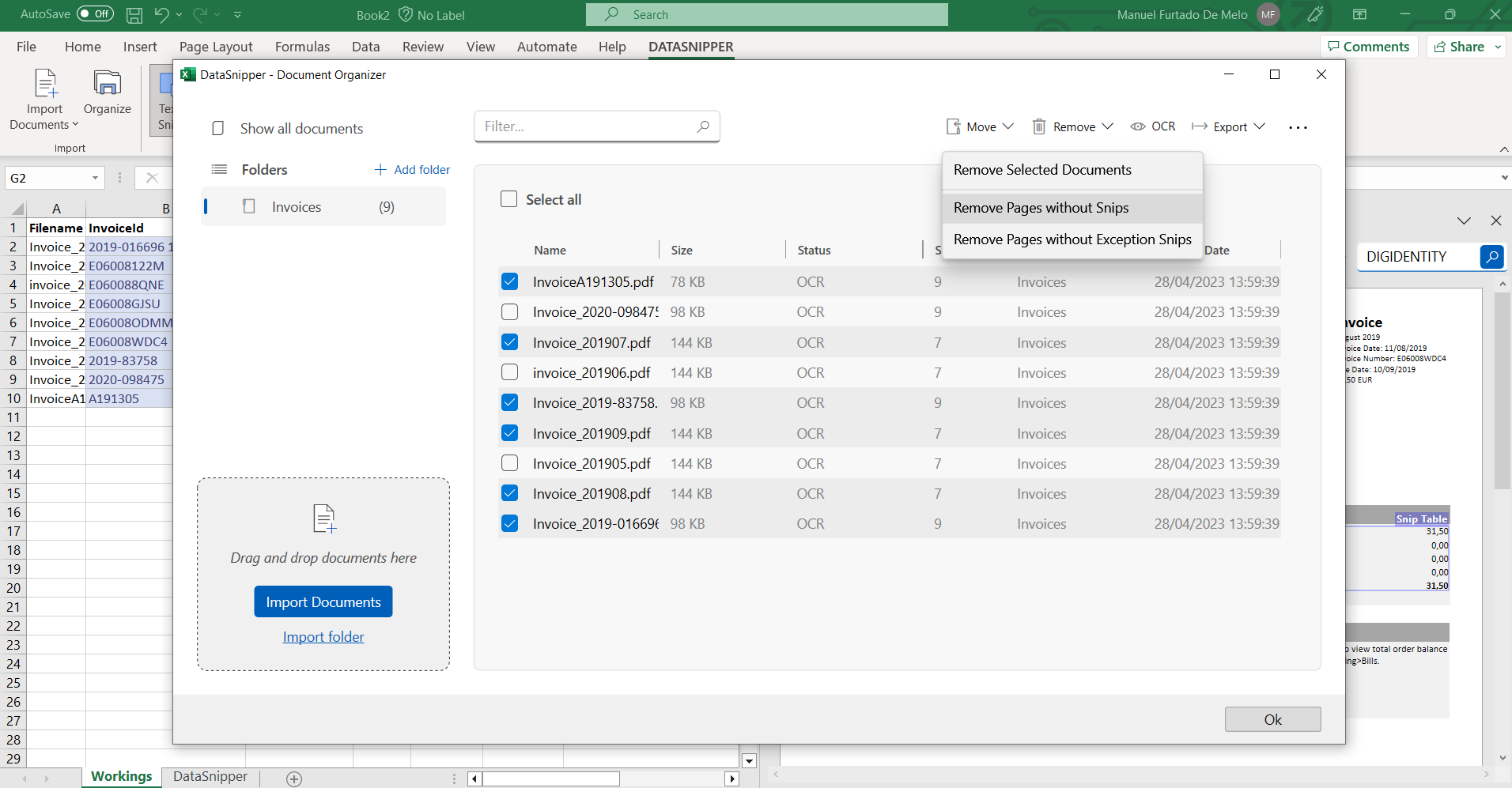How to use Advanced Document Management
Learn how to use the Advanced Document Management features of DataSnipper so you have a clean and organized Excel workbook
About Advanced Document Management
With the Advanced Document Management features of DataSnipper, you can now organize and clean your workbooks, which allows for faster and simplified reviews including only the relevant information. You can Export your documents including all the Snips that were performed on them. You can also choose to Remove all pages that don't contain any Snips or just the pages that don't contain Exception Snips.
Please note that the Advanced Document Management features are offered only in the Professional Package. If you'd like to know more please contact your designated DataSnipper Customer Success Manager.
Prerequisites
- DataSnipper Start Package
- DataSnipper Version 5.1 or later.
Export Documents with Snips
1. Click on the "Export" button of the DataSnipper Ribbon.
2. Select the documents you want to export and check the "Export with Snips and Comments" box at the bottom of the pop-up window.
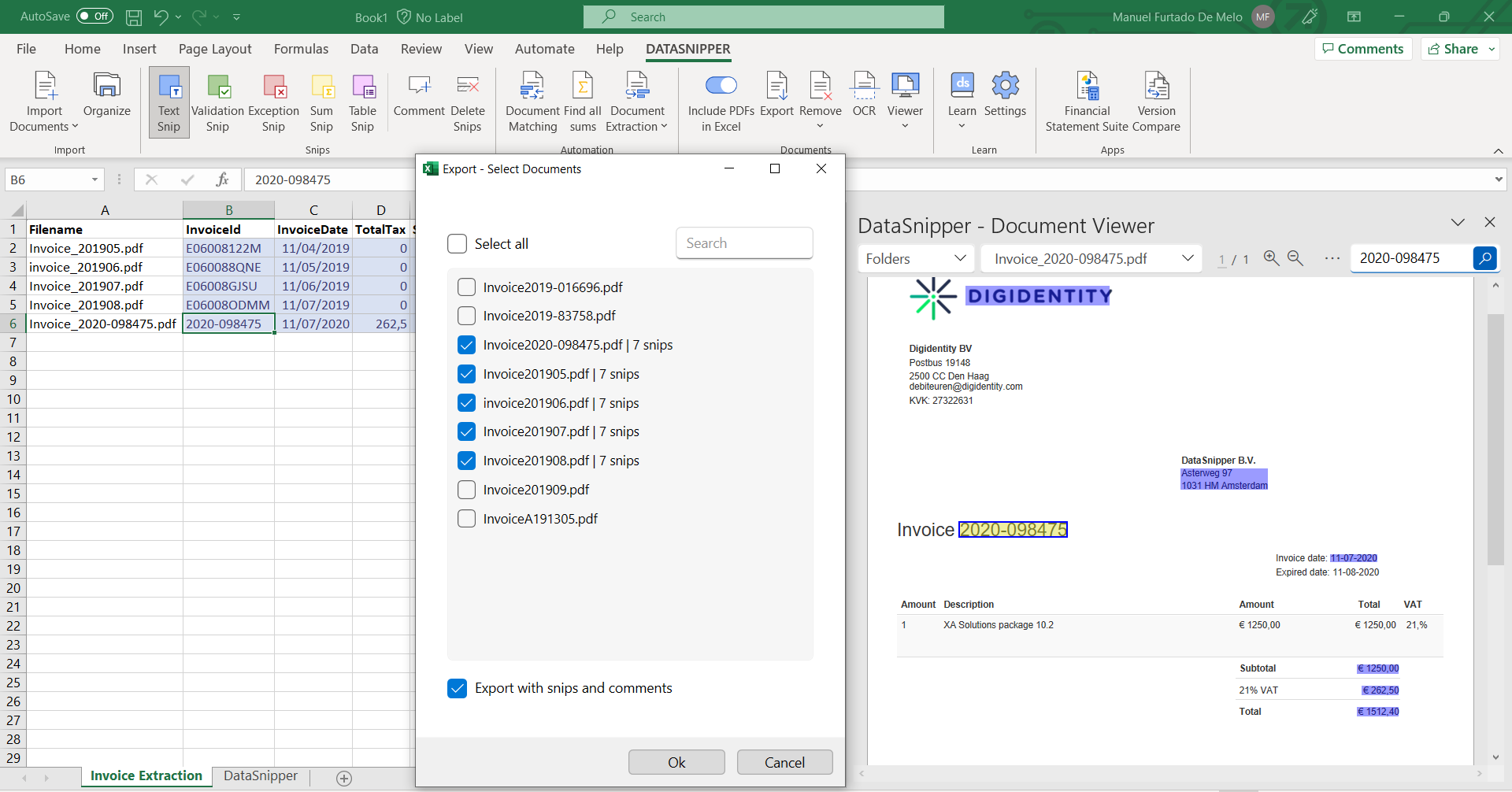
3. Click OK, on the bottom of the window.
4. Choose the location on your device where you want your files to go.
Removing Documents
There are two advanced options to help manage the removal of your documents from your Excel workbooks, both of which can be found enabled on the Remove button of the DataSnipper Ribbon:
- Remove pages without Snips: This option will remove all pages from all documents which don’t contain any Snips. This option can be utilized to minimize the files retained within the testing workbook to only items which are relevant for the testing.
- Remove pages without Exception Snips: This option will remove all pages from all documents which don’t contain exception snips. This can be utilized to retain only items which related to specific issues, it’s especially helpful if a subset of tested items with issues is required to be sent back to the client or to be highlighted for further action
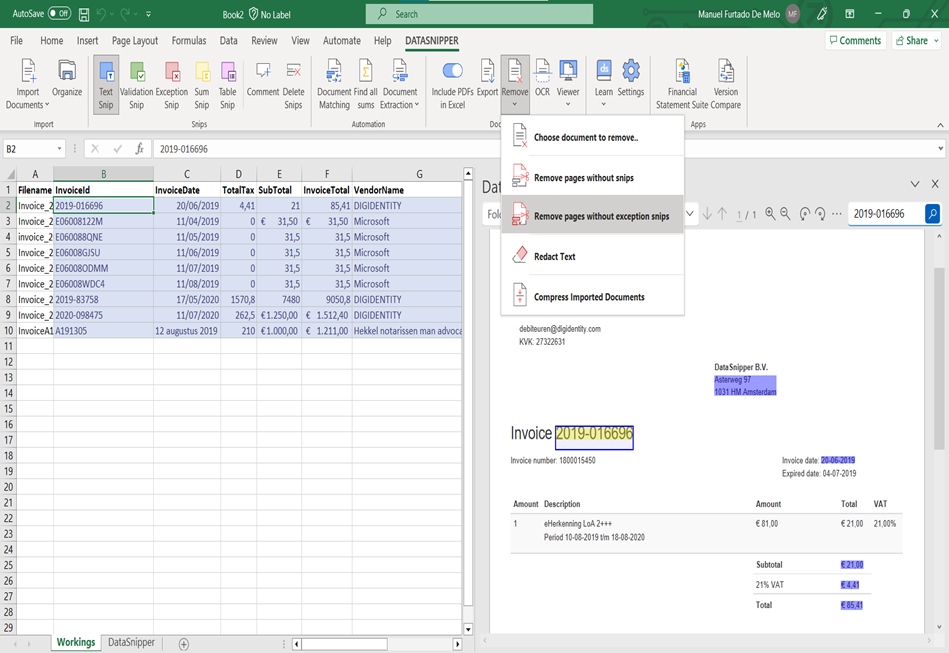
Additional Options
Your Advanced Document Management features can also be easily used through your Document Organizer in the DataSnipper ribbon.
- Export your document with Snips and Comments
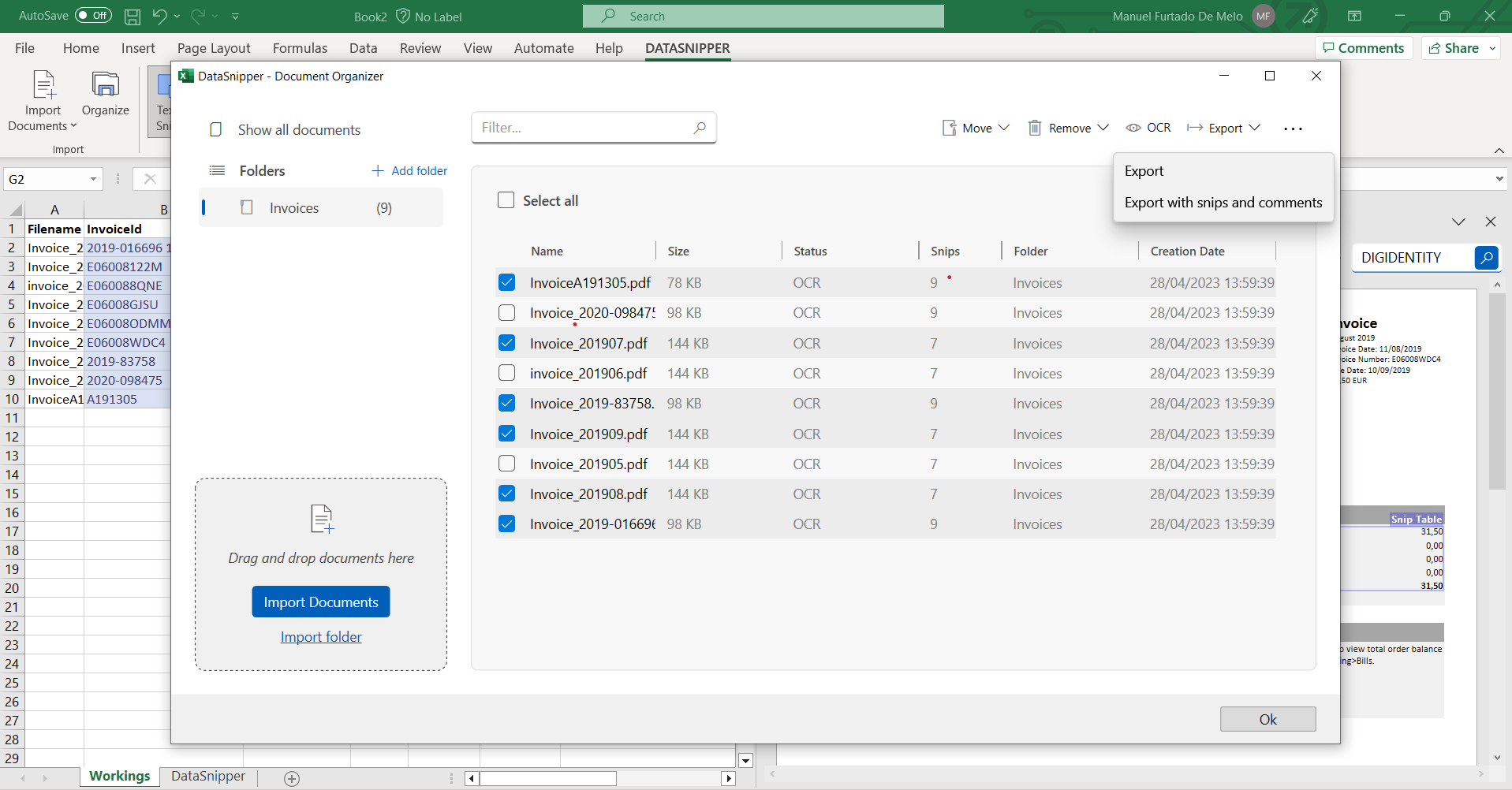
- Removing pages without Snips or pages without Exception Snips