How to Reconcile expense sub-ledgers with receipts using DataSnipper
Learn how to use DataSnipper to reconcile expense reports to receipts and clearly identify any relevant discrepancies
Video Tutorial
Example
Expense Reconciliation - example
Template
Expense reconciliation - template
Prerequisites
- Expense receipts submitted by employees
- Sub-ledger extract in Excel
- Professional or Enterprise package
Start Procedure
1. Begin by opening you sub-ledger extract in Excel and create the table where you want the matching output to go.
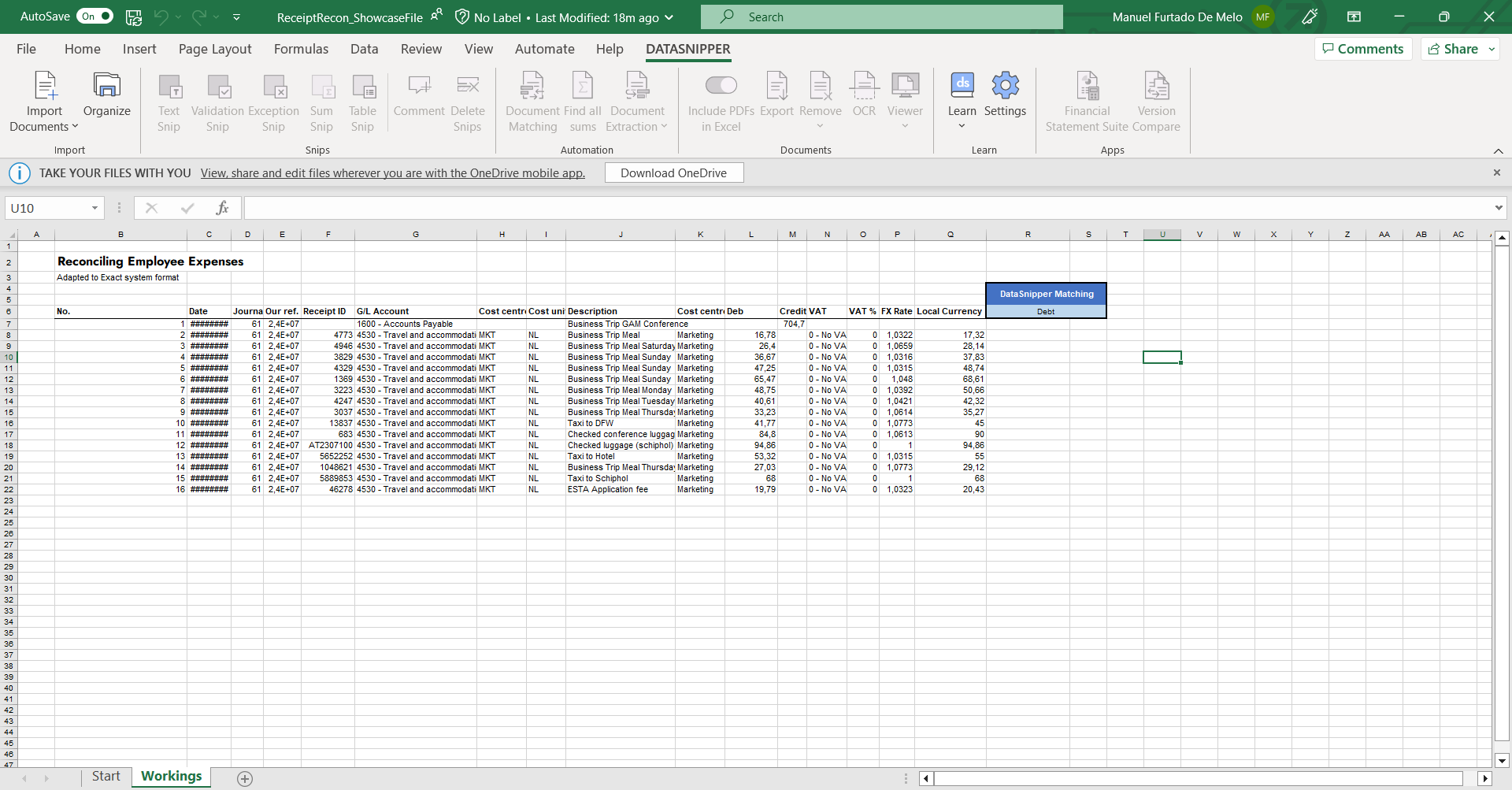
2. Import all relevant receipts and run OCR.
3. Click on the Document Matching button on the DataSnipper Ribbon.
4. Select your sample data: Receipt ID column + Local Currency amount column. Select the documents you want to match with. Click "Match all rows".
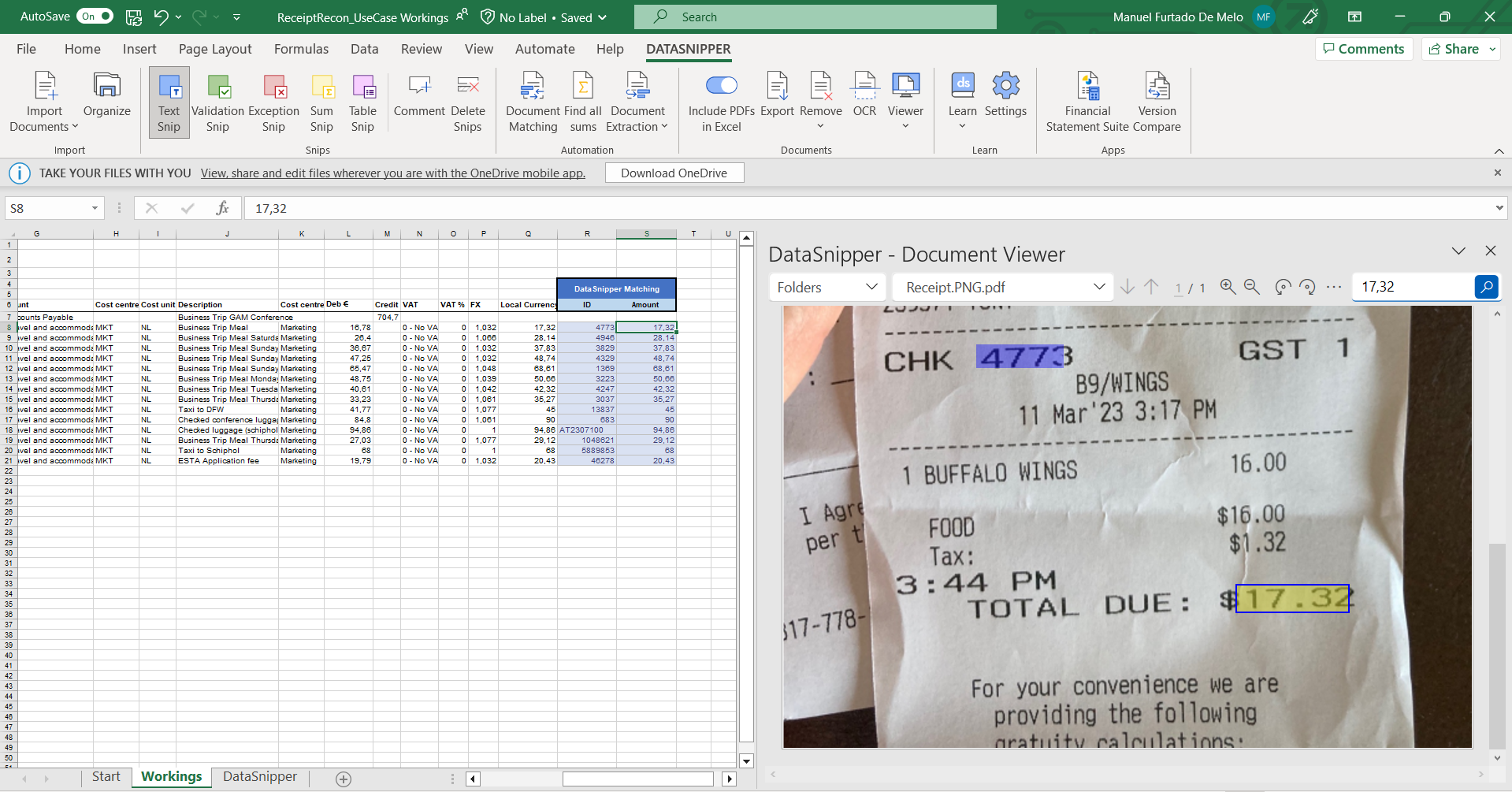
5. Use your professional judgement to quickly inspect the matches and their respective accuracy.
Additional Procedures
1. In the event you want to redact any information, this is also possible. Click on the Remove button on the DataSnipper Ribbon and select "Redact Text". Then, simply snip over the information you want to hide. Finish by right clicking on your snip and "Apply all redactions".
2. You have options to remove specific documents or extract your documents with snips and comments, please click here to learn more.