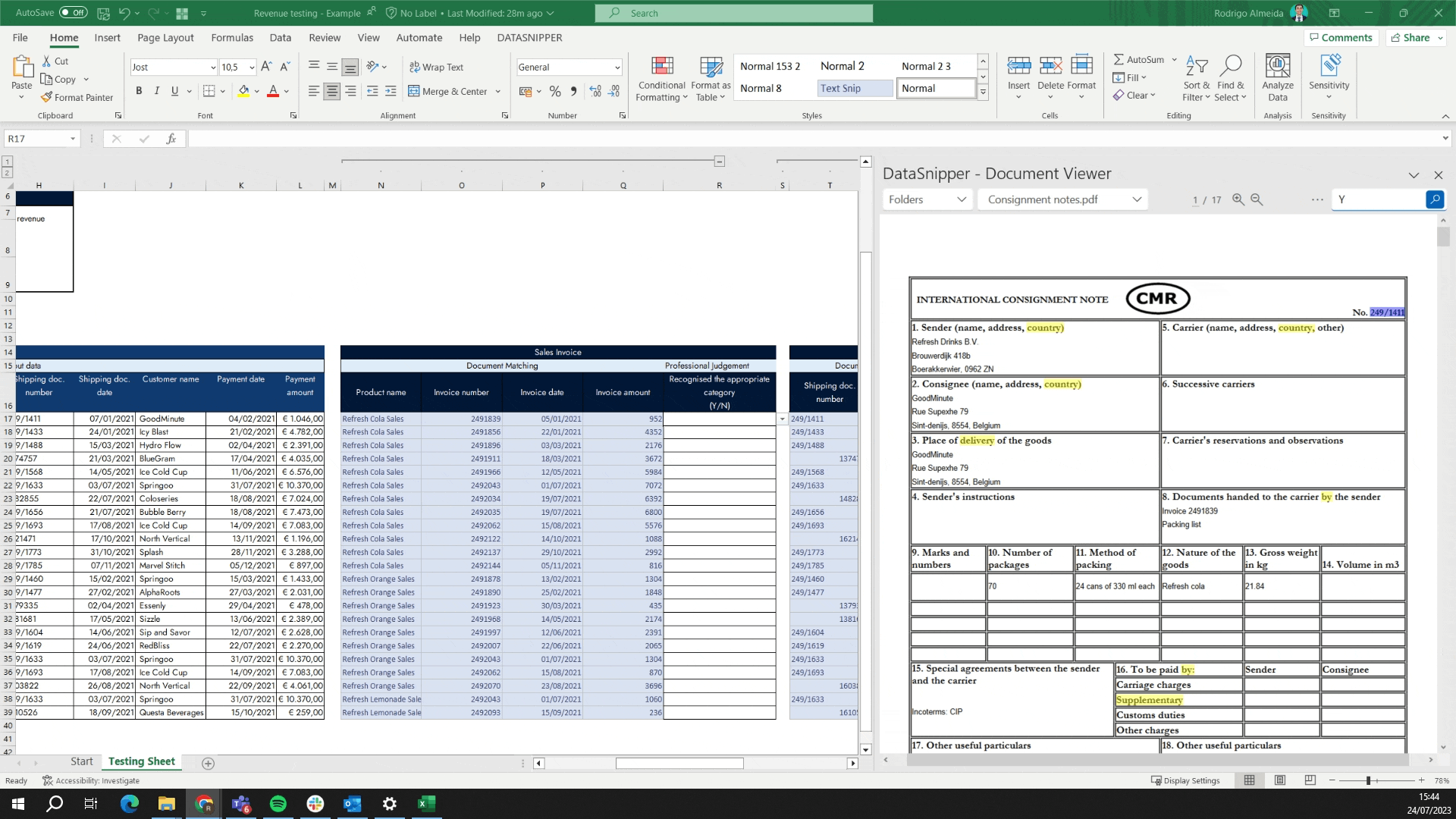How to perform Revenue Testing using DataSnipper
Learn how you can use DataSnipper to perform and automate your Revenue Testing procedures with Document Matching.
Video Tutorial
Example
Here you can download the workbook shown in the video including all of the sample data and documents.
Template
Here you can download a blank version of the workbook shown in the video to use or customise for your own procedures.
Prerequisites
- Sample of revenue transactions to test
- Supporting documentation such as:
- Sales Invoices
- Shipping Documents
- Bank Statements
Start Procedure
- Start by importing all relevant documents into DataSnipper, i.e., Invoices, Bank statements and Shipping Documents.
- Click on the Document Matching button in the DataSnipper ribbon and "Start new document matching".
- Select the relevant sample data: Columns D to L.
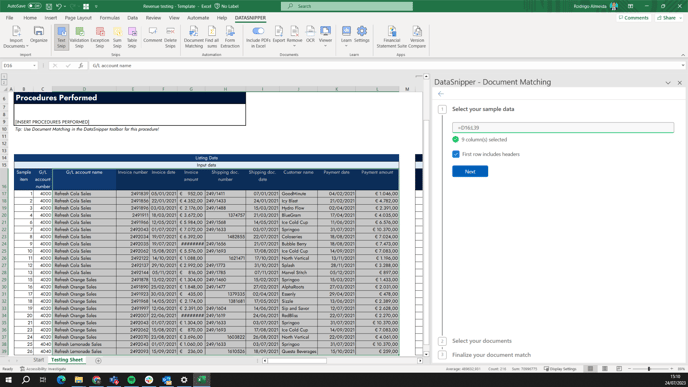
- Select “Document Folders” and check folders for 'Invoices', 'Shipping Documents' and 'Bank Statements', in that order.
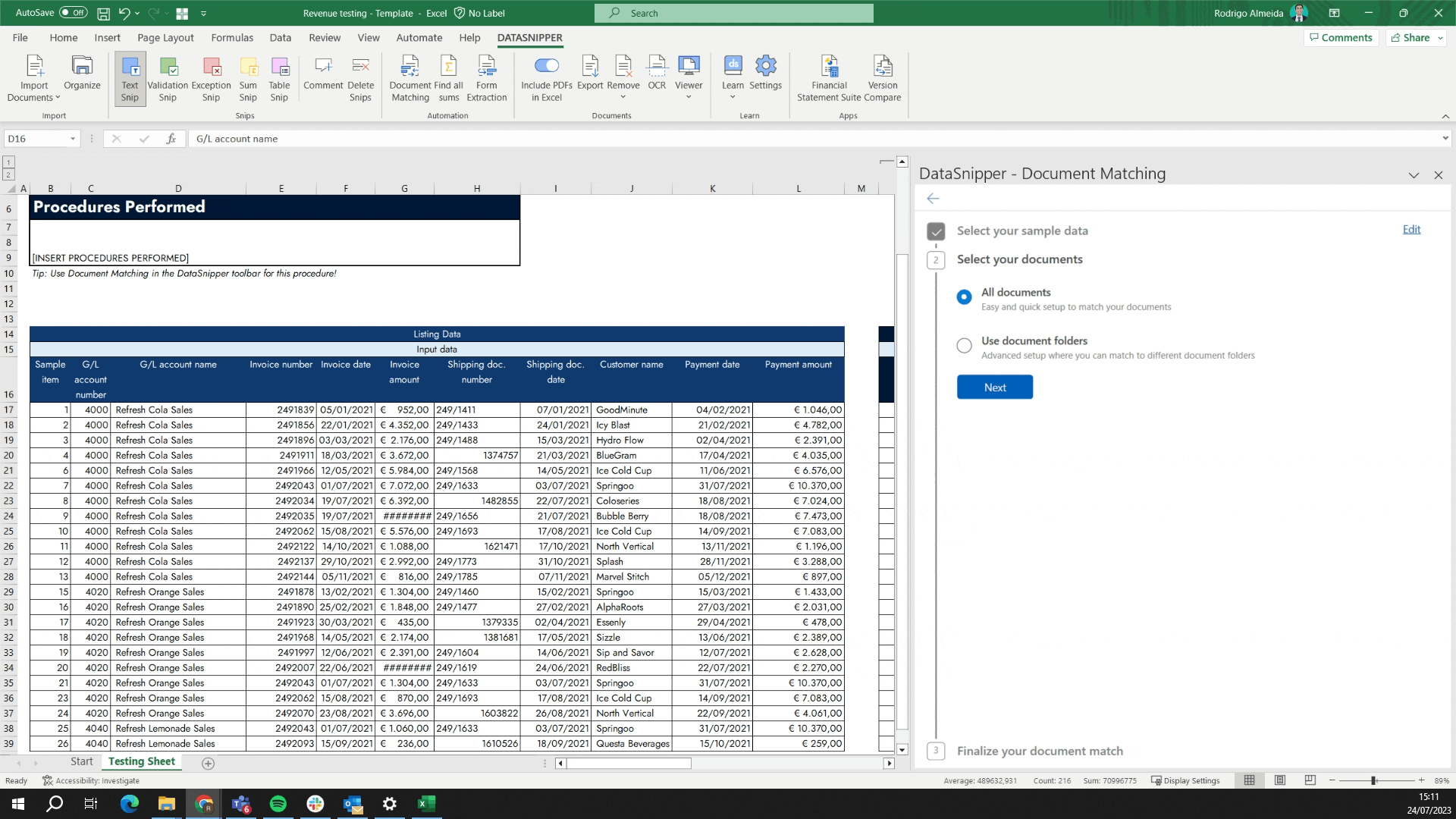
- You can now see the columns with the matched data generated by DataSnipper. Cross check the output columns and adjust them according to your procedure.
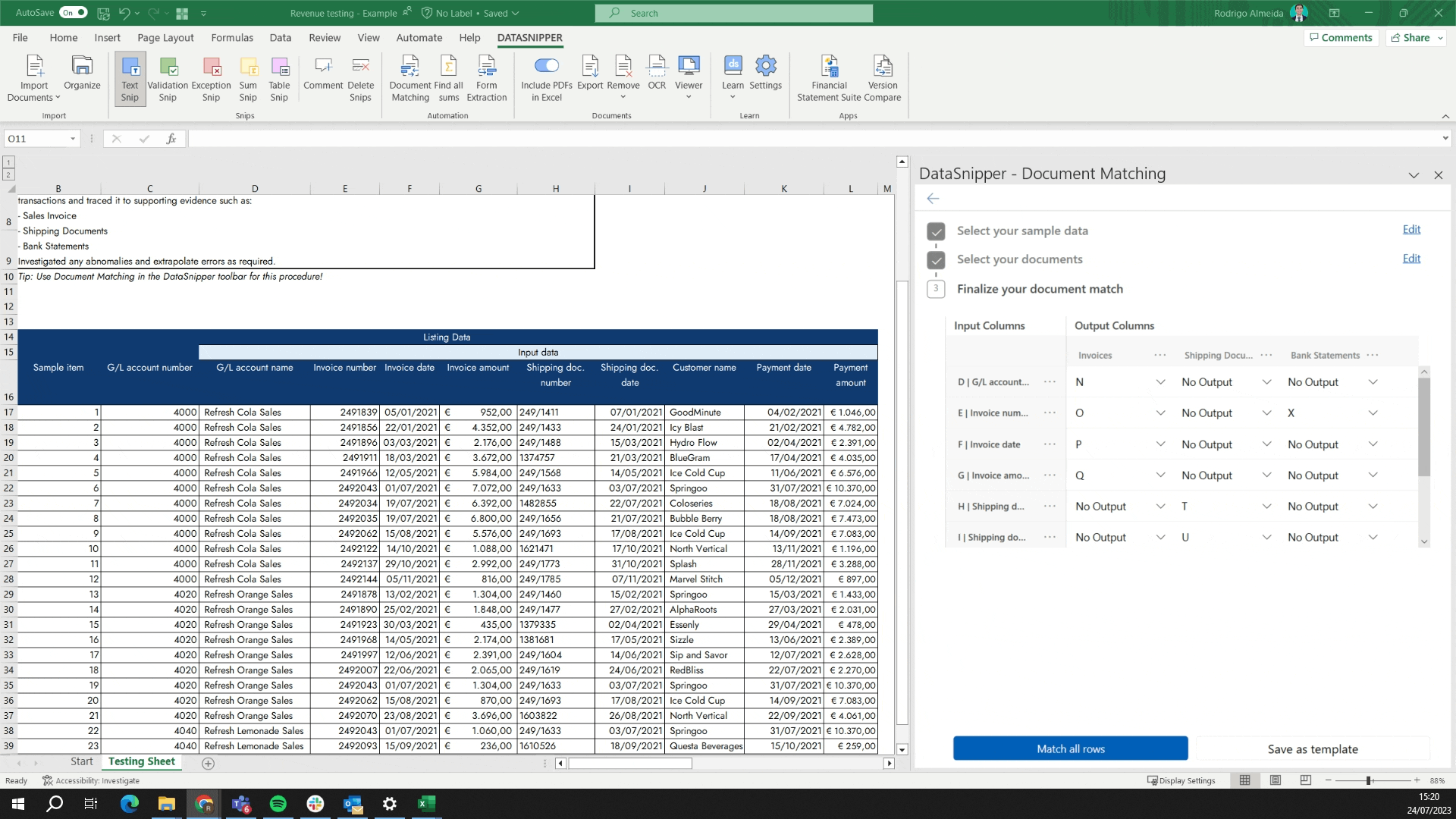
- Click on “Match all rows”.
- Once the match is complete, you can review the output by moving through the snipped cells.