How to perform Form 5500 Reconciliation with DataSnipper
Learn how to use DataSnipper to perform form 5500 reconciliations with Form Extraction and Document Matching.
Video Tutorial
Example
Here you can download the workbook shown in the video including all of the sample data and documents.
Template
Here you can download a blank version of the workbook shown in the video to use or customise for your own procedures.
Prerequisites
- Trial balance
- Form 5500
- Plan financial statements
Start Procedure
- Start by opening your Excel workbook and ensuring that the data essential for the testing procedure is documented and import your relevant documents, i.e., Form 5500 and Financial Statements.
- In the Document Extraction dropdown, click on the Form Extraction button in the DataSnipper ribbon.
- Select the featured template “Form 5500”, it can be found in the US tab.
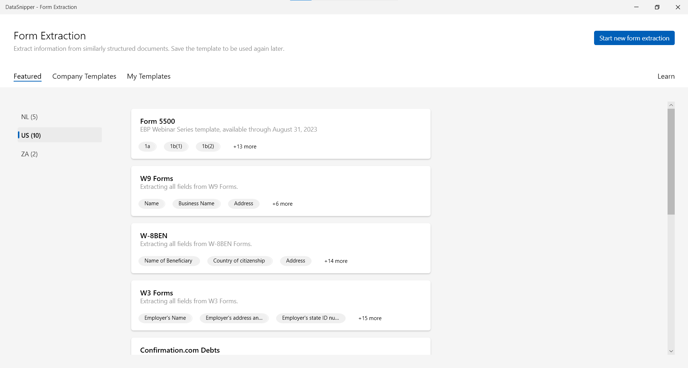
- Select the 'Form 5500' in PDF document and click “Ok”.
- The template extractions will be applied automatically. Click “Export to Excel”.
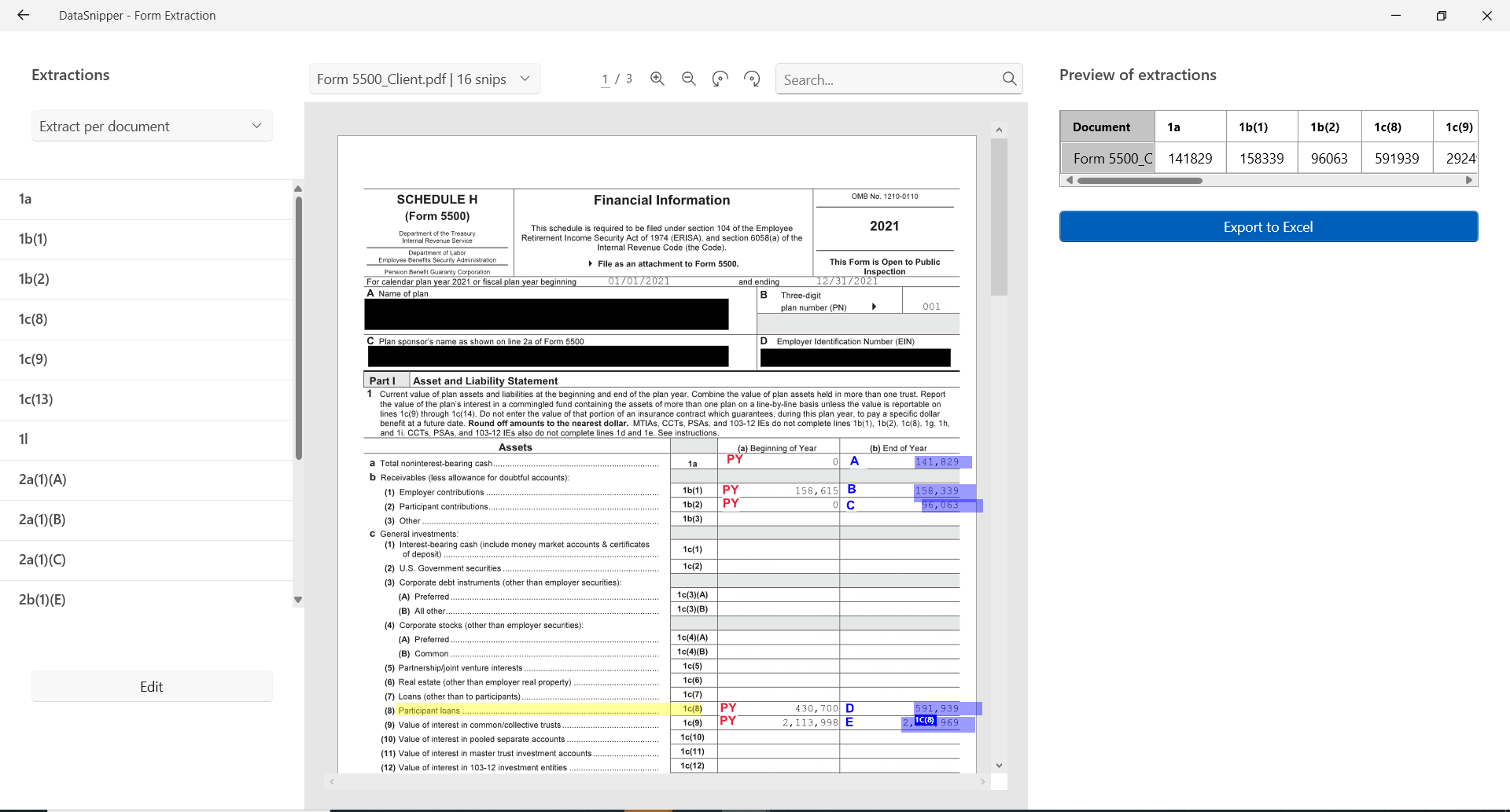
- At this stage, a formula created by us transposes the extracted fields into the reconciliation sheet. For more information on that, check the “Formula Instructions” Sheet.
- Next, click on the Document Matching button in the DataSnipper ribbon and "Start new document matching".
- Select the trial balance as the sample data.
- Select “Document Folders”, and choose the 'Financial Statement' folder.
- Cross check the output columns and manually adjust them according to your procedure.
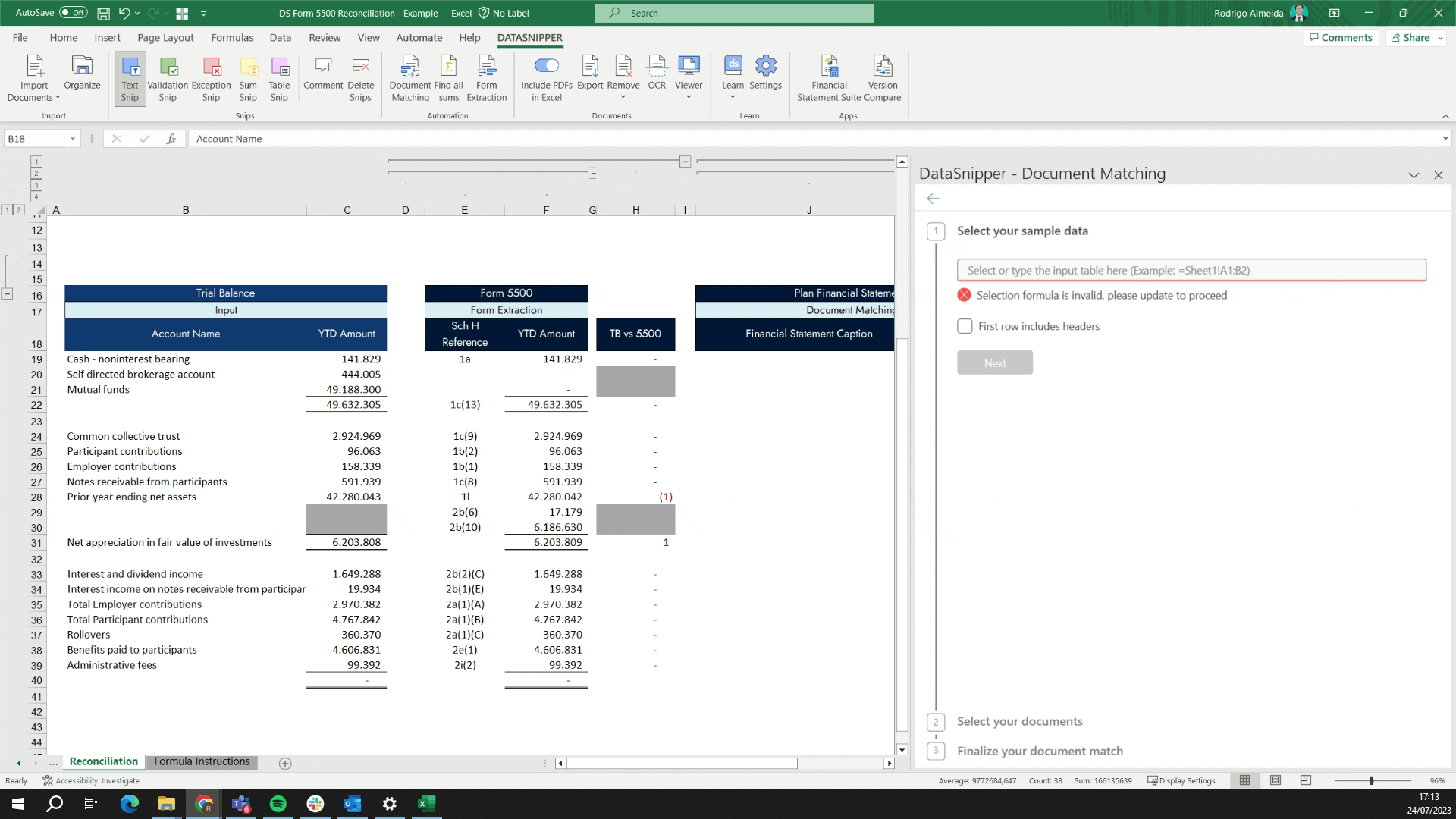
- Click on “Match all rows". Once the match is complete, you can review the output by moving through the snipped cells.