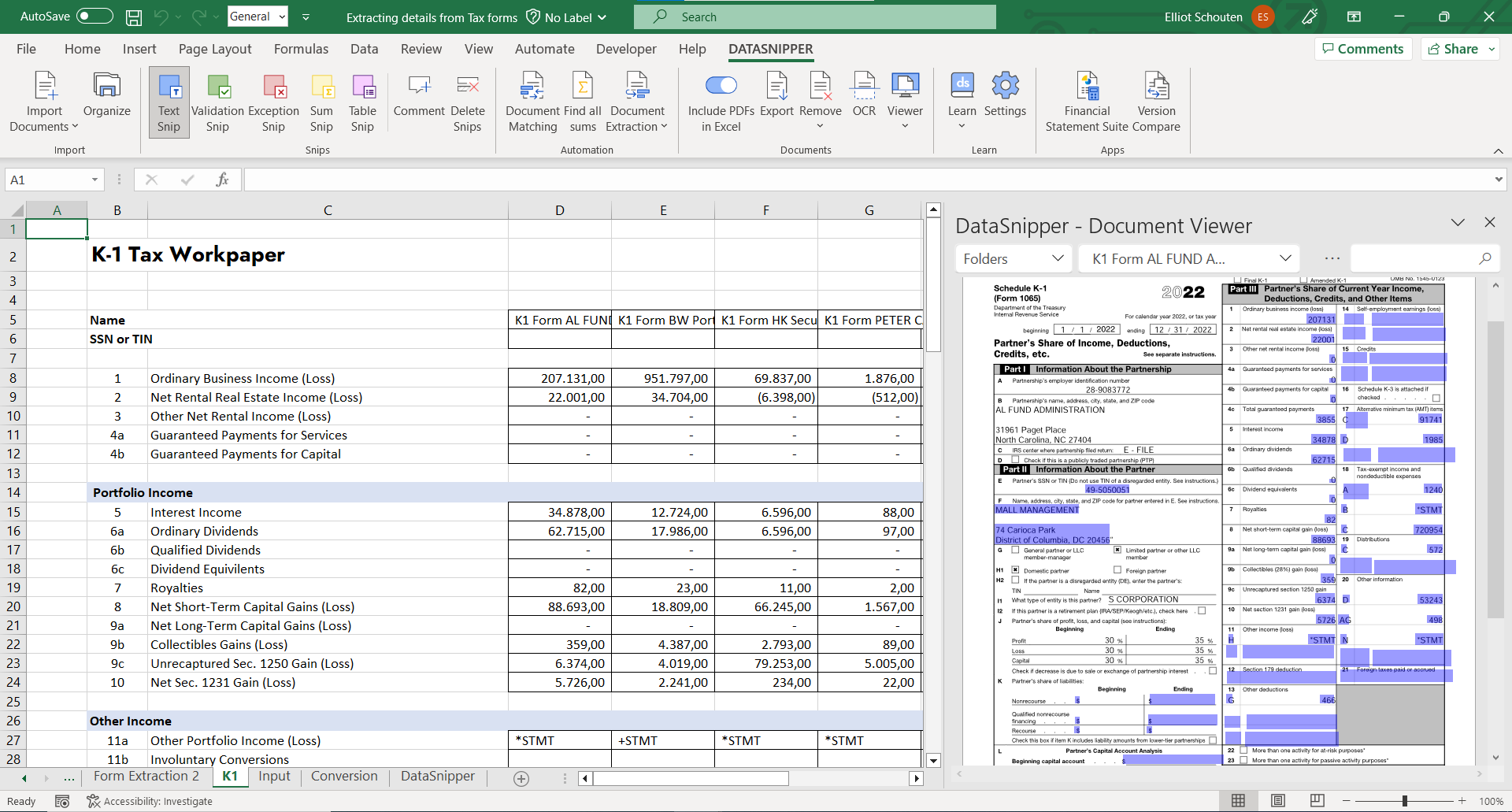How to perform Corporate Tax Preparations using DataSnipper
Learn how to perform procedures to validate the information referenced in corporate tax forms using the DataSnipper tool.
Video Tutorial
Example
Here you can download the workbook shown in the video including all of the sample data and documents.
Corporate Tax Preparations - Example file
Template
Here you can download a blank version of the workbook shown in the video to use or customise for your own procedures.
Corporate Tax Preparations - Template
Preqrequisites
- Tax Forms (e.g. K1 Forms)
- Tax Workpaper
Start procedure
- Begin by opening your tax workpaper.
- Import your Tax Forms (e.g. K1 Forms) into your Tax workpaper, enabling all features in DataSnipper.
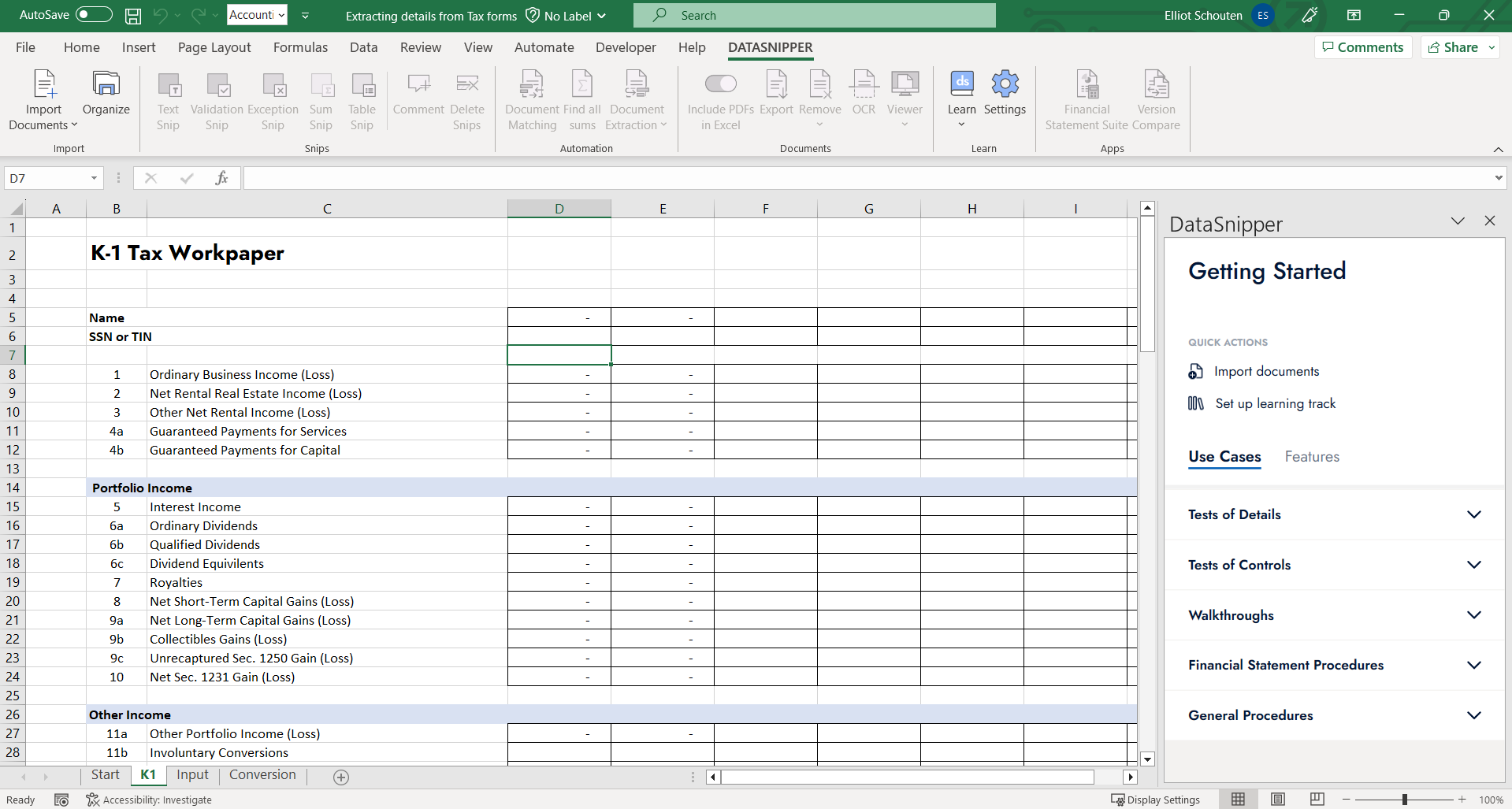
- To extract information from your Tax Forms, click on Form Extraction and select 'Start new form extraction'. You can now select the files, or import additional files, from which you want to extract information.
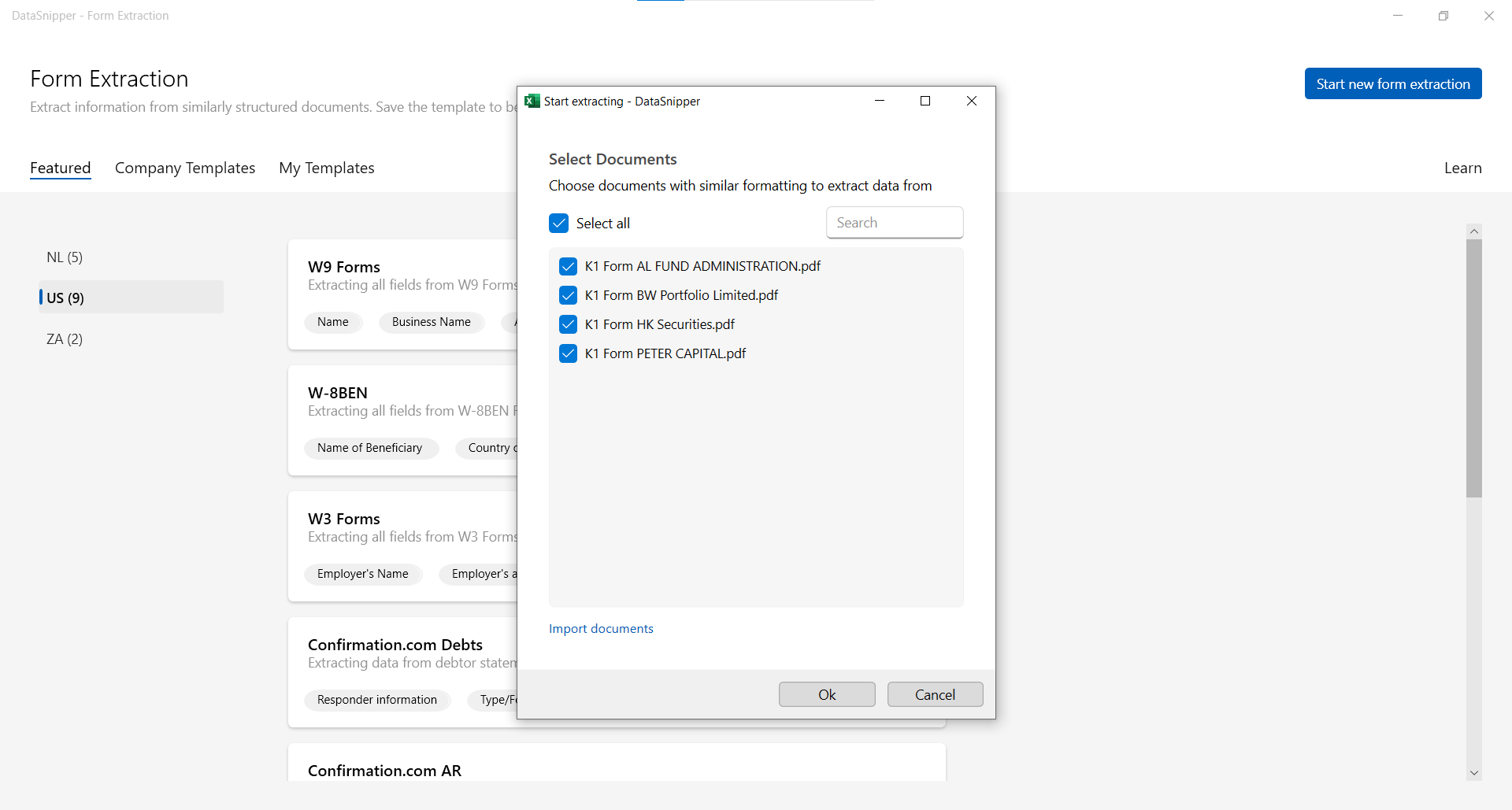
- You can now start selecting the data elements you would like to extract from the Tax Forms. Simply click on the add extraction button to extract data from imported documents. Simply click and drag over the area of the document which includes the data you would like to extract.
- You can see the preview of the extracted data fiels on the right-hand side of the screen.
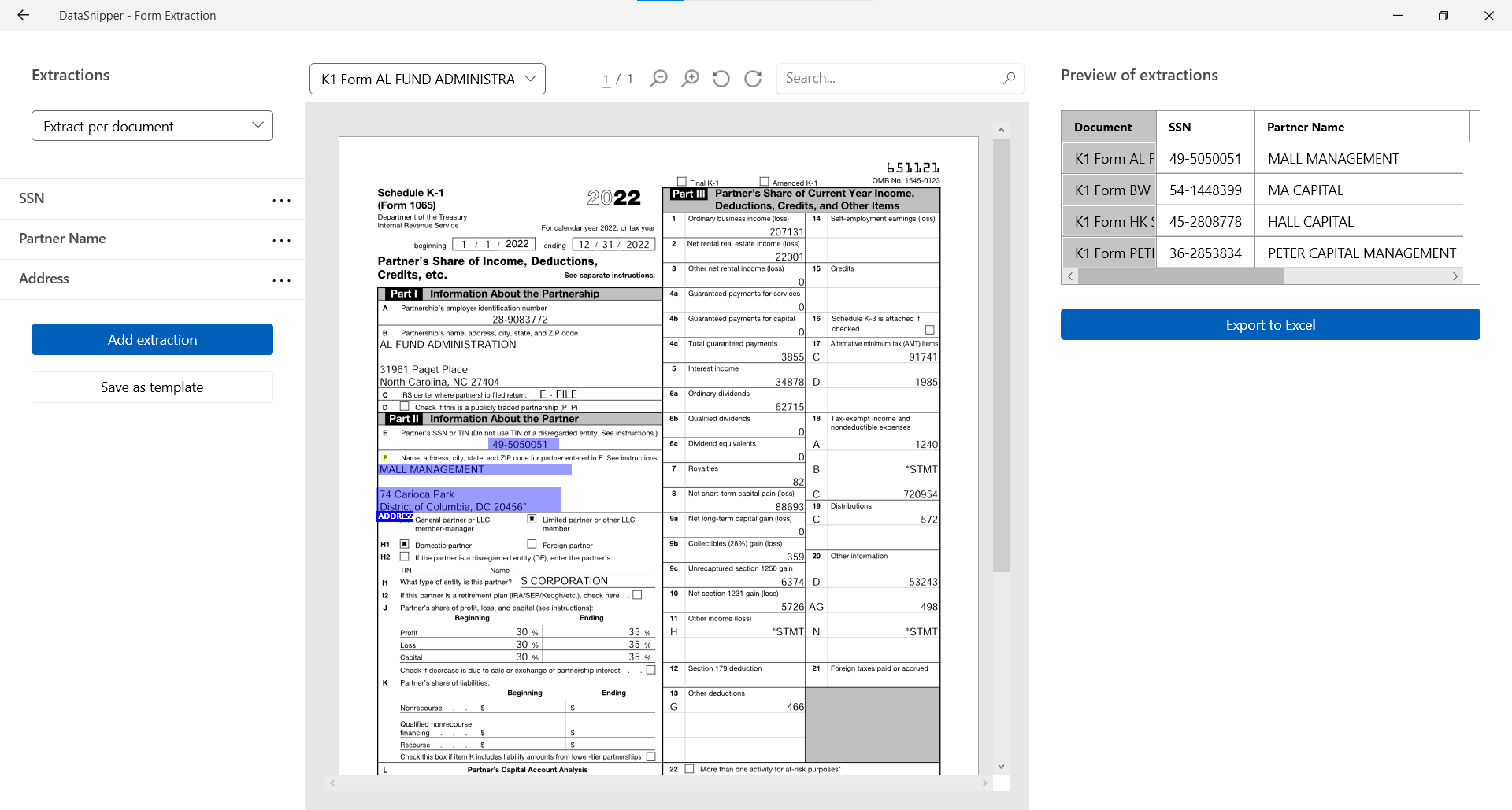
- If you want to edit, rename or delete your extraction, click on the three dots next to your extractions.
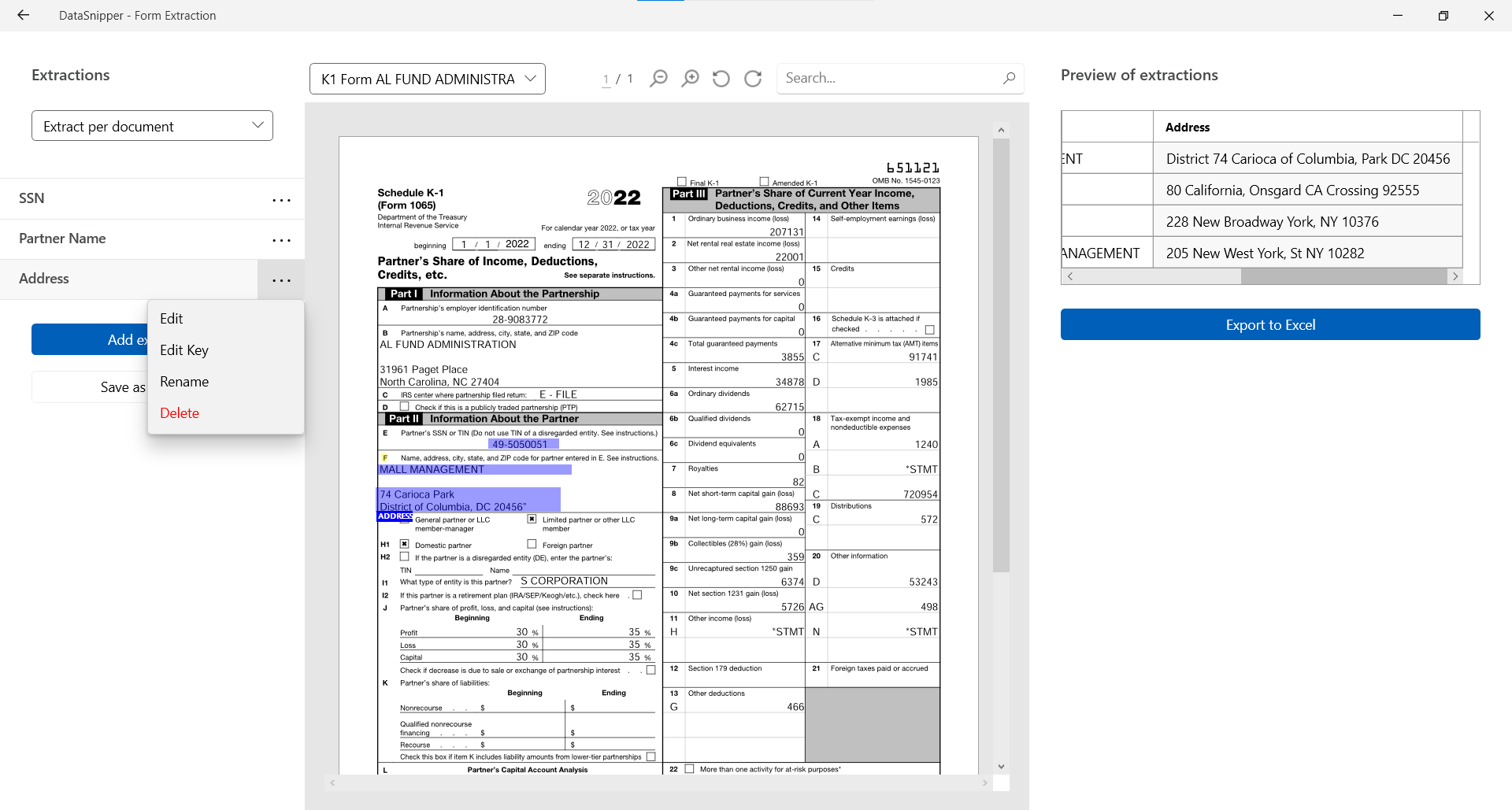
- Once you are done with extracting, you can save your work as a template by clicking save as template.
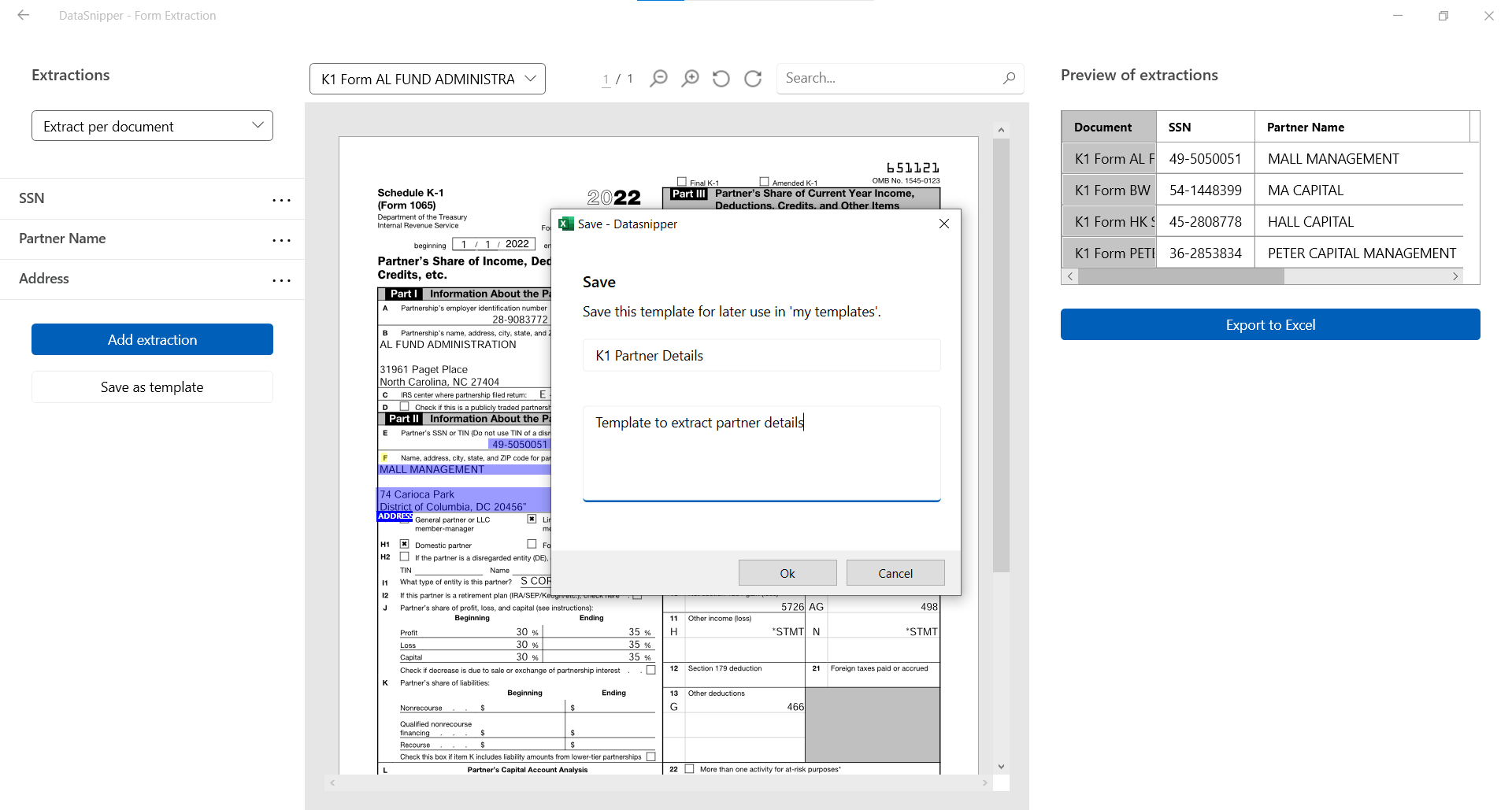
- Finally, click on Export to Excel and your extractions will appear on a new workbook.
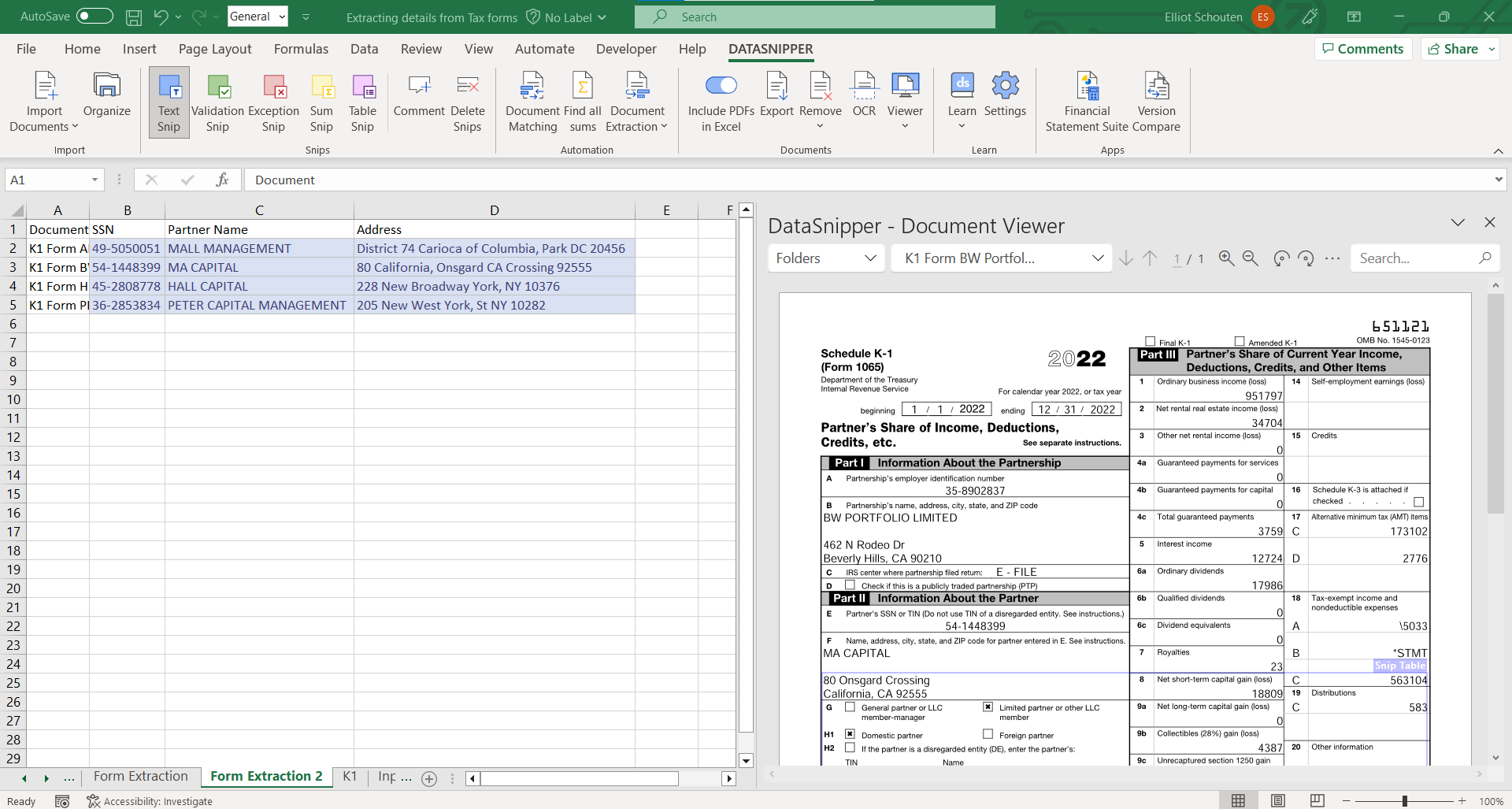
- After exporting to excel, you can copy and past your snips into your desired tab within your Tax Workpaper to leverage the embedded formulas.
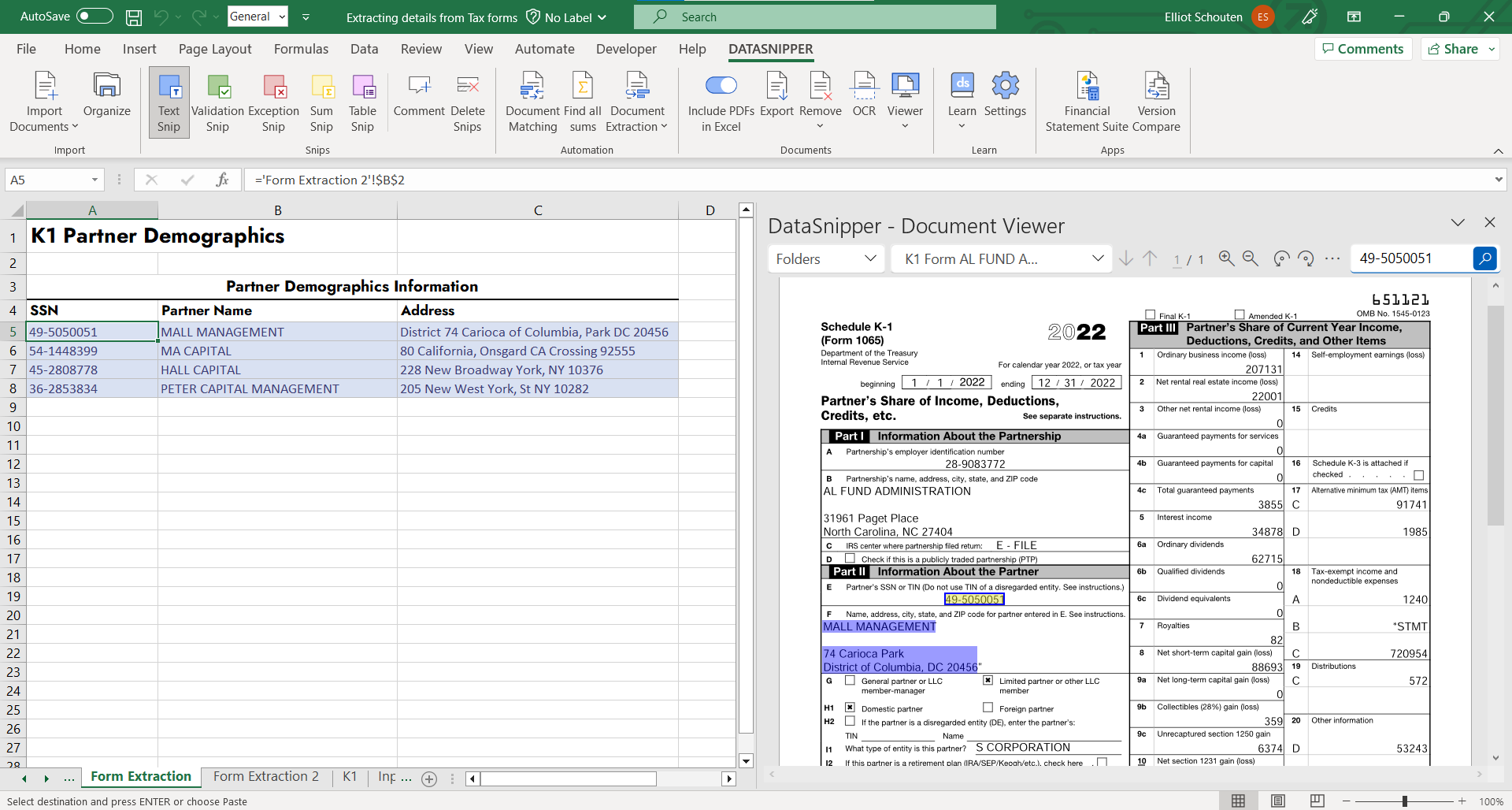
Utilizing Form Extraction Templates
- In the event you already have a pre-configured template, simply open Form Extraction and select the relevant template you aim to use. You can now select the files, or import additional files, from which you want to extract information.
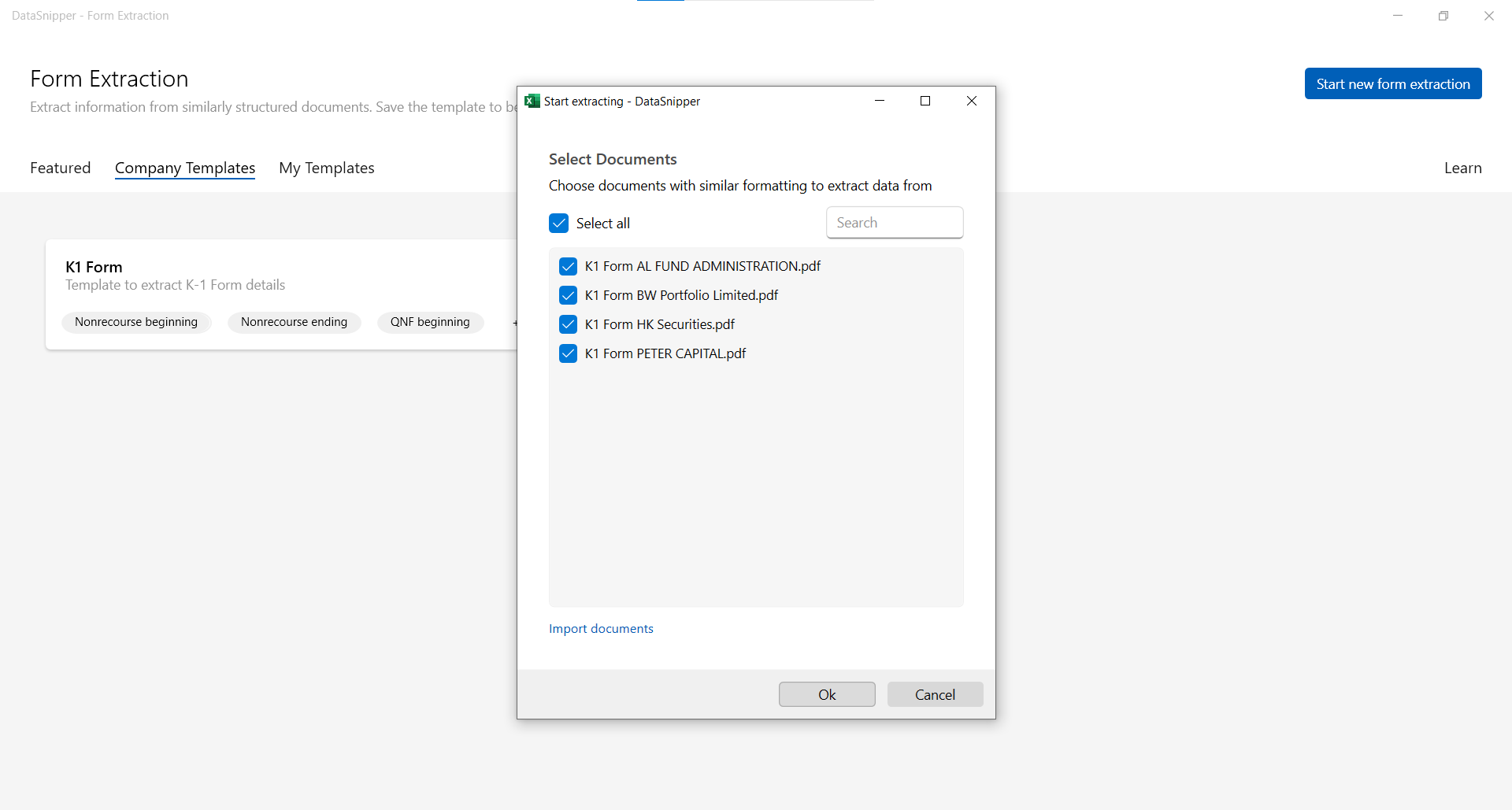
- Upon selecting the files and clicking 'Ok', Form Extraction will automatically find the data elements as defined in the template and will present these in the preview.
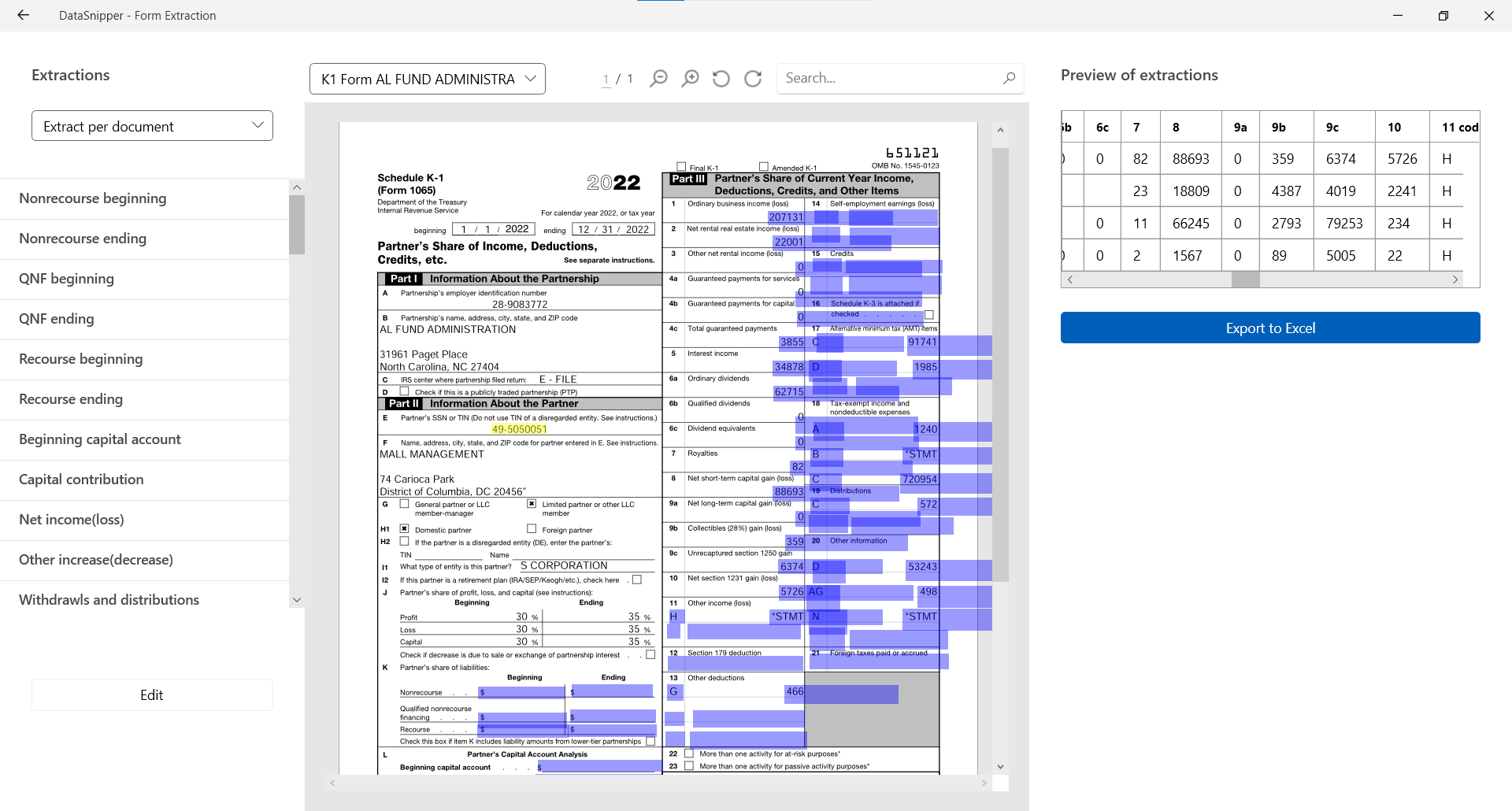
- Finally, click on Export to Excel and your extractions will appear on a new workbook.
- Once extracted into Excel, copy and paste the snips into your workpaper and the linked formulas will present the data accordingly.