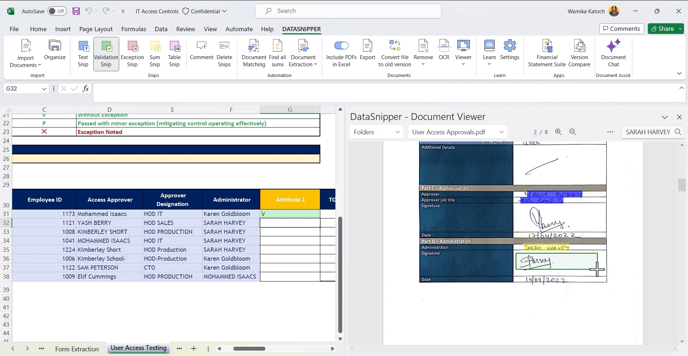How to perform a User Access Provisioning Review
Learn how to perform a user access provisioning review using DataSnipper's Form Extraction
Video Tutorial
Prerequisites
- User access forms
- Relevant employee lists
- Professional package
Start Procedure
To perform a user access provisioning review using DataSnipper's Form Extraction:
- Open the work paper for IT Access Controls review and select a sample of new joiners.
- Import all the user access forms using the Document Organizer
- Click on Document Extraction on the DataSnipper ribbon, and select Form Extraction to open the form extraction window.
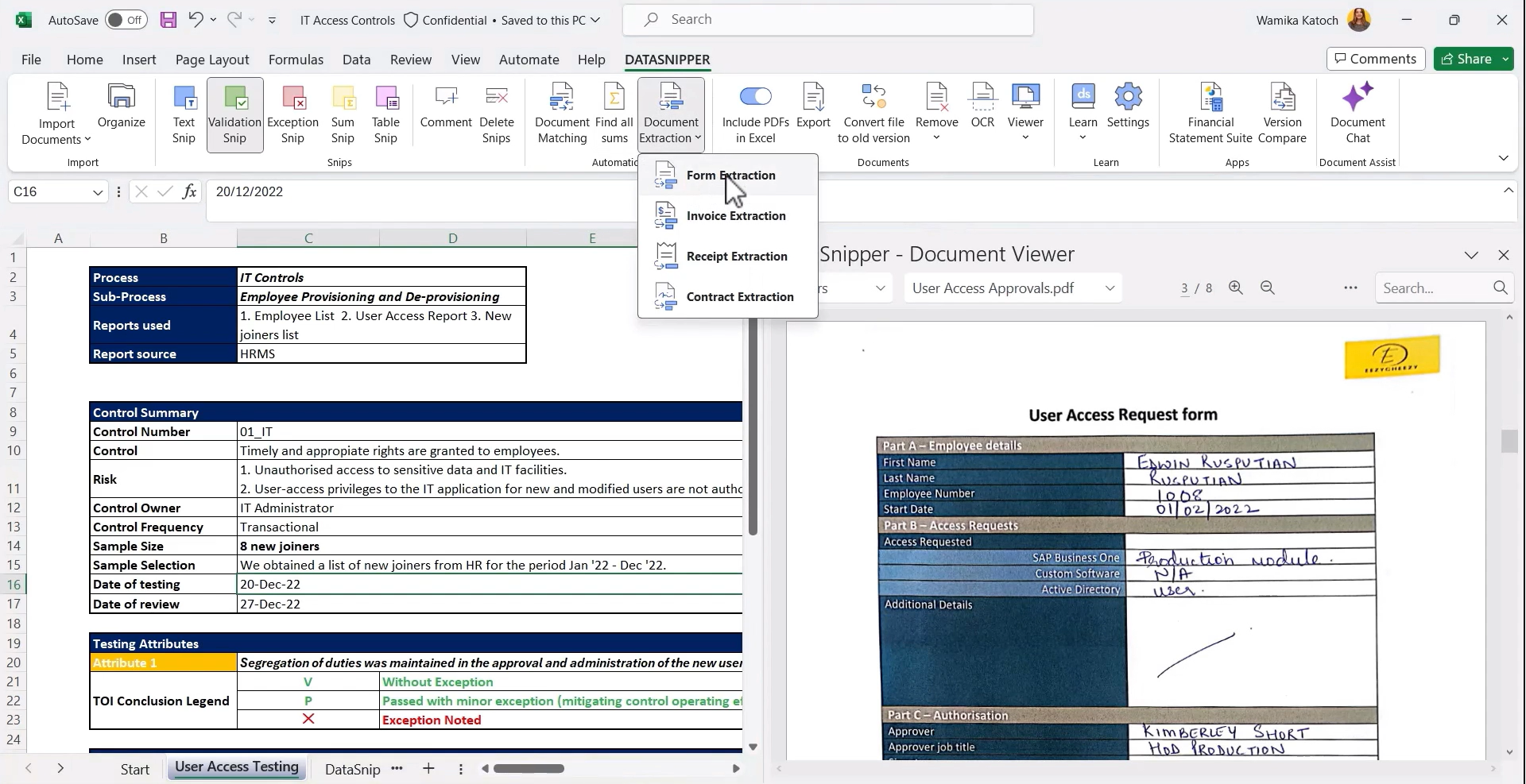
- Click on ‘Start new Form Extraction; and select the source documents to extract information from.
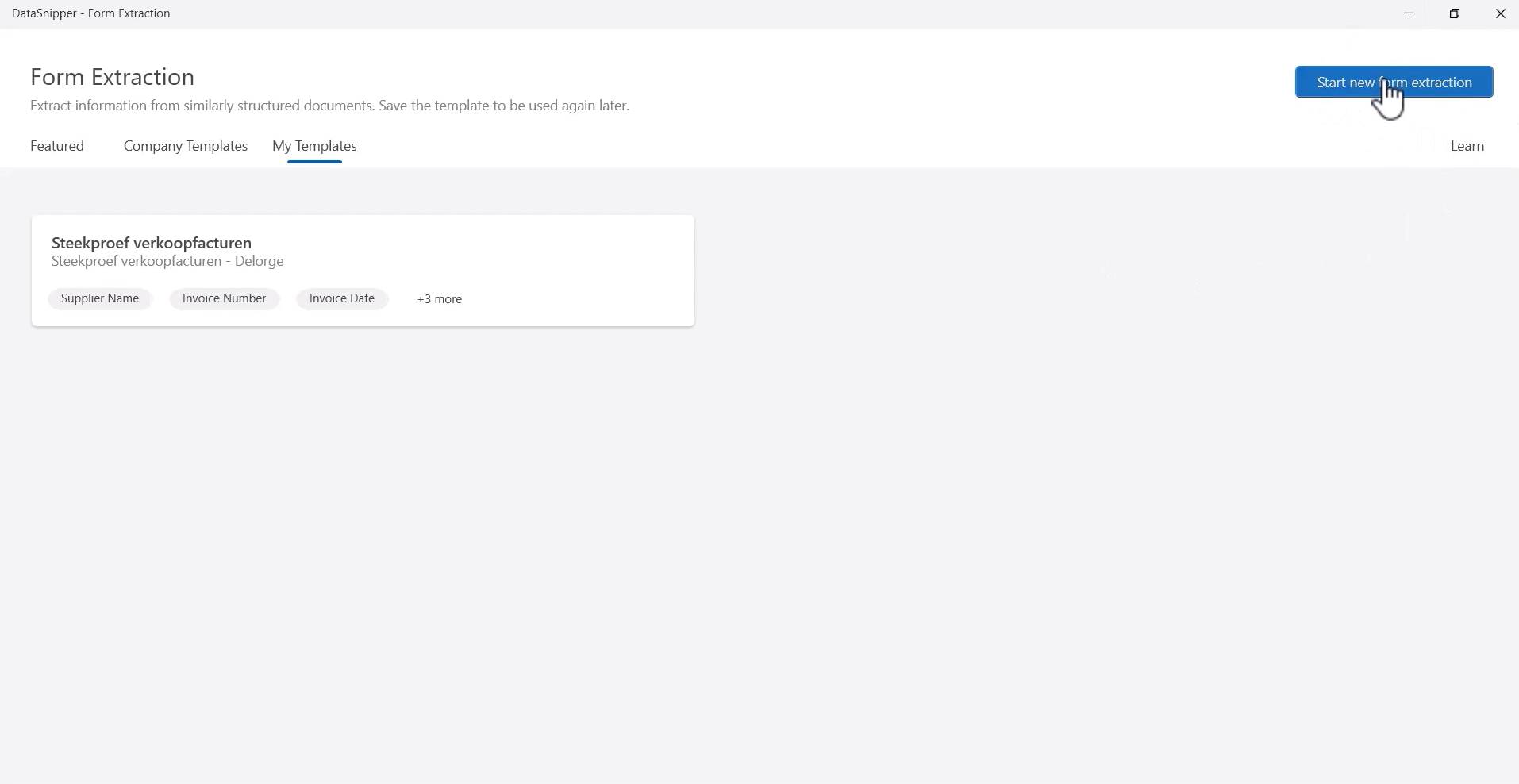
- Set the extraction frequency, for example, 'extract per page' for multiple pages.
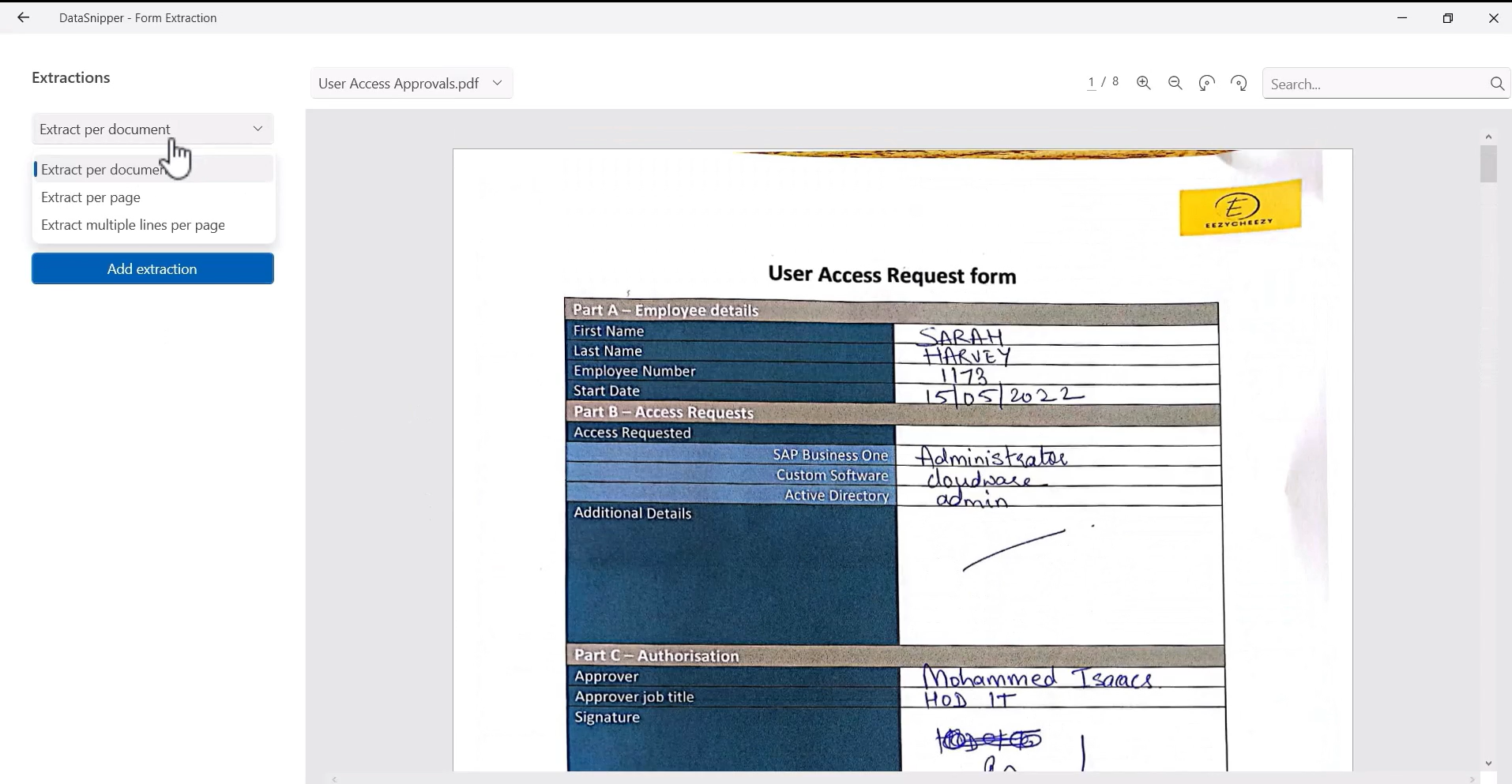
- Draw rectangles over all the data points you want to extract, like employee number, approver name, job title, and administrator name. Ensure that the Snip covers the data point adequately.
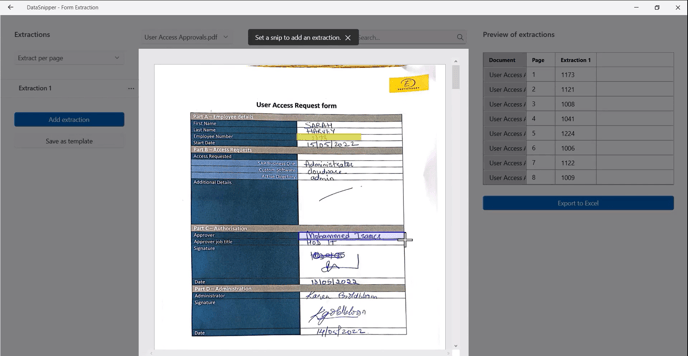
- Double click on the extraction headers in the preview pane to rename them.
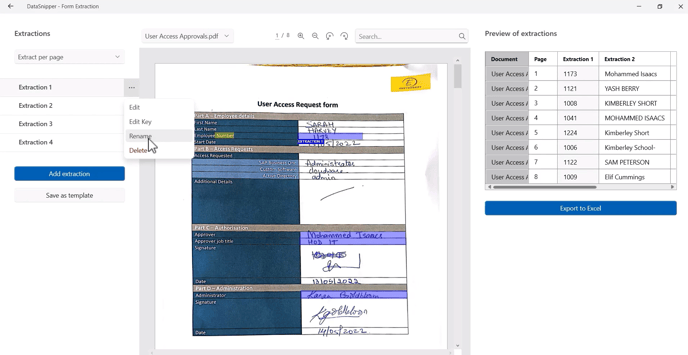
- Click on the blue ‘Export to Excel’ icon.
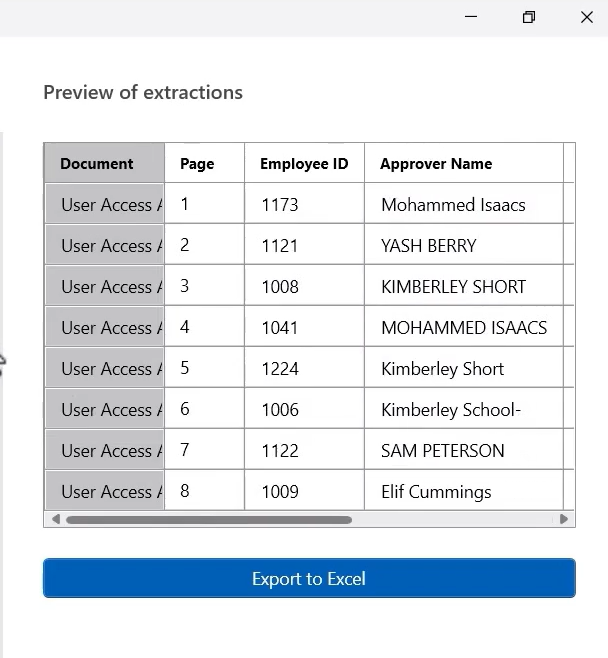
- You can copy-paste the cross-referenced Snips into your workpaper from here
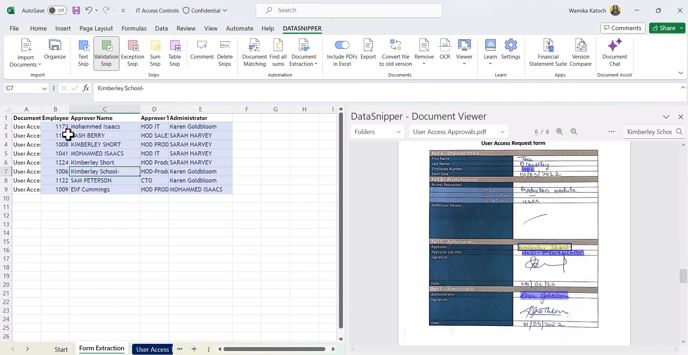
- Finally, you can use the Validation Snip to identify passed attributes and verify the attribute that access approval came from a different authority than the administrator.