How to extract invoice details using Form Extraction
Learn how to use DataSnipper to automate your processing of invoices and receipts using Form Extraction
Video Tutorial
Example
Template
Processing Invoices - template
Prerequisites
- Relevant Invoices/Receipts
- Professional or Enterprise package
Start Procedure
1. Begin by creating the table in your excel with a structure that fits the information you're looking to extract from you receipts/invoices.
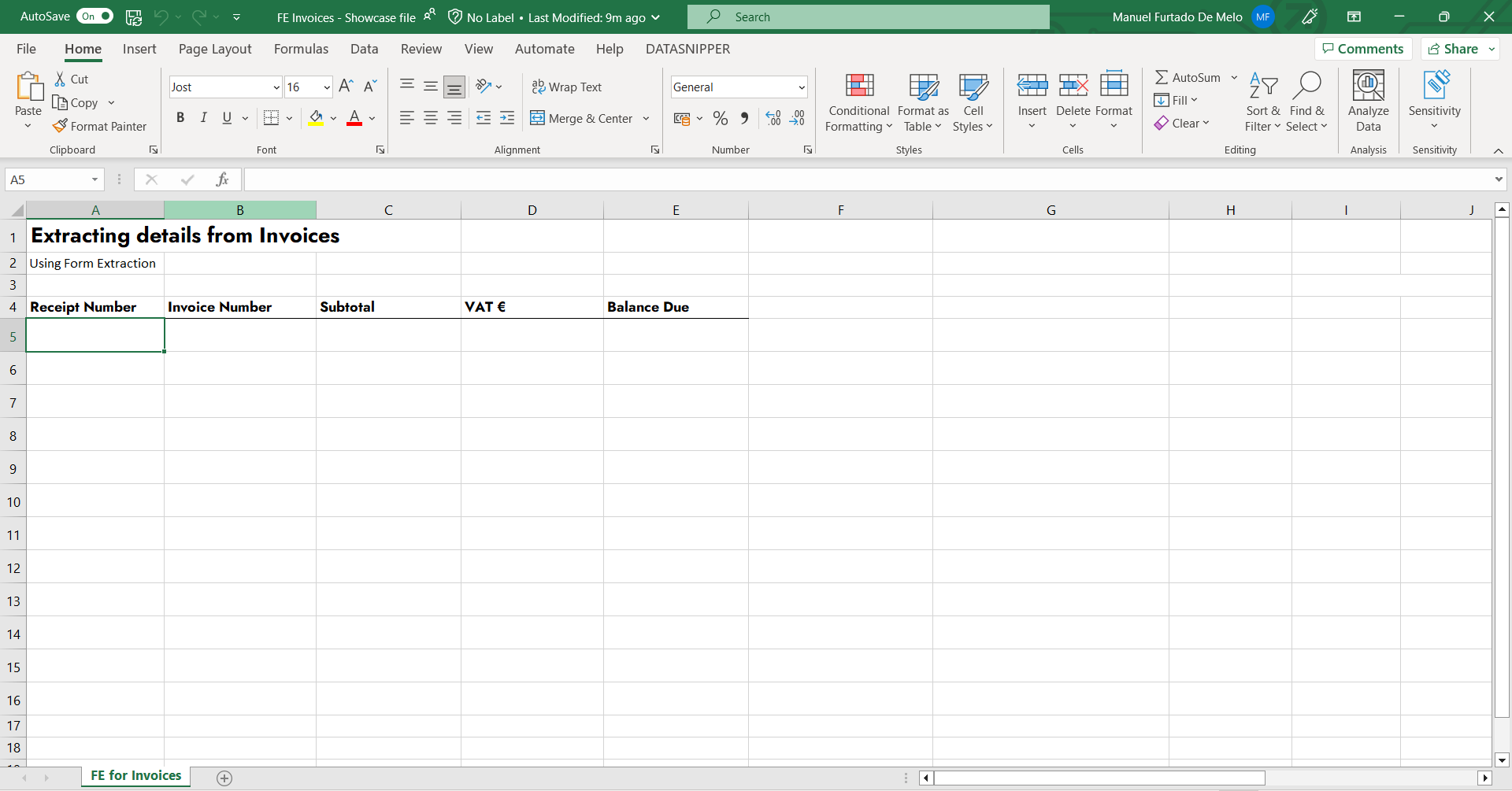
2. Import your receipts into your workbook and run the OCR.
3. Click on the Document Extraction button on the DataSnipper Ribbon and select "Form Extraction" from the drop down menu.
4. Upon starting a new extraction, choose your relevant documents and select "Add extraction" to snip each piece of information you want to extract from all files.
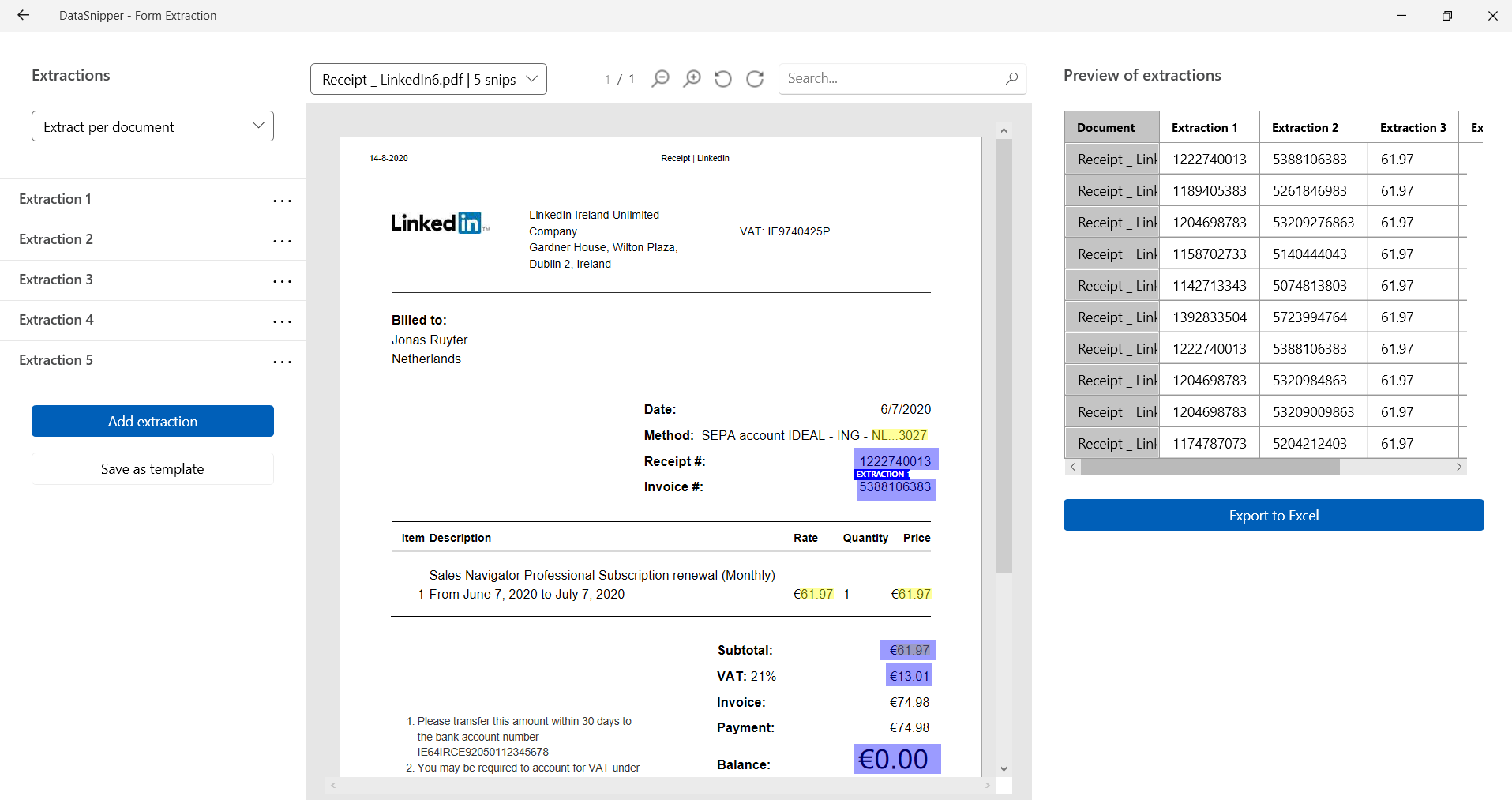
5. Click "Export to Excel".
6. Copy the information from the DataSnipper generated Excel tab into the table you had initially created.
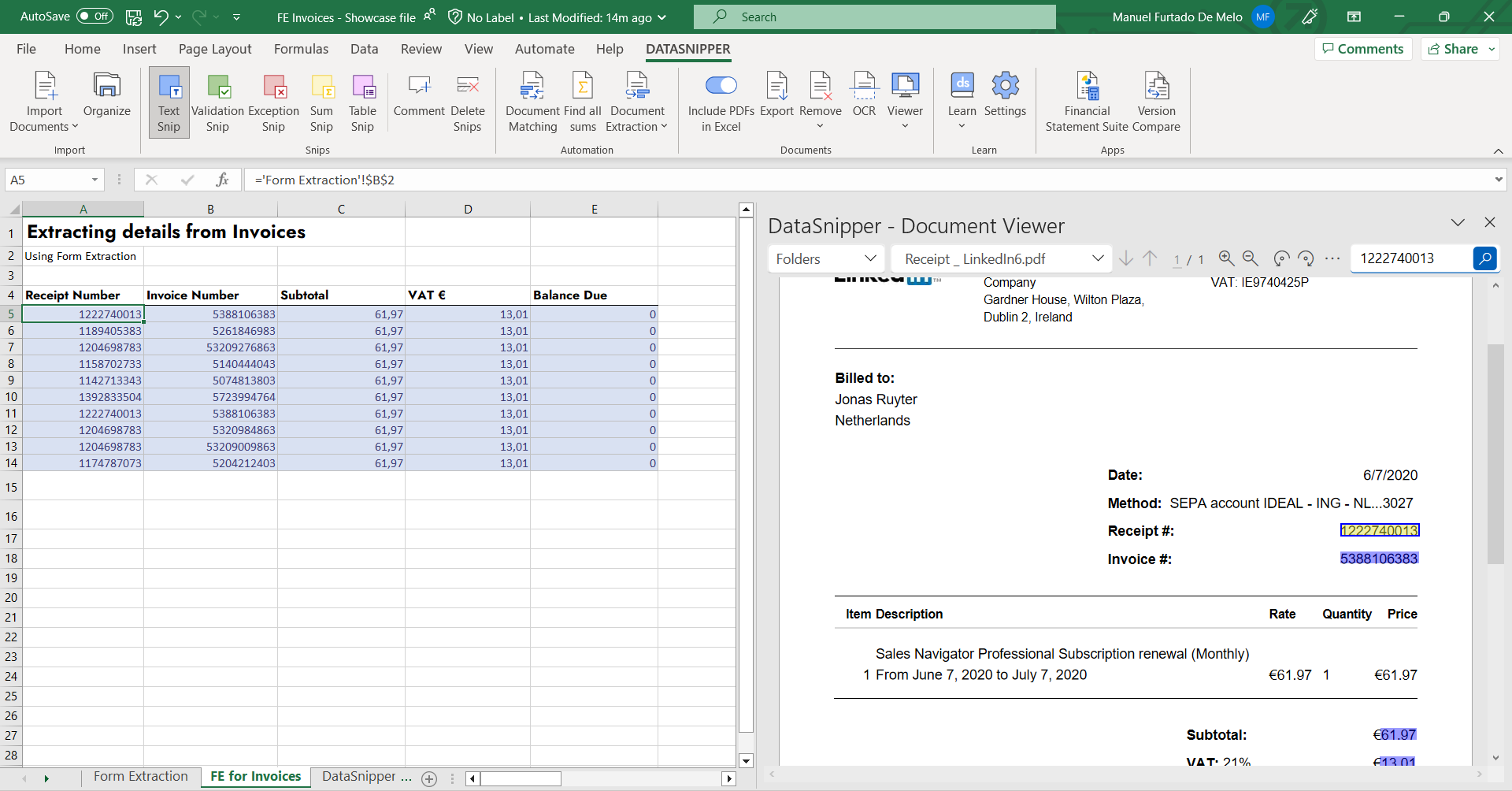
7. You can now freely use that data table to apply pivot tables, formulas or any additional procedures you may find relevant.
Additional Options
1. You can create a template to fully automate this process as long as you're always dealing with documents with the same layout. Simply click on "Save as template" and name it accordingly. You'll then have it accessible at all times in the "My templates" tab within Form Extraction.
To learn more about creating templates in Form Extraction please visit our respective Knowledge Base article here.