How to activate your license in the DataSnipper Dashboard
Learn how to activate your license in the DataSnipper Dashboard for subscription-based licenses.
Please note that this article is intended for users managing their licenses independently. For any sales-related queries, we recommend reaching out to the DataSnipper team.
Activate your license
To start using DataSnipper, you need to first activate your license by signing in to your Microsoft account. Below, you will find the step-by-step guide on how to do this.
Step-by-step guide
- After installing DataSnipper using the zip folder, start running Microsoft Excel on your device.
- You will see the DataSnipper tab; go to the tab and click on the Sign in button.
- Use the login panel to sign in with the Microsoft account you assigned on the DataSnipper Dashboard.
- You will see all the activated licenses on the DataSnipper Dashboard.
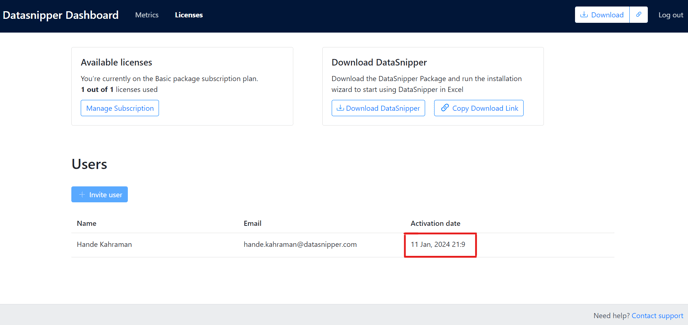
Read this article on how to add users (licenses), using the DataSnipper Dashboard.