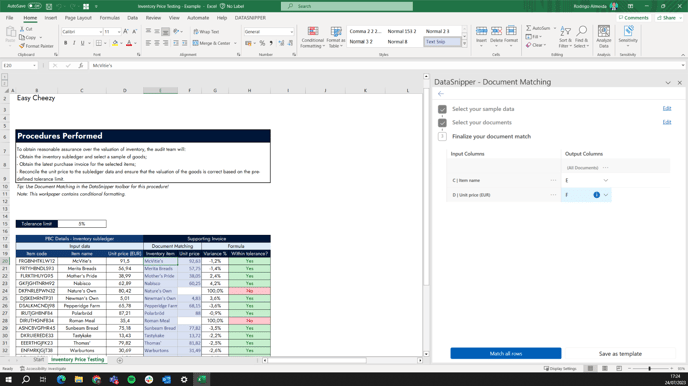How to perform Inventory Price testing using DataSnipper
Learn how you can use DataSnipper to perform and automate your Inventory Price testing procedures with Document Matching
Video Tutorial
Example
Here you can download the workbook shown in the video including all of the sample data and documents.
Template
Here you can download a blank version of the workbook shown in the video to use or customise for your own procedures.
ToD Inventory Price - template
Prerequisites
- Scanned invoices for the selected inventory items;
- Unit Prices according to the Inventory Subledger
Start Procedure
- Start by importing all relevant documents for your testing, i.e. Invoices.
- Click on the Document Matching button in the DataSnipper Ribbon and "Start new document matching".
- Select the relevant sample data from the Trial Balance: Item Name + Unit Price.
- Select “All Documents” and configure the Input and Output table according to your desired result from Document Matching.
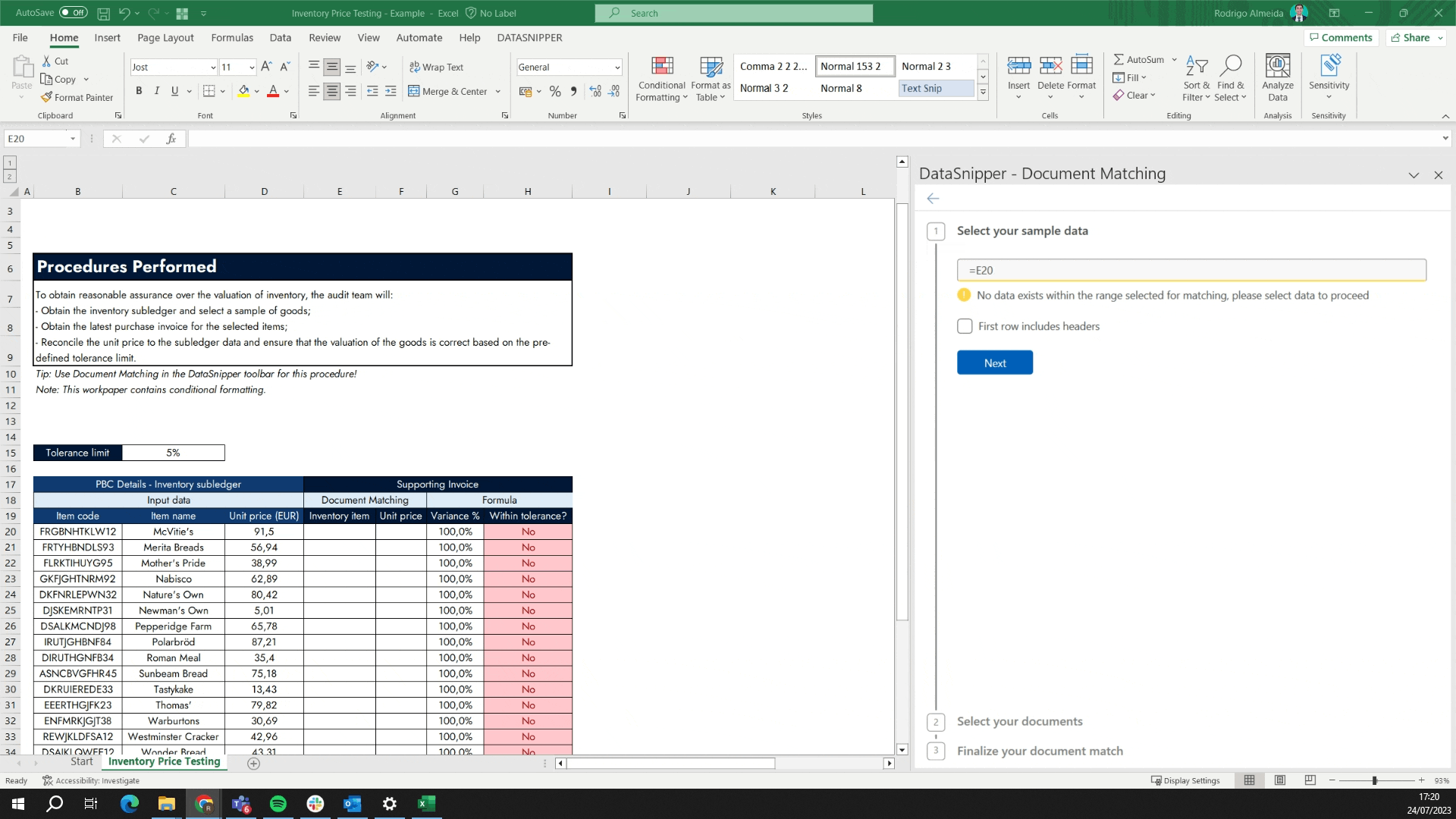
- To account for small differences in the unit price input, click the three dots and select the "Threshold" box. Select the percentage option and add 5.
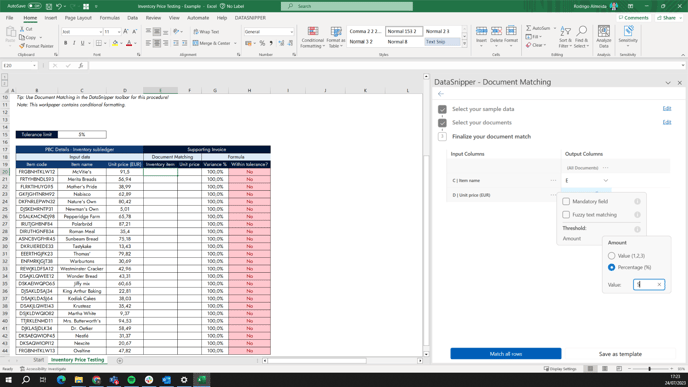
- Click on “Match all rows” and inspect the output.
- As we can see, after using the advanced Document Matching options, our match was able to take into consideration deviations up to 5% in the unit price from GL to supporting documents.