Storing Supporting Documentation Outside the Workbook
This article explains how you can store your supporting documentation outside the workbook and best practice considerations.
By default, DataSnipper stored any documents that are imported into a workbook, inside the workbook itself. It does this by serializing the documents into byte-strings and storing them inside Custom XML objects.
This provides certain benefits, such as being able to share workbooks with imported documents seamlessly with colleagues. However, it also means that the size of the workbook increases - depending on the number of imported documents, this can have an impact on the performance of the workbook.
DataSnipper also provides functionality to reference documents at their storage location, meaning the documents don't need to be stored inside the workbook itself. The option can be toggled using the slider in the DataSnipper ribbon:
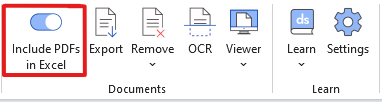
With this slider toggled off, DataSnipper will reference the documents at the original storage location. This means that the documents are no longer stored inside the workbook and can improve performance when working with large sets of supporting documentation.
Important:
When this setting is turned off, DataSnipper references the supporting documents at the relative storage location to the active workbook. For example, if a workbook is stored at C:/ and the imported documents are stored at C:/Documents, the relative filepath is /Documents.
In order for DataSnipper to be able to reference these documents, the relative filepath must remain the same. This is an important consideration when users want to share DataSnipper workbooks with other people.
Workbook sharing best practice:
If documents are not being stored inside the workbook, it is best practice to create a ZIP folder containing the active workbook and the supporting documentation for sharing. This will ensure that when a second user receives the workbook + supporting documentation, the relative filepath remains the same and DataSnipper is able to locate the documents.
If you have any questions or concerns about this functionality, please feel free to reach out to our support team at support@datasnipper.com