How to validate prior year consistency with Financial Statement Suite
Easily review the previous year amounts in the financial statement. Quickly compare two financial statements and automatically search and validate the corresponding amounts between the different years
About Financial Statement Suite
Financial Statement Suite (FSS) is a separate paid DataSnipper Add-on module. FSS automatically analyzes your financial statements and helps to both perform and document all financial statement procedures extremely fast, while relying on your judgment – improving standardization and the overall quality of procedures.
Choose your Financial Statement Suite version to learn more about validating Prior-Year Consistency:
👉 DataSnipper version 25.1 and later
DataSnipper v25.1 - Validating prior-year consistency
-
Begin by clicking the Financial Statement Suite button in the top right-hand corner of the DataSnipper tab within Excel.
.png?width=111&height=128&name=image%20(27).png)
- Alternatively, you can launch FSS directly from your desktop by creating a shortcut or pinning it to your taskbar for easy access. You can also open an existing project you've already started working on.
-
Financial Statement Suite will open in a new window. You can import an existing tick and tie project from your desktop with the ‘Import Project’ option.
.png?width=170&height=116&name=image%20(37).png)
- You can also click on the blue button to Start a new tick and tie.
.png?width=240&height=75&name=image%20(28).png)
- Import your current (and prior year) version(s) of your financial statement to start the tick & tie.
- Once you have opened your project, you will see this overview page, including all the tests you can perform in FSS (Mathematical Accuracy, Internal Consistency, Spell Check, Prior Year Consistency and Version Compare).
.png?width=688&height=428&name=image%20(40).png)
- Select the 'Prior Year Consistency' tab within the overview to open up the Prior Year Consistency left-side panel.
.gif?width=688&height=430&name=Recording%202025-04-28%20at%2016.27.43%20(1).gif)
- DataSnipper automatically places suggestions of numbers that are inconsistent with the prior year's financial statement.
- Using the search bar, you can identify keywords to locate the amount in the prior year's financial statement.
.gif?width=688&height=430&name=Recording%202025-04-28%20at%2016.34.30%20(1).gif)
- You can use the pop-up to add comments, change/remove tickmarks, or add custom tickmarks.
.gif?width=688&height=430&name=Recording%202025-04-28%20at%2016.36.56%20(1).gif)
If you want to easily switch between the different tests you can perform in Financial Statement Suite without going back to the overview page, you can do so directly through the collapsed sidebar. .gif?width=688&height=430&name=Recording%202025-04-25%20at%2014.39.15%20(1).gif)
Applying multiple tickmarks at once
If you want to apply multiple tickmarks at once, you can do that using the drop-down menu in the upper left corner. You can apply multiple tickmarks in four ways:
1. Apply tickmarks to the current page;
2. Apply all the tickmarks to the document;
3. Apply all suggested correct tickmarks to the document;
4. Finally, apply all suggested incorrect tickmarks to the document.
.gif?width=688&height=430&name=Recording%202025-04-28%20at%2016.39.29%20(1).gif)
Applying multiple tickmarks at once can be enabled/disabled on a company level. If you don't see this drop-down menu, it means your company admin disabled this feature for your organization.
Please note that Financial Statement Suite is a separate paid add-on module and is supported by DataSnipper version 4.0 and later. Contact your Customer Success Manager to learn more.
DataSnipper v5.0 - Validating prior-year consistency
- Begin by clicking the Financial Statement Suite button in the top right-hand corner of the DataSnipper tab within Excel.
- Select the 'Prior Year Consistency' tab within the Financial Statement Suite window to move onto verifying the prior year consistency.
- DataSnipper automatically places suggestions of numbers that are inconsistent with the prior year's financial statement.
- Using the search bar, you can identify keywords to locate the amount in the prior year's financial statement.
- You can use the pop-up to add comments, change/remove tickmarks, or add custom tickmarks.
Applying multiple tickmarks at once
If you want to apply multiple tickmarks at once, you can do that using the drop-down menu in the upper left corner. You can apply multiple tickmarks in four ways:
1. Apply tickmarks to the current page;
2. Apply all the tickmarks to the document;
3. Apply all suggested correct tickmarks to the document;
4. Finally, apply all suggested incorrect tickmarks to the document.
Applying multiple tickmarks at once can be enabled/disabled on a company level. If you don't see this drop-down menu, it means your company admin disabled this feature for your organization.
Please note that Financial Statement Suite is a separate paid add-on module and is supported by DataSnipper version 4.0 and later. Contact your Customer Success Manager to learn more.
DataSnipper v4.1 - Validating prior-year consistency
- Begin by clicking the Financial Statement Suite button in the top right-hand corner of the DataSnipper tab within Excel.
- Select the 'Prior Year Consistency' tab within the Financial Statement Suite window to move onto verifying the prior year consistency.
- DataSnipper will automatically add a blue tickmark to prior year amounts that are consistent. You can hover over these amounts to see the corresponding figures in the prior year's financial statement displayed in the 'Prior Year' on the right side of the screen.
- On the findings sidebar, DataSnipper will automatically highlight all the amounts that are not consistent with the prior year's financial statement.
- You can click the highlighted findings to add comments, change/remove tickmarks, or add custom tickmarks.

Please note that Financial Statement Suite is a separate paid add-on module and is supported by DataSnipper version 4.0 and later.
DataSnipper v4.0 - Validating prior-year consistency
- Begin by clicking the Financial Statement Suite button in the top right-hand corner of the DataSnipper tab within excel.
- Click 'Next' from the 'Internal Consistency' tab or select the 'Prior Year Consistency' tab within the Financial Statement Suite window to move onto verifying the prior year consistency.
- DataSnipper will add a green highlight to prior year amounts which it suggests are consistent, you can hover over these amounts to see the corresponding figures in the prior year financial statements displayed in the 'Previous Year' view window in the bottom right corner.
- If you agree that the amounts are consistent then click the amount to insert the 'agrees to PY' tickmark.
- You can also right-click to add findings, highlights or to clear a tickmark.
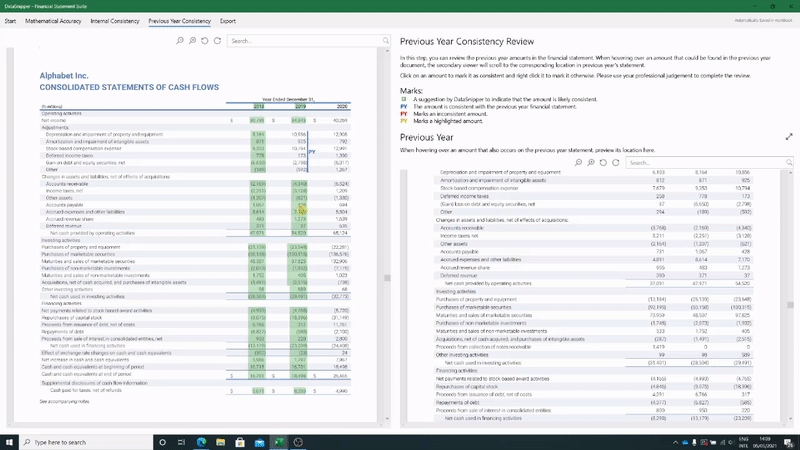
Please note that Financial Statement Suite is a separate paid add-on module and supported by DataSnipper version 4.0 and up.