How to use the built-in Calculator within Financial Statement Suite
In Financial Statement Suite v6.0 and later, you have the option to use the Built-in Calculator
About Financial Statement Suite
FSS is a paid add-on module. Designed to review and document financial statement procedures. FSS aims to increase the quality of your work while boosting efficiency. It can automatically perform checks like Mathematical Accuracy, Internal Consistency, and Prior Year Consistency on the whole document.
Prerequisites
- DataSnipper version 6.0 or later
- Financial Statement Suite Add-on Module
About the built-in Calculator
Use the improved built-in calculator in Financial Statement Suite to quickly verify numbers and spot errors on your financial statements. Next to the auto-sum function, users can add, subtract, multiply, divide, and check for the % deviation between the two numbers. The improved FSS calculator allows you to perform complex calculations, and ensure accuracy and efficiency in assessing your financial statements.
Video Tutorial
Step-by-step guide
- Click on Financial Statement Suite (FSS) in the DataSnipper ribbon
- The new standalone FSS window will open. You can choose to use an already created project and continue from there or "Start a new tick and tie" and import your Annual Reports.
- You'll find the built-in Calculator in the top right corner of Financial Statement Suite.
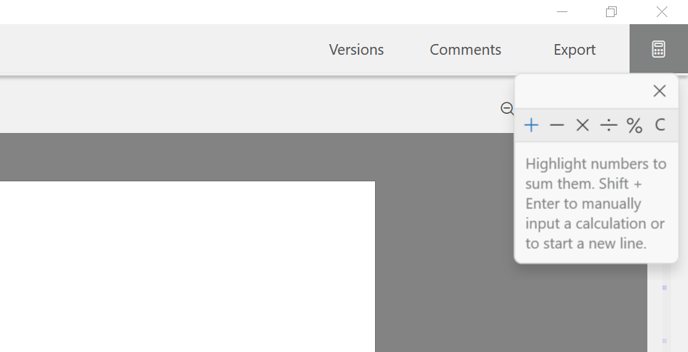
- To start using it, simply Snip over a set of balances within the Financial Statement and use the calculator to check the math on the sum, subtraction, multiplication, division, or percentage.
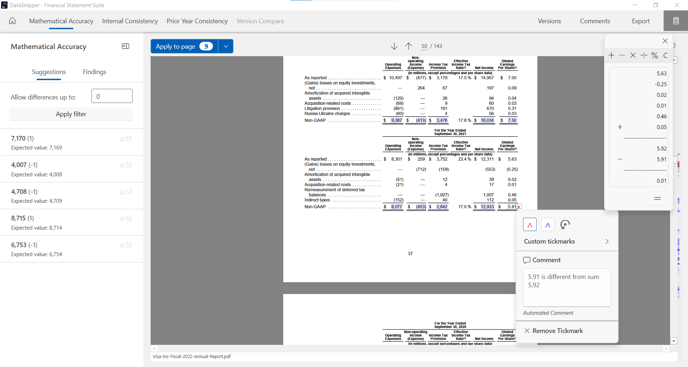
- The built-in calculator also allows you to add or delete a minus symbol on one of the balances which could have been misinterpreted by the OCR functionalities.
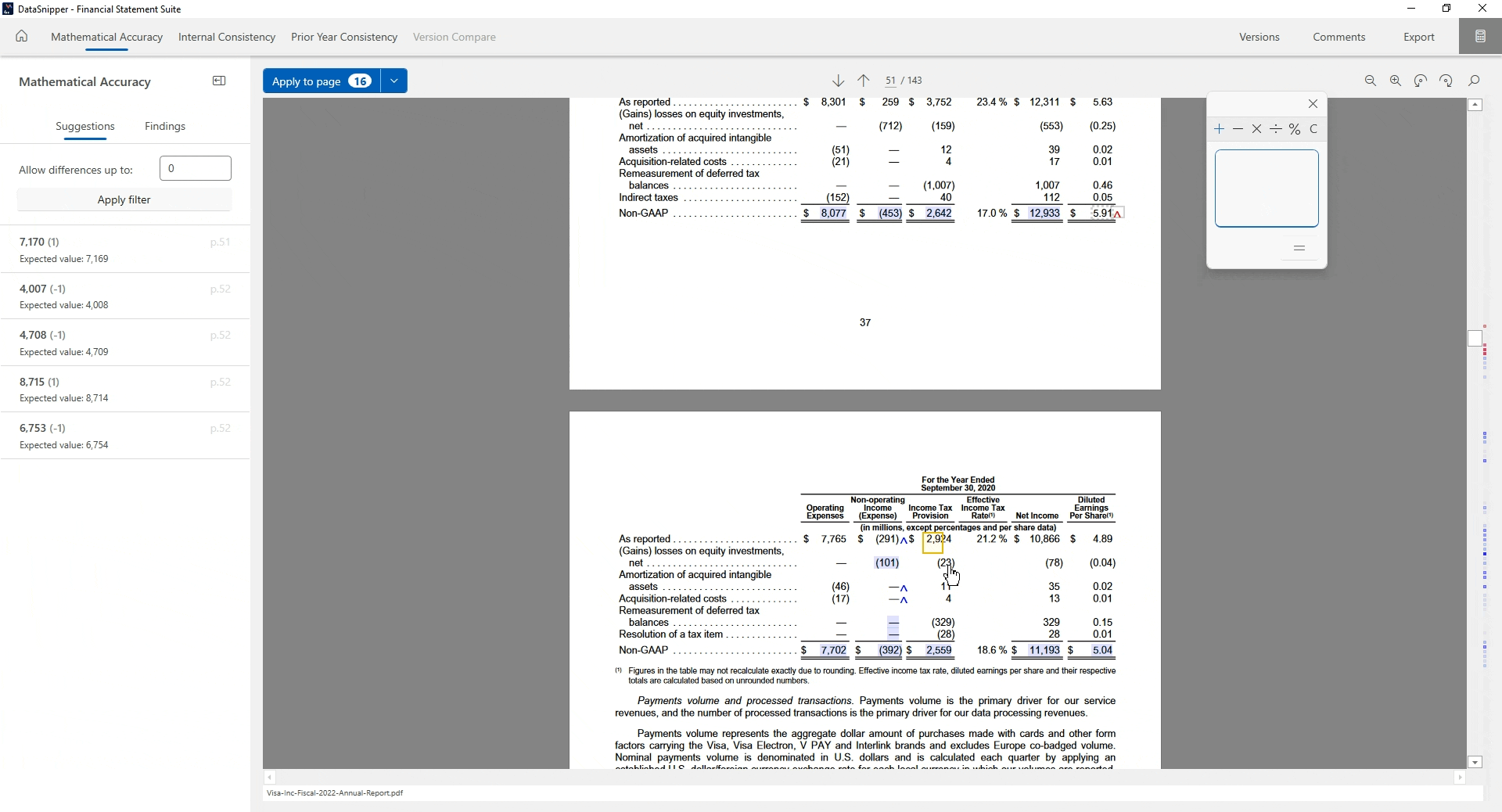
To learn more about the procedures you can perform with Financial Statement Suite, have a look at this article: How to document a Financial Statement procedure with Financial Statement Suite?
Please note that Financial Statement Suite is a separate paid add-on module and is supported by DataSnipper version 4.0 and later.