How to use Usage Dashboard
In this article, we will explain how to use the Dashboard and interpret the dashboard metrics to further improve your audit team's performance.
What is Usage Dashboard?
Usage Dashboard provides key performance indicators of your audit teams’ DataSnipper Platform usage. These metrics help managers to understand the adoption rates, keep track of audit teams’ performance, pinpoint areas to improve, and measure the impact of DataSnipper.
How to create an account for Dashboard?
When you are onboarding with DataSnipper, your assigned Customer Success Manager sends you a dashboard registration link in which you can create your Dashboard account. Once you have created your account, you can go to dashboard.datasnipper.com to log in.
Metrics data is only collected for DataSnipper Excel version v3.0.0 and up. If you want to get the full experience of DataSnipper and the Dashboard, we recommend you install the latest version.
Let’s get started
Make sure to watch this introduction to Usage Dashboard video to learn more about what kind of metrics you can review using the Dashboard.
How to read the dashboard charts?
To start, select the timeline you want to see the metrics. You can choose the timeline per last year, last quarter, or last month.
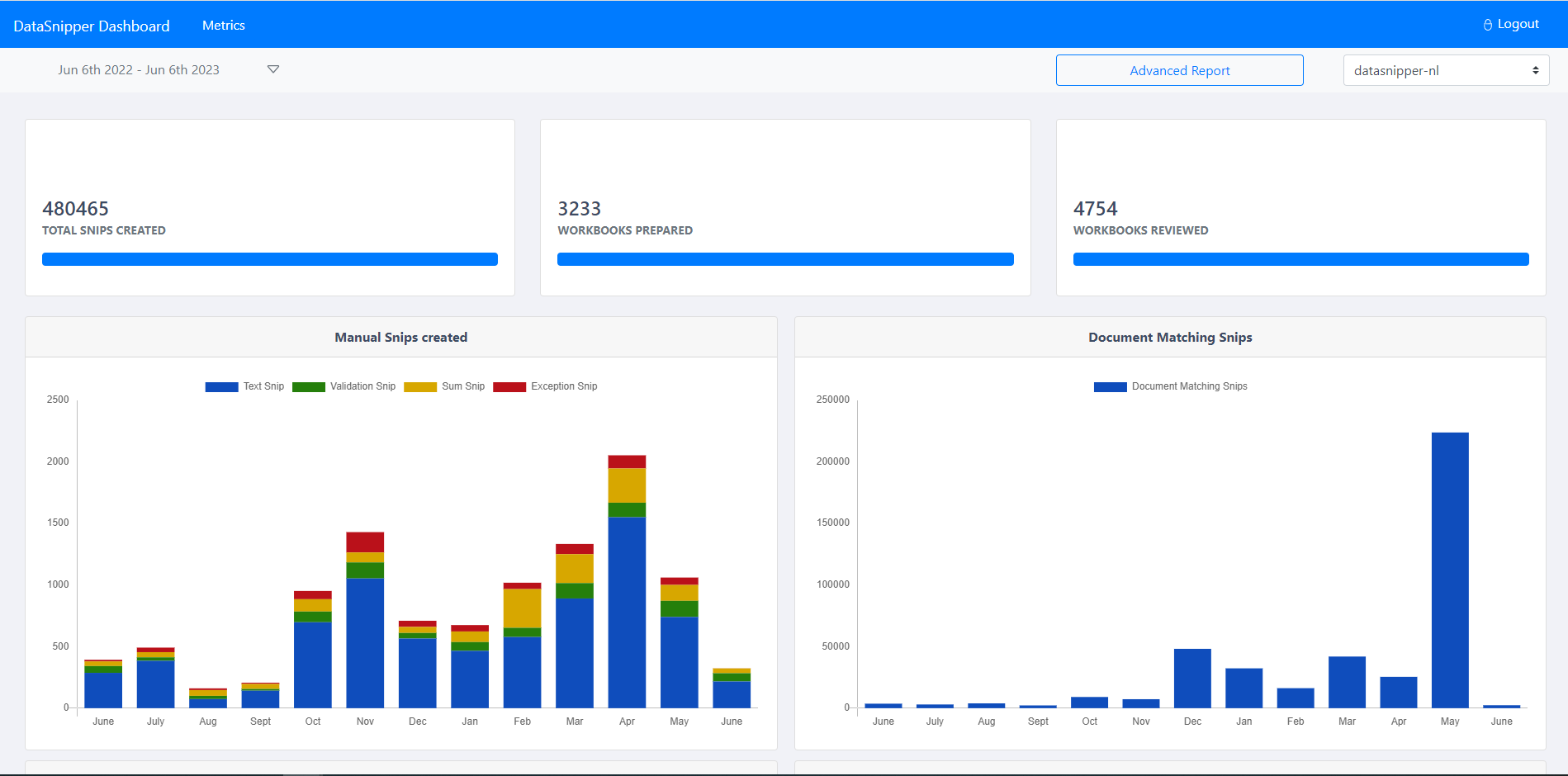
If you want to select a time range, you can also do that with the date picker.
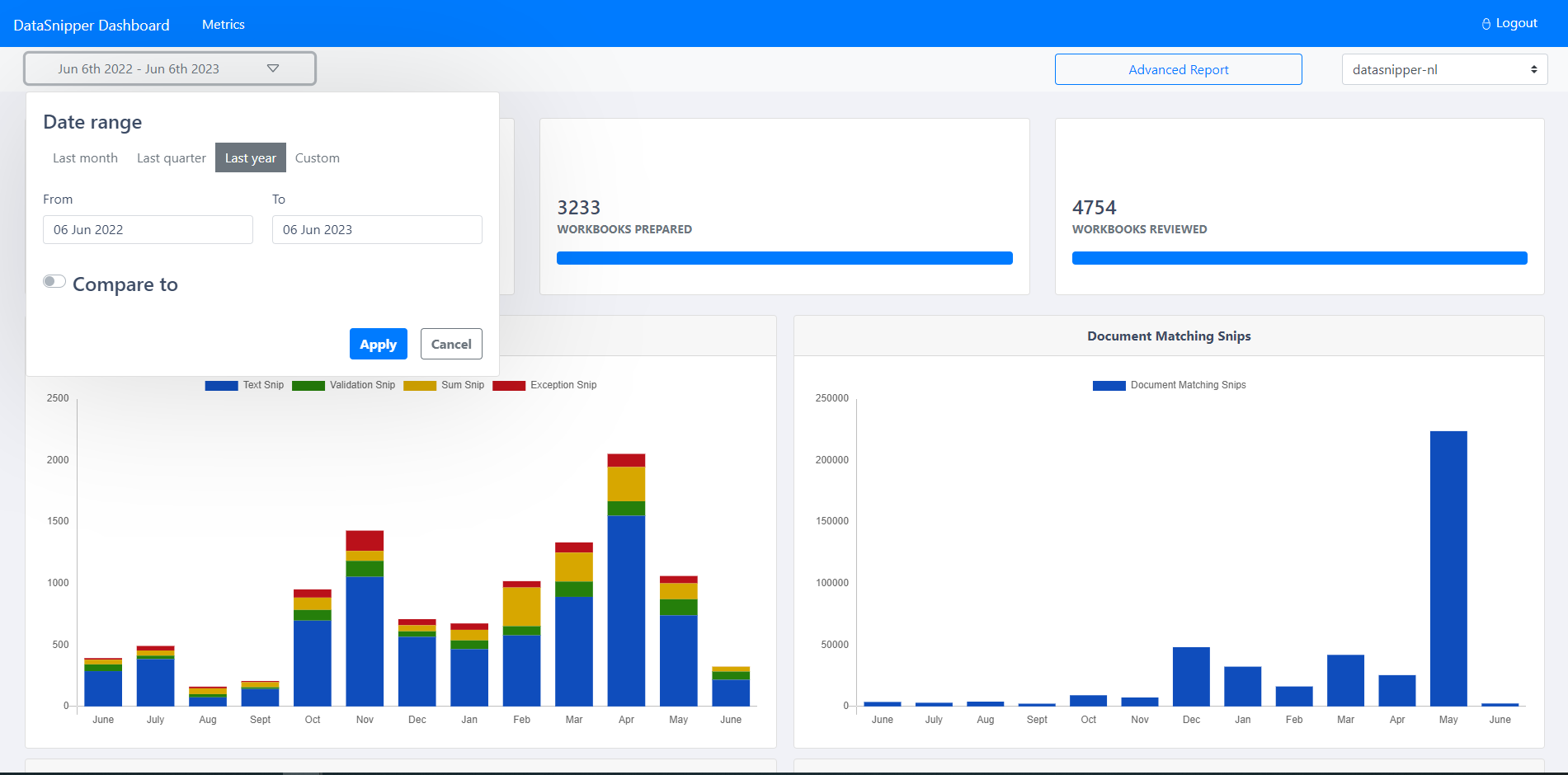
In the top right corner you can choose to add date comparisons so that two sets of dates can be in the same visualization, allowing you to do more in-depth analyses over periods and identify trends.
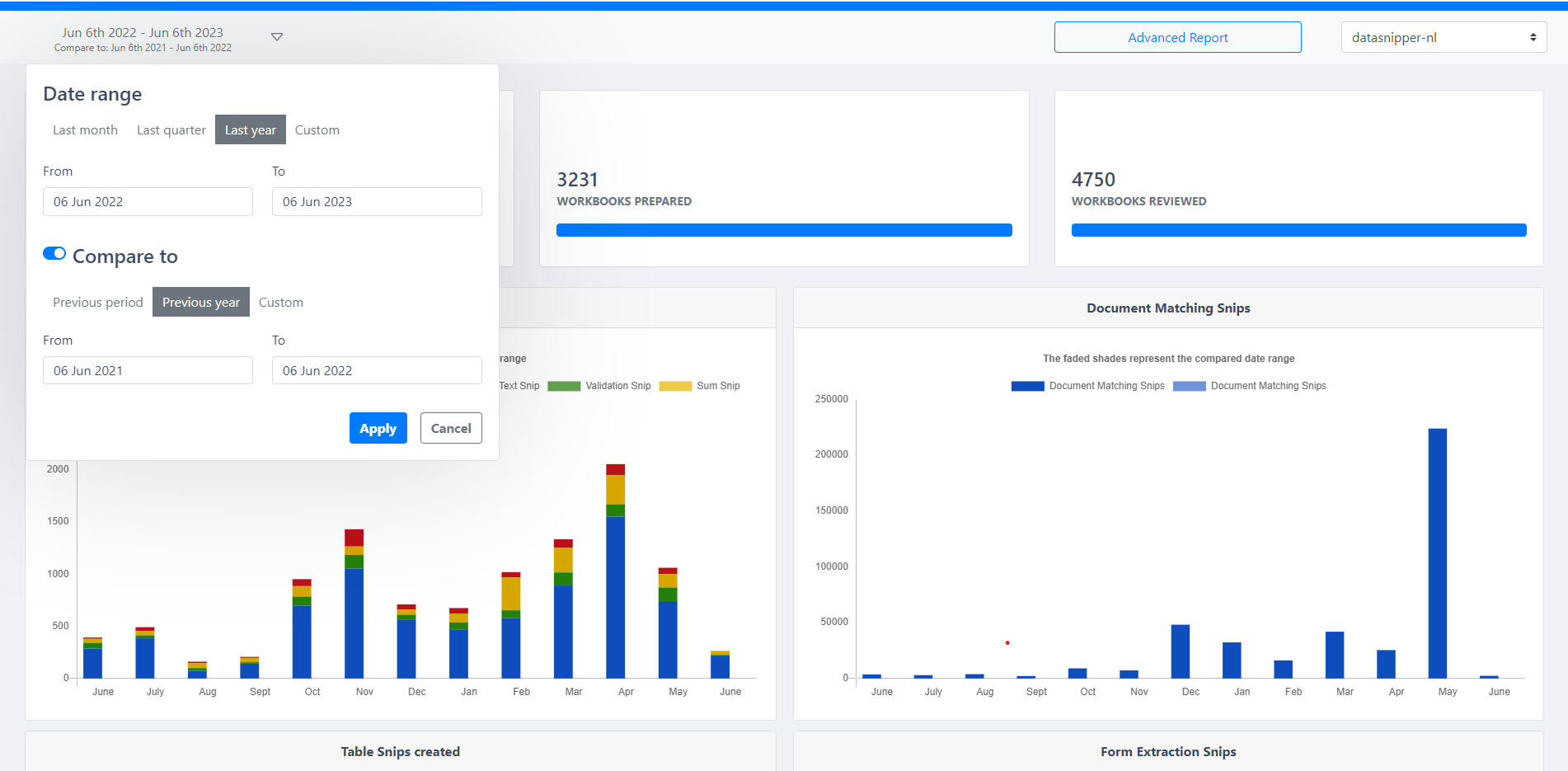
At the top of the page, you can see the total snips and workbooks created by all the DataSnipper users. This metric gives a general overview of DataSnipper Platform usage.
The following charts offer more detailed metrics categorized by different features of the Platform. You can see metrics of manual snips divided into four labels: Text snip, Validation snips, Sum snip, and Exception snip. By hovering over the bars, you can see the total number of each Snip per month.
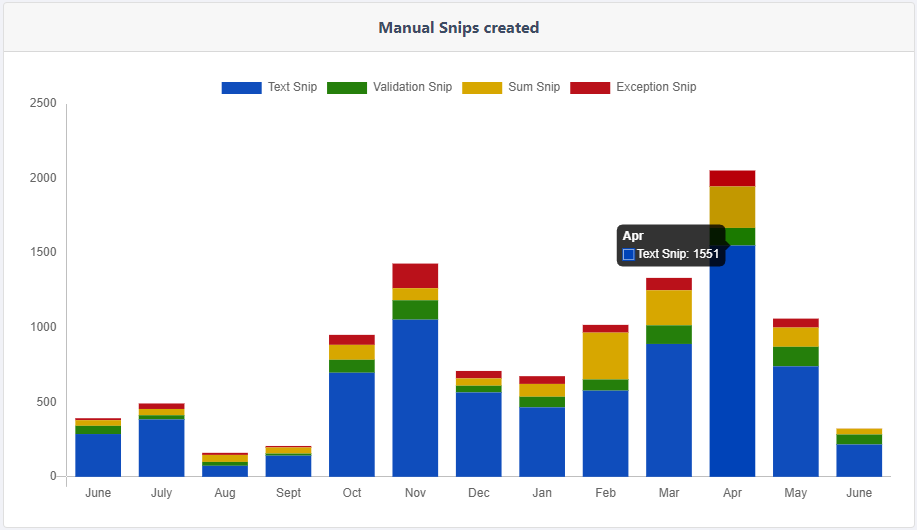
In the next chart, you can see the overall Document Matching Snips. This chart shows the total number of Snips created when users run the Document Matching feature. The same applies to Table Snip and Form Extraction charts.
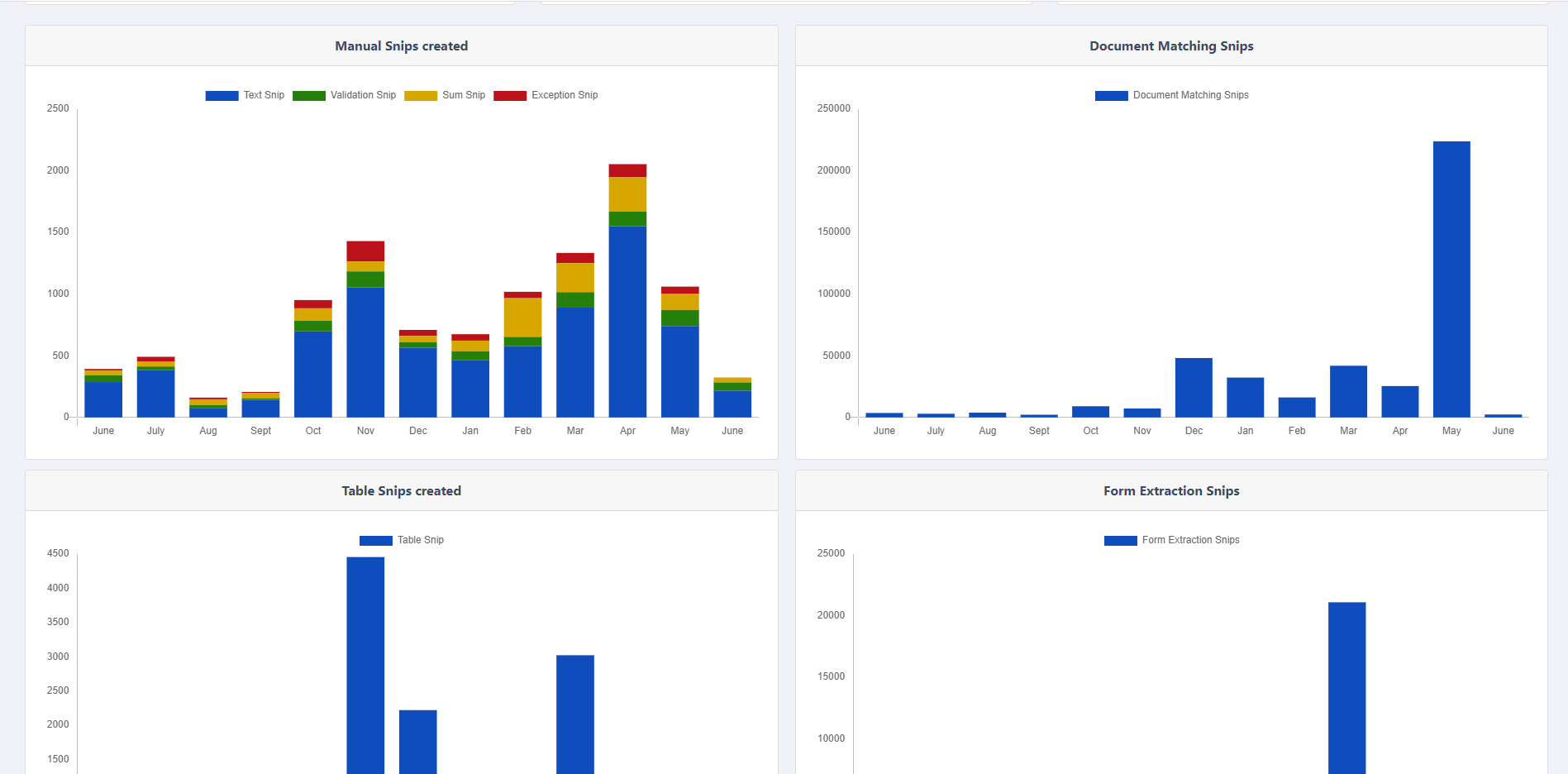
To the left, you can see the total number of workbooks prepared. These are the workbooks that have been used only once with the DataSnipper Platform.
The chart on the right indicates the total number of reviewed workbooks. When a user opens a workbook for the second time; and continues to use Platform features, the workbook is then indicated as reviewed.
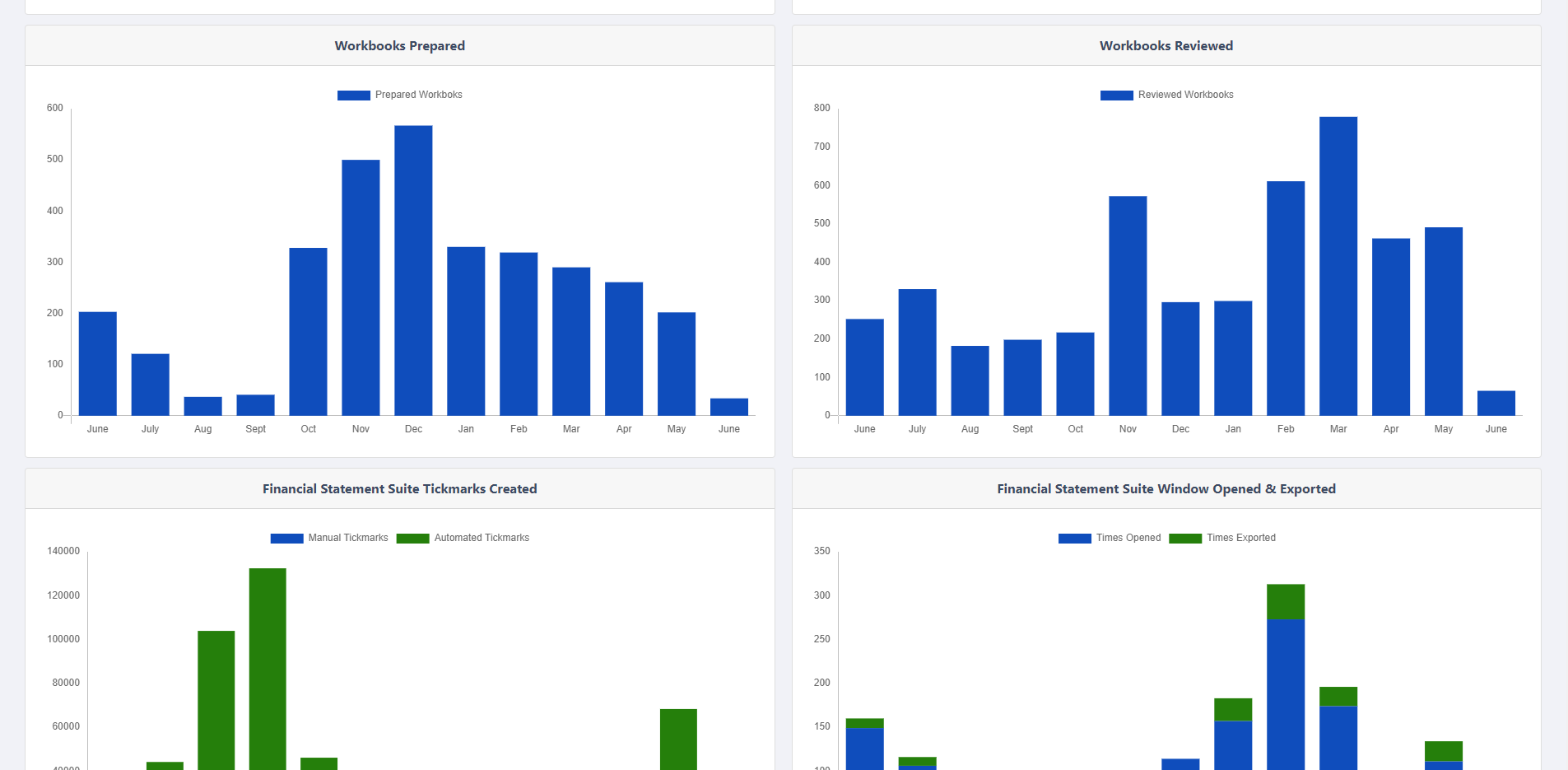
In the bottom of the dashboard page you now have access to an invoice extraction visualization which allows you to see your page count and your costs per number of pages extracted, easing your cost monitoring processes.
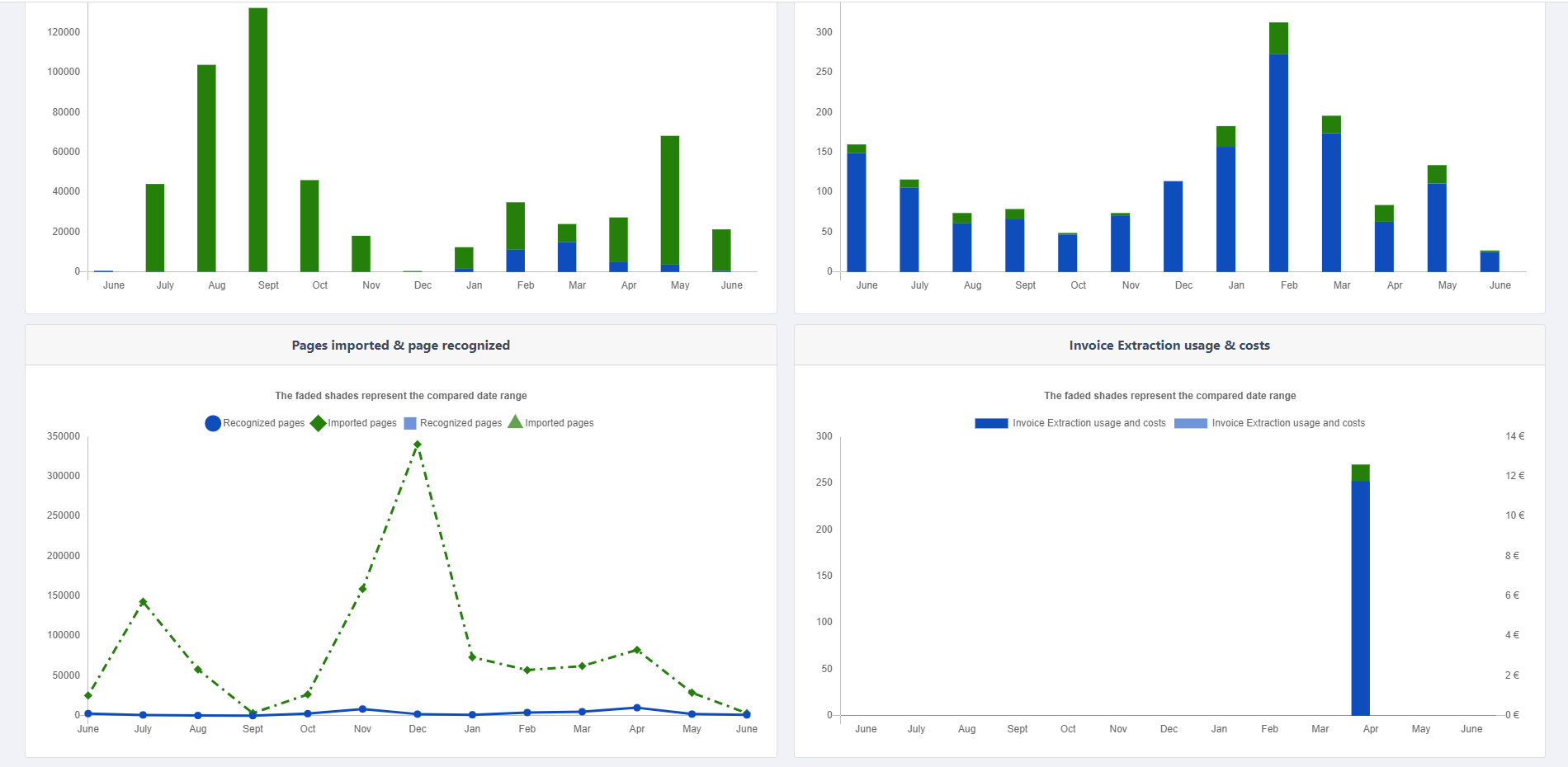
Finally, we have the total number of imported pages and the total number of recognized pages.
When the document is being recognized with OCR, it will be indicated as recognized pages. This chart can give you an overview of what kinds of documents your team is working with such as text-based or scanned.
Additionally to the DataSnipper platform metrics, when you buy an add-on module (e.g. Financial Statement Suite), the dashboard also provides analytics to further analyze the implementation.
How do we gather metrics data?
The DataSnipper platform sends encrypted metrics data from the DataSnipper platform to metrics.datasnipper.com. When this endpoint is not blocked the data will be collected, that is why it is important to ask IT to whitelist domain metrics.datasnipper.com & api.datasnipper.com both port 443.
How do we ensure data privacy of metrics data?
By default, DataSnipper collects limited call-to-home data and anonymized user metrics. This ensures the stability and performance of the DataSnipper applications. This data is aggregated and removed over time and is not traceable to any specific person. Fully GDPR compliant. All data is stored with encryption on ISO 27001 certified Azure servers in the Netherlands.
We work hard to respect your privacy and ensure that your documents are always secure. Learn more about DataSnipper's security and Privacy Policy.