How to use Contract Extraction
Learn how to use the Contract Extraction within DataSnipper to easily extract data from contracts with different layouts
About Contract Extraction
With Contract Extraction, you can automatically extract data from contracts such as Effective Date, Execution Date, Title, Jurisdictions, and many more, regardless of the contract's layout. Be less prone to errors with this advanced feature as it leverages OCR to recognize and extract data fields automatically. Simply check the data fields you need and DataSnipper automatically extracts relevant data directly to your Excel workbook and creates a reference to the source document.
Prerequisites
- Advanced Extraction Suite add-on module
- DataSnipper Version 6.0 or later
Start extracting
1. Open Contract Extraction by clicking on the Document Extraction button in the automation section of the DataSnipper Ribbon and select Contract Extraction on the drop-down menu.
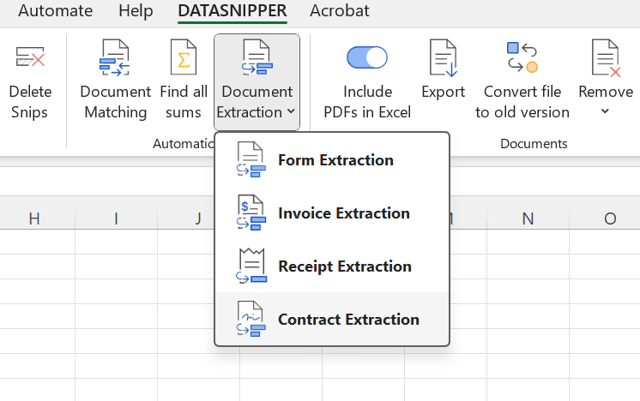
2. Once the Contract Extraction section appears on your Document Viewer, select the contracts to which you want Contract Extraction to be applied, as well as the fields for the relevant information you want to extract.
3. If you click the "Extract" button you will see the selected data in tabular form in your Excel workbook. By hovering over the Snips, you can see the cross-referenced contract section on the Document Viewer.

Clients with Private OCR
Clients with private OCR need to have access to “Azure AI Document Intelligence” to use Contract Extraction. You can easily do that by creating an Azure AI Services Multi-Service Account.
Step-by-step Guide
- Log in to https://portal.azure.com/#home and click AI Azure Services | Azure AI services multi-service account
- Click on Create Azure AI services multi-service account
- Fill in the form and click Review + Create