How to setup keyboard shortcuts for WebSnip Extension
Learn how to set up keyboard shortcuts to have quick access for WebSnip Extension.
About WebSnip Extension
Seamlessly extract and validate data from web pages. WebSnip Extension increases the credibility of your evidence by capturing the URL and timestamp of your screenshot and syncing them directly to your Excel Desktop. By eliminating manual steps and third-party apps, you can now quickly import data, reduce the chance of human errors, and create consistency in data capturing and documentation from web pages.
Prerequisites
- DataSnipper version 6.0 or later
- Chrome or Edge Browser
Google Chrome browser
- Copy and paste chrome://extensions/shortcuts to your browser
- Find DataSnipper WebSnip Extension
- Set a shortcut for WebSnip activation and each Snip type
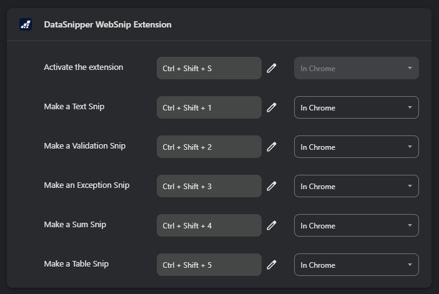
Microsoft Edge browser
- Copy and paste edge://extensions/shortcuts to your browser
- Find DataSnipper WebSnip Extension
- Set a shortcut for WebSnip activation and each Snip type
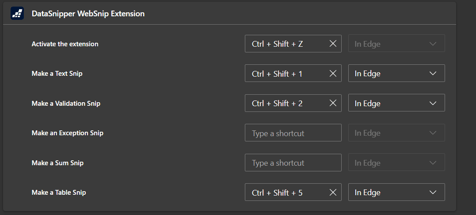
Done!
DataSnipper WebSnip Extension currently supports Chrome and Edge browsers.