How to review 10-K Forms with the Financial Statement Suite
Learn how to use DataSnipper to perform financial statement review procedures on 10-K Forms with the Financial Statement Suite.
Video Tutorial
Prerequisites
- Financial Statement Suite add-on
- 10-K Forms for a US publicly listed company
Start Procedure
- Import your 10-K Forms related to Current Year and Prior Year in review into DataSnipper.
- Open the Financial Statement Suite (FSS) and select the respective 10-K Forms for 'Current year' and 'Prior year'.
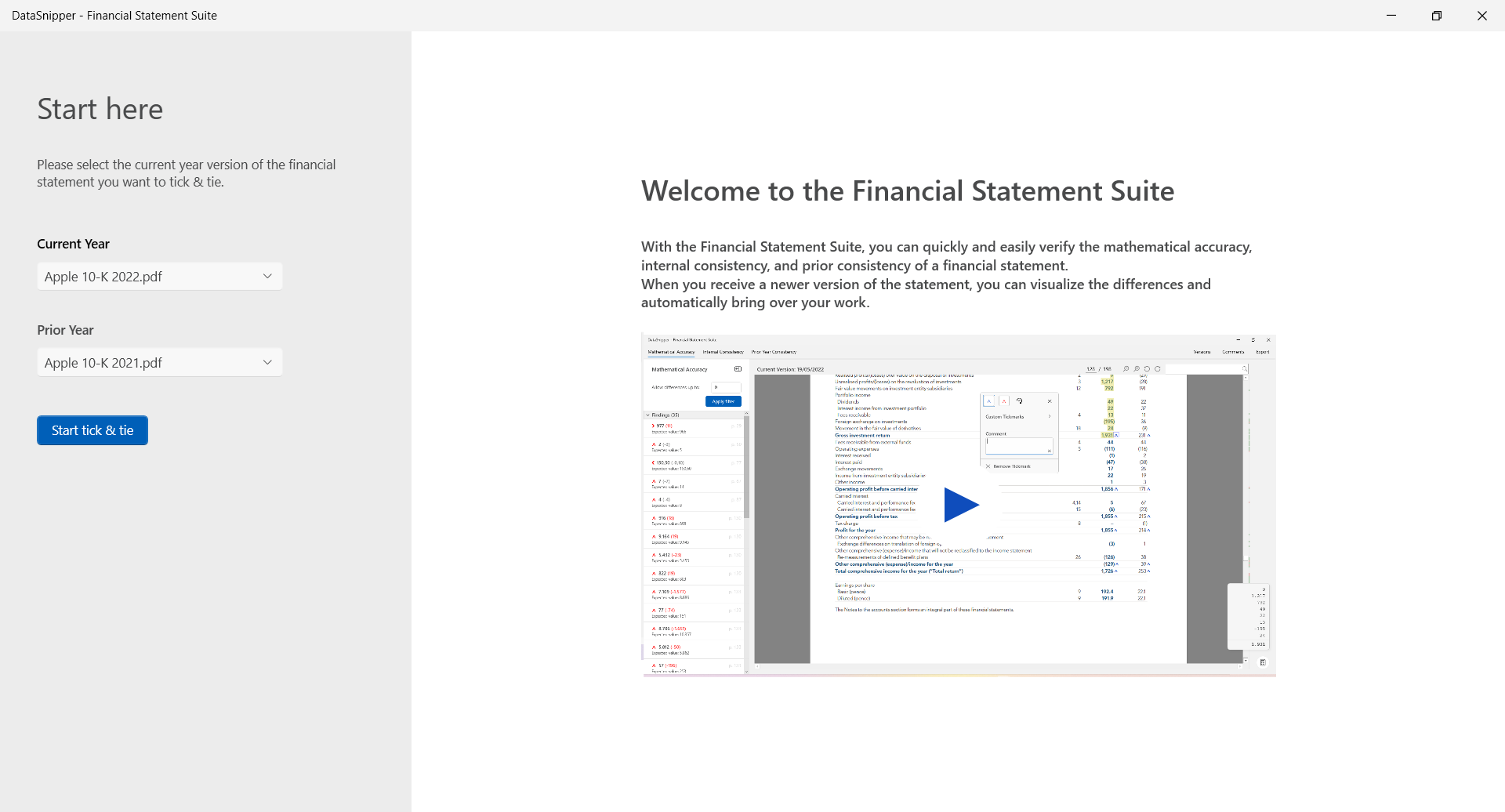
- Starting with Mathematical Accuracy, on the left hand side of your FSS window you'll see the suggestions that it automatically found. You can apply the suggested tick marks for both rounding errors and bigger misstatements.

- Next, inspect the statements throughout the document and use the automatic tick marks, as well as the calculator to apply your checks.
- Moving on to Internal Consistency, you can manually add the automatic references with tick marks to either the notes or to other statements.
- Simply click on the balance in the statement and open the automatic tick mark. In the tick mark window go to "References" and add the automatic references to the Notes of the respective balance.
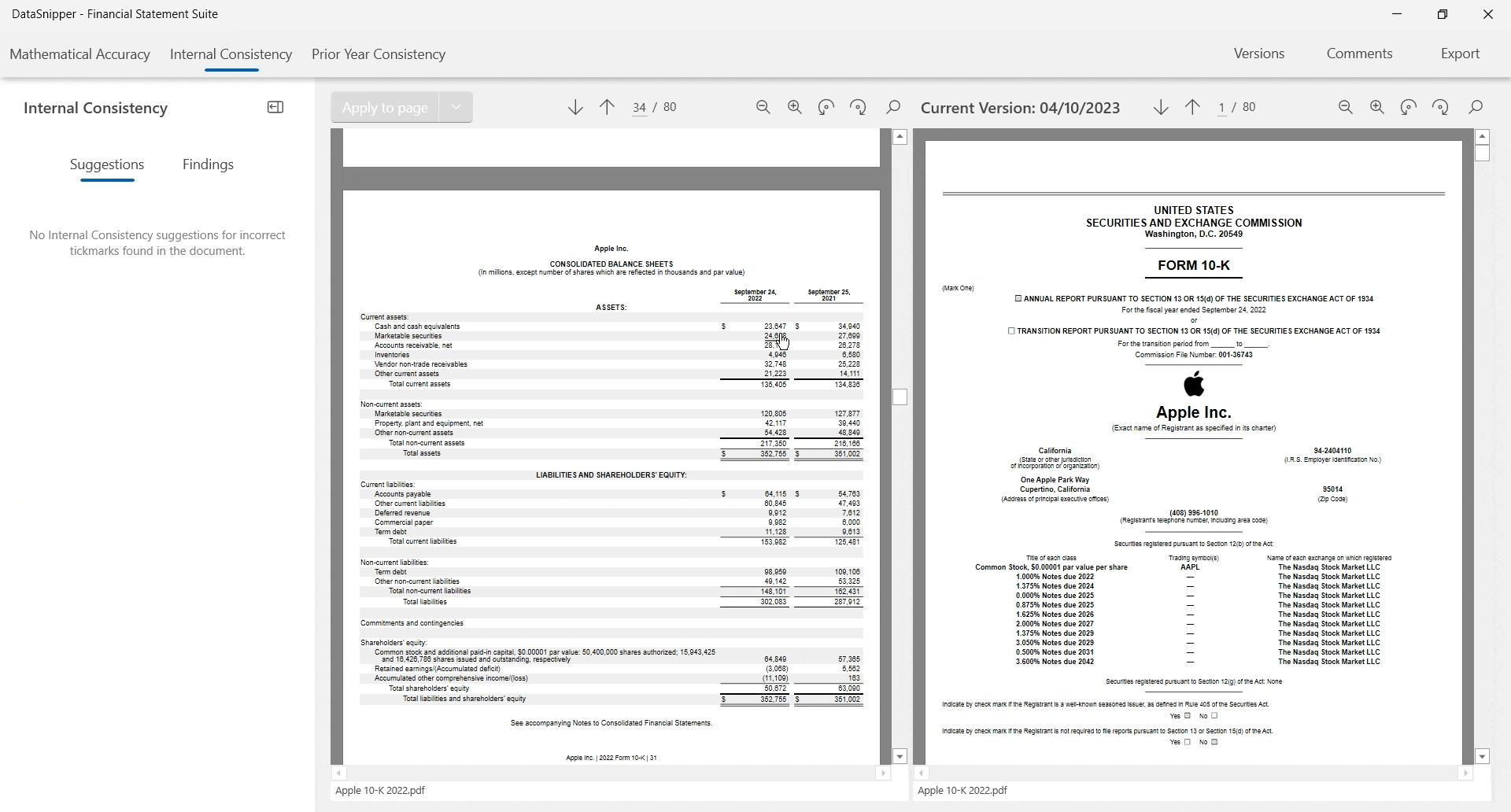
- To finalize, inspect Prior Year Consistency by checking the automatic suggestion generated by the FSS and apply the one relevant to your review.
- Once the suggested tick mark is applied an automatic comment will be left on said tick mark stating if the balance is or not consistent with prior years 10-K Form.
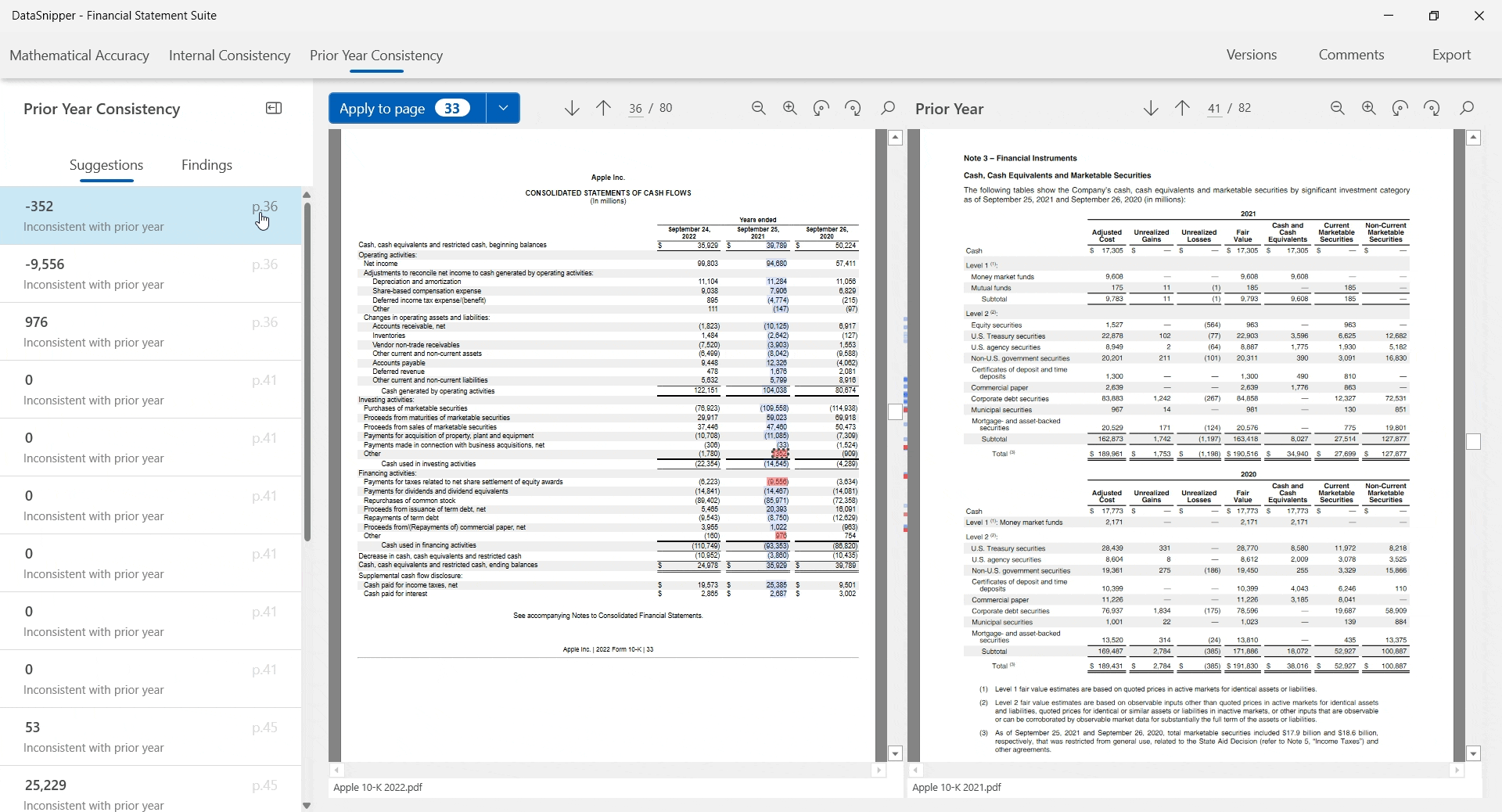
- Once completed, you can choose to export your findings as PDF.