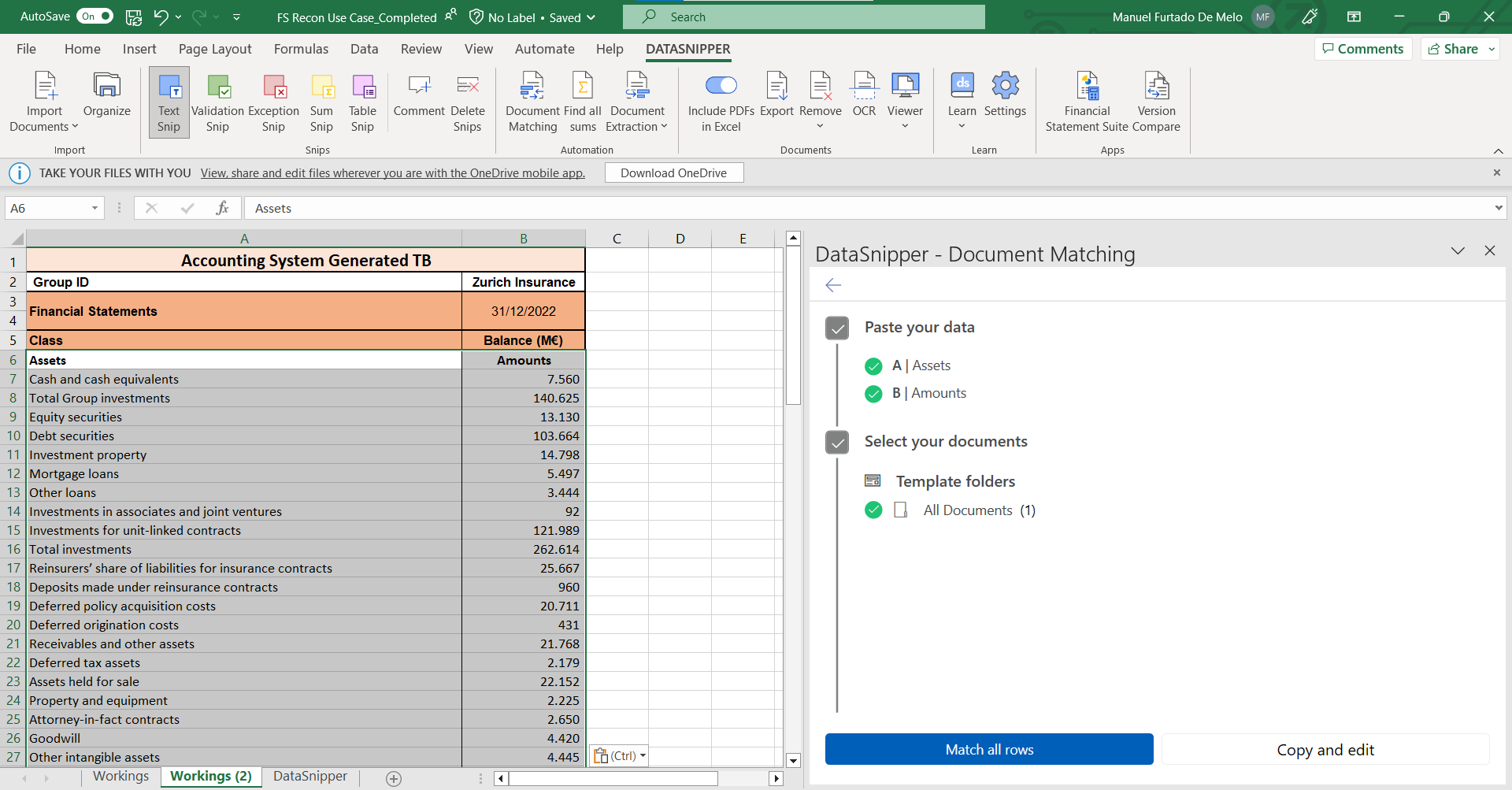How to Reconcile a Trial Balance with Financial Statements
Learn how to use DataSnipper to perform your Periodic Reconciliations between your Trial Balance and your Financial Statements with Document Matching
Video Tutorial
Example
Template
Prerequisites
- Financial Statements
- Trial Balance
- Professional or Enterprise package
Start Procedure
1. Start by opening your Trial Balance and importing your Financial Statements with DataSnipper.
2. Click on the Document Matching button in the DataSnipper Ribbon and "Start new document matching".
3. Select the relevant sample data from the Trial Balance: Class column + Balance column.
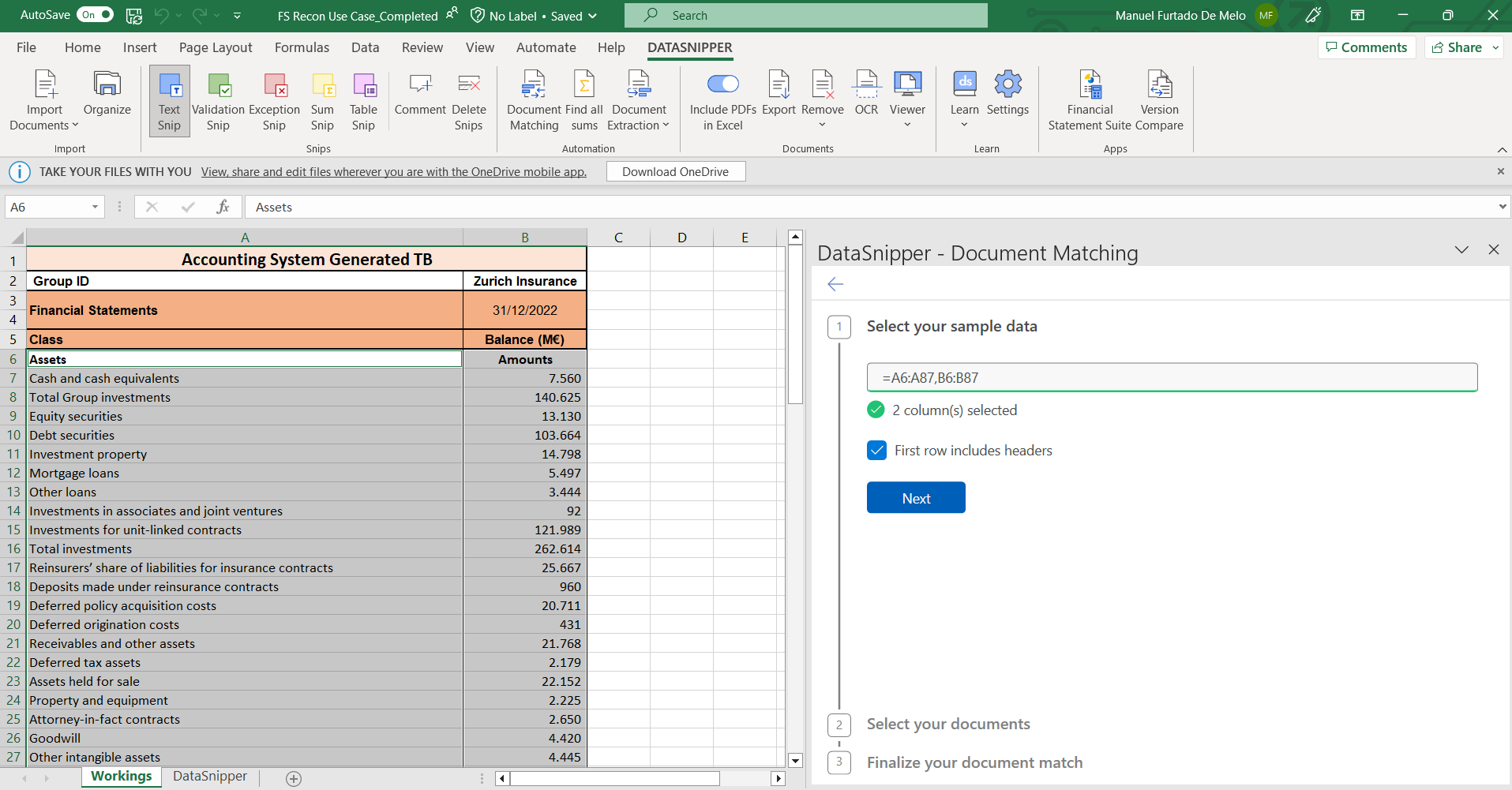
4. Select the FS you have imported and finalize you matching by clicking on "Match all rows".
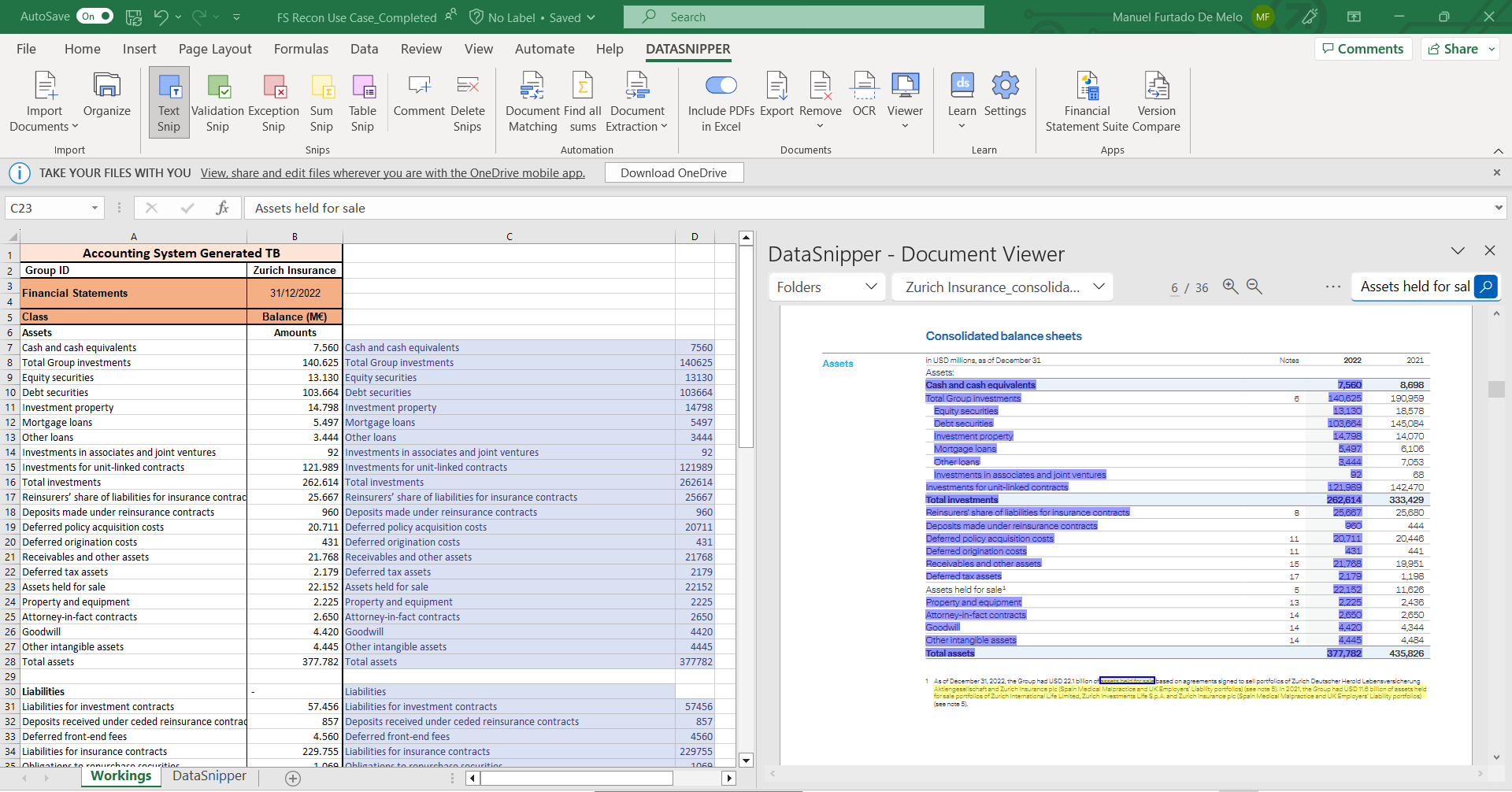
5. You can now see the columns with the matched data generated by DataSnipper. However, we see some discrepancies in the match accuracy. By using the Advanced Document Matching features we can also improve this aspect.
Let's see how:
1. Reopen Document Matching.
2. In the Input/Output table table click on the three dots next to "(All Documents)" and select "Row of Table". (Please explain what Row of Table does)
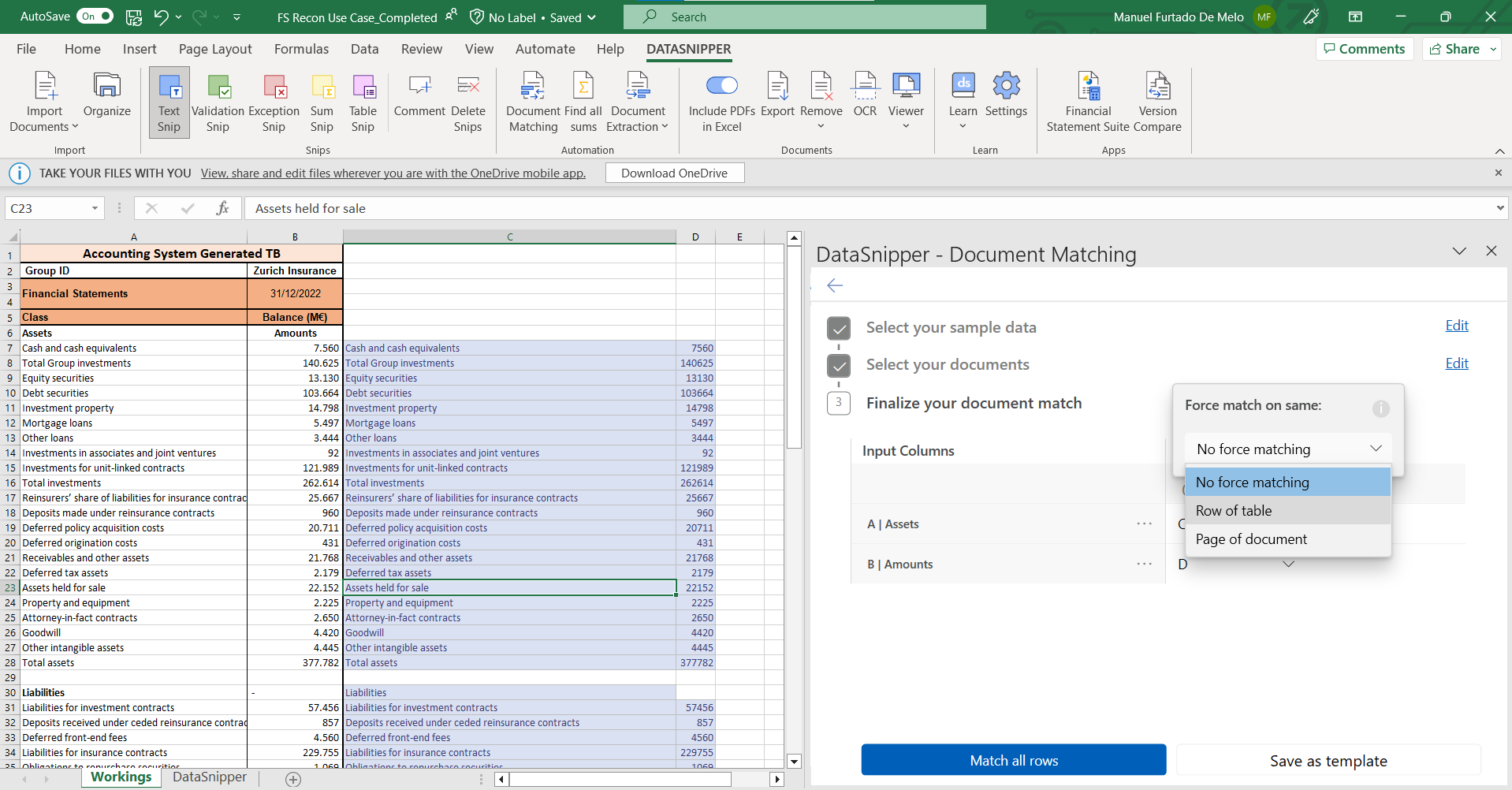
3. Then, on your first Input related to the Class column ("Assets") click on the three dots to its right and select the "Mandatory field" box.
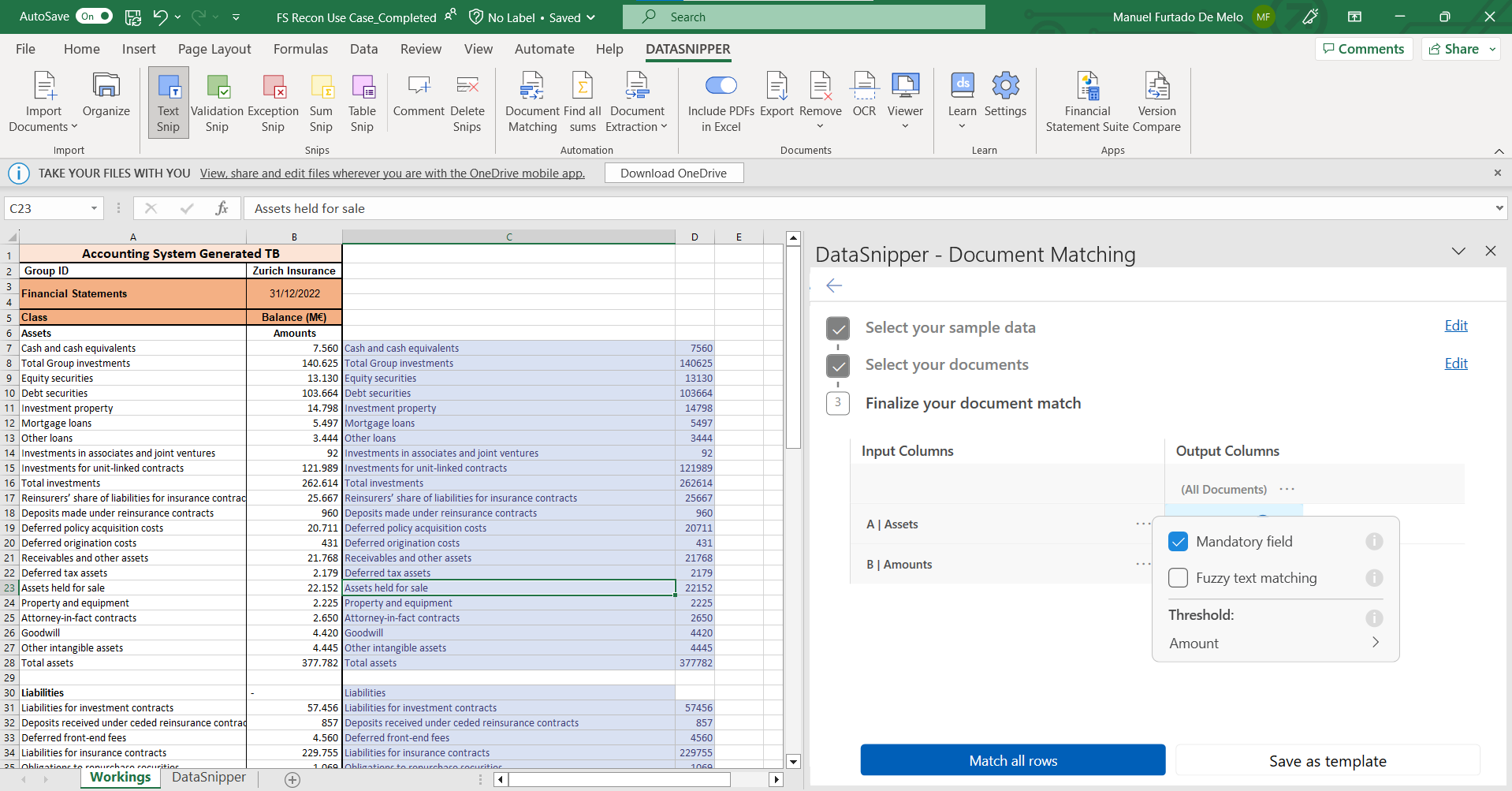
4. On the second Input, the Balance column ("Amounts"), click on the three dots to its right and select "Threshold: Amount" and type in "1" as value.
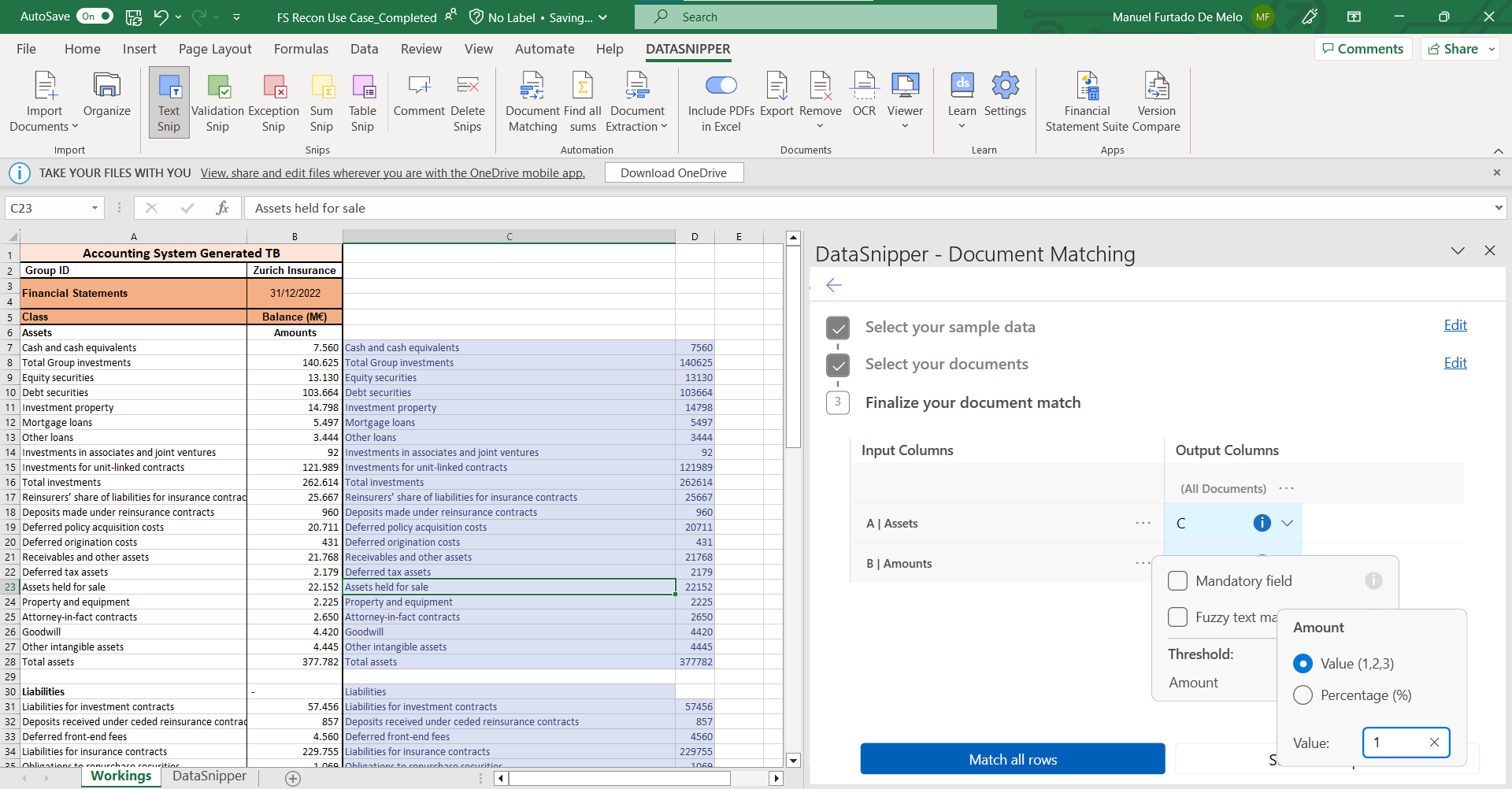
5. Let's now click on "Match all rows".
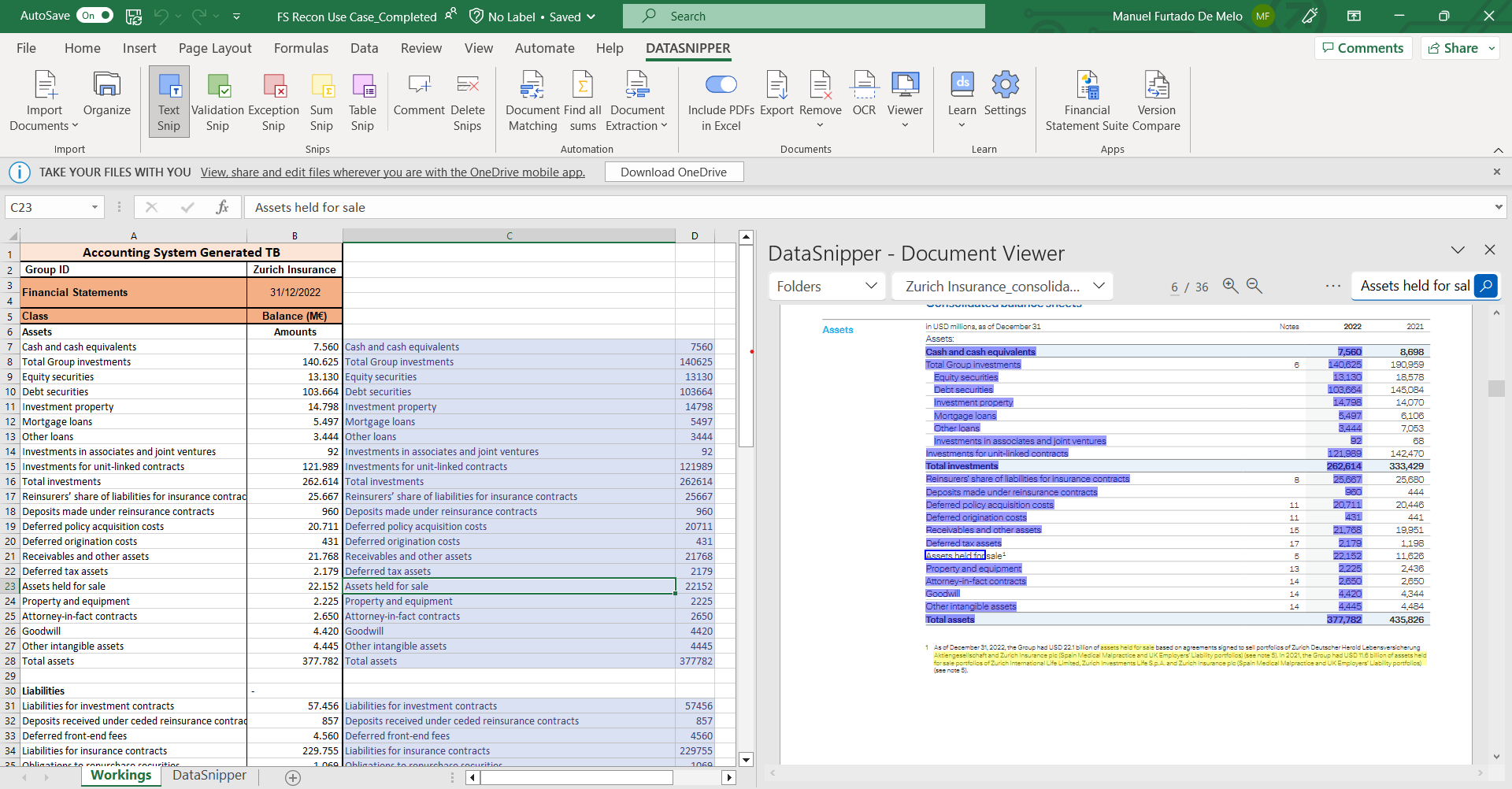
6. As we can see, after using the advanced Document Matching options, our match accuracy has significantly improved.
Please note that this outlined procedure is specific for the Use Case files used and indicated at the top of the article. The settings for Document Matching and its advanced features may vary for other files. To learn more about Advanced Document Matching please go to the article on our Knowledge Base here.
Additional Options
1. If this process is done regularly, it is useful to create a template with Document Matching. Simply reopen Document Matching, click on "Continue document matching" and select "Save as template". Name it accordingly and have it available at all times in the "My templates" tab when you open Document Matching.
2. Moving forward you'll just need to import you Financial Statements, select your template, copy in you Trial Balance details and click "Match all rows".