How to include or exclude PDFs in Excel
Easily include or exclude documents from your Excel workbook
Imported documents are saved by default in the Excel file. If you don’t want to save the documents in the Excel file, for example, because your test includes too many documents, you can disable the ‘Include PDFs’ button.
Excluding documents to reduce file size
Excluding imported documents from your Excel workbook also helps to reduce the file size of your workbook.
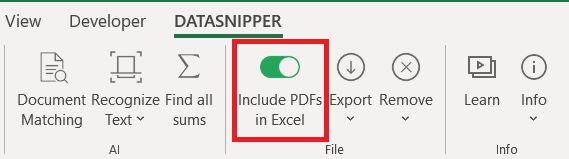
When 'Toggle is off'
Opening documents
The PDFs will only be opened by DataSnipper if the location of the imported PDFs remains the same or the documents can be found in the same folder.
Sharing your workbook
If you share the file with someone without access to the document folder where the PDFs are located, DataSnipper will ask you to import the PDF in the document viewer.