How to import documents into Financial Statement Suite
Easily import documents in Financial Statement Suite
About Financial Statement Suite
Financial Statement Suite (FSS) is a separate paid DataSnipper Add-on module. FSS automatically analyzes your financial statements and helps to both perform and document all financial statement procedures extremely fast, while relying on your judgment – improving standardization and the overall quality of procedures.
Choose your Financial Statement Suite (FSS) version:
👉 Financial Statement Suite version 6.0 and later
👉 Financial Statement Suite version 5.1 and earlier
Financial Statement Suite v6.0 and later - Import documents
Step-by-step guide:
- Open an Excel workbook, click the 'Apps' button on the DataSnipper ribbon, and select the 'Financial Statement Suite' icon.
-
Alternatively, you can pin the FSS application to your taskbar for quick access.
-
- The Financial Statement Suite will open in a new window. Click the blue button labeled 'Start a new tick and tie' to import your documents.
- Alternatively, you can import an existing tick and tie project from your desktop using the 'Import Project' option.

💡 Financial Statement Suite Homepage exclusively stores your personal projects. Your organization will not have access to these projects.
Financial Statement Suite v5.0 and earlier - Import documents
Step-by-step guide:
- When you first open the DataSnipper tab, you will realize that the Financial Statement Suite icon is greyed out. This is because you need to import your financial statements first.
- Begin importing your documents by clicking the import documents button.

- Once your documents are imported, you will see the Financial Statement Suite button is clickable.
- When you click on the Financial Statement Suite button, the start page will show up. You can then choose your imported documents and start your procedure.
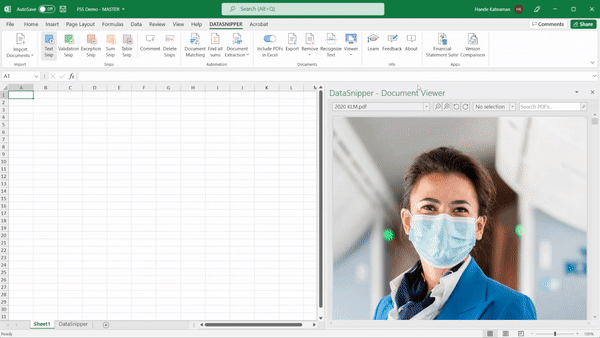
FAQs - Financial Statement Suite v5.0 and earlier
- Is it possible to import the relevant documents only by using the import functionality of FSS?
No, you need to import at least one document using the main import functionality of DataSnipper, otherwise, the FSS and Version Comparison buttons will be greyed out. Once at least one document is imported, you can then import more documents directly in the FSS or VC windows.