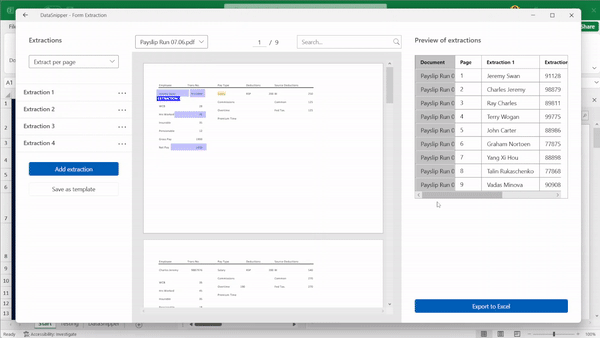How to extract data per page or line using Form Extraction
Learn how to use the Form Extraction feature within DataSnipper to easily extract data from multiple pages or lines with similar formatting and convert it into a data table that you can easily work with.
About Form Extraction
Use DataSnipper to extract relevant data from documents with the same layout. Simply Snip all data fields from one document and DataSnipper applies the same logic to other documents. It's like a robot that multiplies your efforts.
Choose your DataSnipper version to learn more about extracting data per page or line in Form Extraction:
👉 DataSnipper version 4.1 and later
Video tutorial
Start extracting
- Open the Form Extraction by clicking on the form extraction button in the automation section of the DataSnipper Ribbon.
- Click Get started.
- With Form Extraction, you can extract data in three ways: per document, per page, and per line.
- When you have multiple documents with the same structure, to extract data you need from all the documents, it is best to choose "Extract per document".
- When a document has multiple pages with the same structure, to extract data you need from all the pages, it is best to choose "Extract per page".
- When a document has multiple lines with the same structure, o extract data you need from all the lines, it is best to choose "Extract per line".
- After you choose the best extraction option according to your document's format, the extractions are applied immediately.
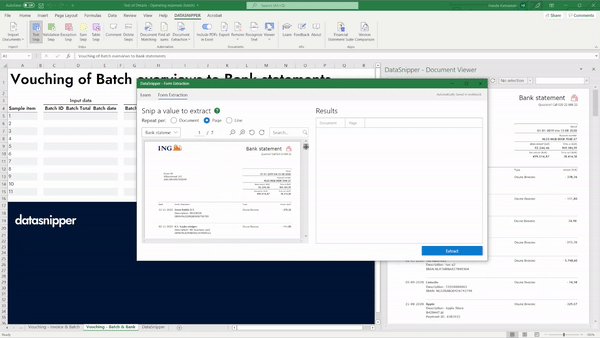
- You can double-check your data on the right side, and if it’s correct, you can click on export to extract your data into your Excel workbook.
Video tutorial
Prerequisites
Imported similarly formatted documents (e.g. payslips, bank statements)
Start extracting
- Open the Form Extraction by clicking on the form extraction button in the automation section of the DataSnipper Ribbon.
- Click Start new form extraction, and select or import the documents you would like to use.
- With Form Extraction, you can extract data in three ways: per document, per page, and per line.
- When you have multiple documents with the same structure, to extract data you need from all the documents, it is best to choose "Extract per document".
- When a document has multiple pages with the same structure, to extract data you need from all the pages, it is best to choose "Extract per page".
- When a document has multiple lines with the same structure, o extract data you need from all the lines, it is best to choose "Extract per line".
- After you choose the best extraction option according to your document's format, the extractions are applied immediately.
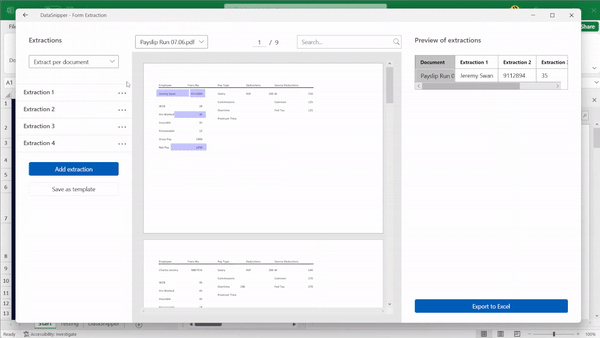
- You can double-check your data on the right side, and if it’s correct, you can click on export to Excel.