How to access your tick and ties from Financial Statement Suite Homepage v6.0
In DataSnipper version 6.0 and later, you can easily view all your personal projects in Financial Statement Suite in a centralized environment
About Financial Statement Suite
Financial Statement Suite is a paid platform module. Designed to automatically perform and review financial statements, while relying on the auditor's judgment. Increase quality, while boosting efficiency.
Financial Statement Suite Homepage exclusively stores your personal projects. Your organization will not have access to these projects.
How to navigate Financial Statement Suite Homepage
- To get started, open an Excel Workbook and click on the ‘Apps’ button on the DataSnipper ribbon and choose ‘Financial Statement Suite’ icon
- The Financial Statement Suite will open in a new window. You can import an existing tick and tie project from your desktop with the ‘Import Project’ option.
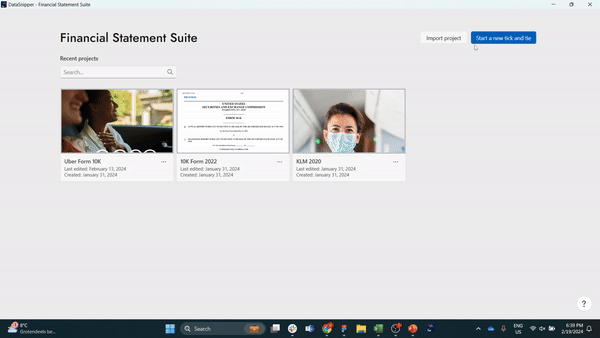
- You can also click on the blue button to Start a new tick and tie.
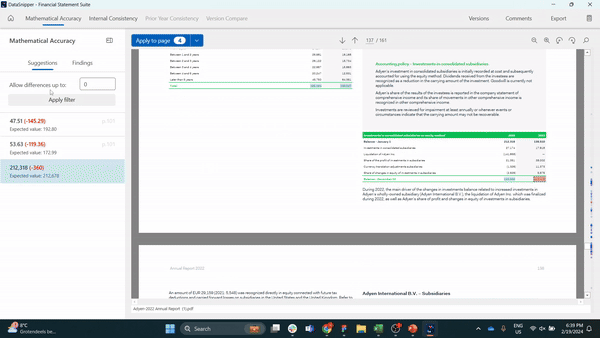
- Click on the (…) icon on the tile of your financial statement for the following options:
-
- Export your personal project to send to your team members, and they can pick up where you left off
- Rename your financial statement
- Delete your financial statement
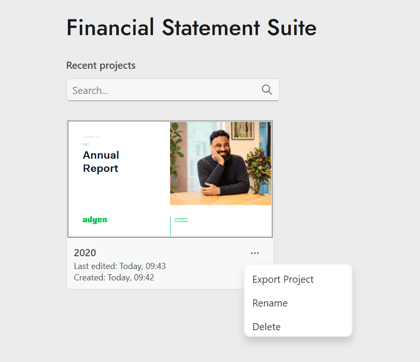
The next time you access Financial Statement Suite, only you will have access to view all your personal projects displayed on this centralized page. Your organization's members will not be able to view these projects.
To learn more about the procedures you can perform with Financial Statement Suite, have a look at this article: How to document a Financial Statement procedure with Financial Statement Suite?
Please note that Financial Statement Suite is a separate paid add-on module and is supported by DataSnipper version 4.0 and later.