How to document your audit procedures with DataSnipper
This guide will summarise the considerations related to retaining documents within your DataSnipper enabled Excel file
Introduction
DataSnipper is an intelligent audit platform within Excel that accelerates the speed and quality of your audit. DataSnipper is specialized in automating and easily documenting tests of details, tests of controls, walkthroughs, and financial statement procedures.
DataSnipper allows you to import your audit evidence files into Excel to link them to your testing workbook and this allows for: searching evidence, documenting, and automating the audit testing. It also makes the review of these procedures easier.
Purpose
This article will provide an overview of the best practice with regards to document retention when using DataSnipper.
Document retention within DataSnipper
DataSnipper requires you to import documents into your Excel testing workbook in order to make use of all its functionalities. When you import these documents they are indexed and embedded within the Excel file as well as converted into a PDF document.
There are a number of options (detailed below in section 6) within the platform for the removal of these documents. It is strongly advised to avoid retaining extra documents which are not usually kept on file when using DataSnipper and your firm’s audit methodology and standard documentation procedures should always be followed.
It is also important to balance this with ensuring that a reviewer can easily access the documentation and re-perform the audit testing by using the review-assisting features of DataSnipper.
Review procedures within DataSnipper
DataSnipper allows users to be able to review audit testing more easily than if all documents were separately uploaded to an audit file. It contains a document viewer within excel enabling simultaneous review of the testing workbook and the audit evidence.
There are also cross references made between individual cells containing “snipped” data and the evidence file within DataSnipper.
This allows for the reviewer to quickly navigate to the specific place in an evidence file used for a specific element of the audit testing. Reviewers should utilise this function within DataSnipper to improve the quality and efficiency of their checks over audit procedures.
Include PDFs toggle
A specific toggle is included within the DataSnipper UI (see below), in order to allow the user to immediately remove all embedded documents from within the DataSnipper enabled excel workbook, if this toggle is selected then all documents are removed from the excel.
In the event that the linked documents are still required to be viewed within the DataSnipper document viewer then the user can still access these by ensuring that they are saved in the same folder as the excel workbook.
In the event that you have saved these on a shared drive, DataSnipper can reimport the documents and re-link the snips if a different user accesses the DataSnipper enabled excel workbook. Using this feature allows the user to review work from a separate user without embedding any evidence files within excel.
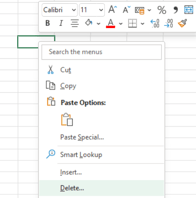
Recommended documentation procedures
The below table gives a summary of the recommended documentation procedures for a number of common testing types. The overriding principle per ISA 230 s.8 is that the auditor’s documentation should be sufficient to allow a trained auditor with no prior knowledge of the particular audit to understanding the nature, timing extent and results of the procedures completed. This should still be adhered to when utilising DataSnipper and deciding which documentation to retain with a DataSnipper enabled Excel workbook.
Your individual firm’s methodology should always be followed and these recommended actions are intended to only serve as guidance.
|
Type of Testing |
Type of Documentation |
Preparer Action |
Reviewer Action |
|
Walkthrough Testing |
Example of one transaction at all key stages of the process and evidence of control activities. |
Include Snips on the documentation to correspond to the steps in the process which was walked through. |
Review documentation of the steps of the process and then retain the documentation on file. |
|
Test of Controls |
Evidence that each specific control attribute was met. |
Include Snips on the evidence files to show that the control testing was completed over each specific control attribute. |
Review the detailed evidence and then remove all but one of the documents. You can retain a sample of one item to evidence the control testing performed. |
|
Test of Details |
Substantive Audit testing evidence |
Perform audit procedures by including snips on the evidence in order to demonstrate the relevant audit assertion was correctly applied. |
Review the substantive evidence and then remove or retain the evidence in line with your firm’s audit methodology. |
|
Document Review (e.g. Contracts/Minutes) |
Key Documents required to be reviewed. |
Include snips on the documentation to evidence the specific sections reviewed. |
Review the procedures over the key documents using the snips to easily navigate to the pertinent sections. Retain the key document on file to show the specific areas reviewed and remove extraneous or unnecessary sections of the document. |
|
Financial Statement Procedures |
Financial Statements |
Include snips in the financial statements which correspond with the procedures performed, such as mathematical accuracy procedures or verifying internal consistency. |
Review the Financial Statement procedures performed, then retain the financial statements on file in line with your firm’s methodology. |
Conclusion
There are a number of specific processes and options within the DataSnipper tool which can allow you to manage the documentation risk of embedding evidence files within your DataSnipper enabled Excel workbooks. In all cases, your firm’s individual methodology should be applied and the above procedures should be used as guidance.