How to enable Version Compatibility
DataSnipper Version 6 offers a new way to store Snips and imported documents. To collaborate with users on earlier versions, learn how to enable Version Compatibility by converting your DataSnipper Version 6.0 workbook to an earlier version.
New way to collaborate with DataSnipper
Empower teams to work together. DataSnipper Version 6 offers a new way to store Snips and imported documents in a faster and more reliable way. This newly updated data storage keeps your data secure while you can seamlessly collaborate with your team.
How to get started using the new data-storage system
With earlier versions of DataSnipper (before Version 6), DataSnipper would maintain data within the workbook (even if no Snips were created). While converting to Version 6, this maintained data needs to be updated to the new storage method to be visible (even in blank Excel documents where the DataSnipper ribbon was selected by the user).
This easy conversion is prompted on opening the Excel. After this one-time conversion and saving, the document is stored under the new storage method (i.e. the prompt to convert will only occur once).
With DataSnipper Version 6, you can simultaneously extract and validate data using the Snips while seeing changes made by fellow collaborators in real time.
It is highly recommended that your workbooks and source documents be stored in a common SharePoint folder. Otherwise, it could hinder your collaborative work.
Compatibility across Versions
With Version Compatibility, the users on Version 6 can seamlessly access the work performed on Excel workbooks by other team members on earlier versions. This means access to imported documents, cross-referenced data, and modified Snips on the workbook without any loss of data and functionality.
File in Read-Only Mode pop-up
To modify the earlier version workbook, Version 6 users receive a pop-up to update the workbook to unlock full functionality and the updated data storage. By clicking on update now, they will instantly access the earlier version workbooks.
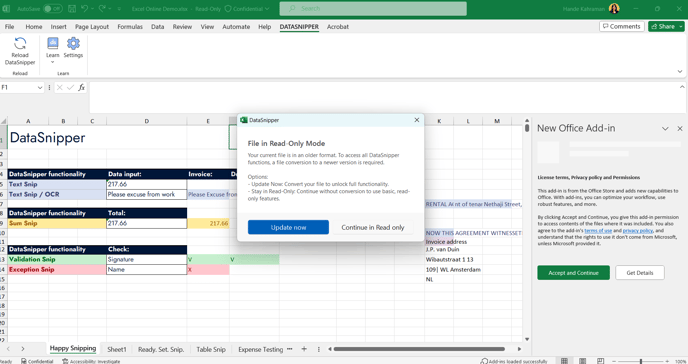
How to share Version 6 workbook with users on Version 5.1 or earlier
To share the Version 6 workbook with users on the earlier versions of DataSnipper, the Version 6 workbook needs to be converted to an older version. Simply click the “Convert the file to old version” button on the DataSnipper ribbon. DataSnipper will automatically export the workbook in a compatible format, enabling access to all, regardless of the version.
Step-by-step guide
- Save your Excel workbook where you used DataSnipper v6.0 to perform your work.
- Click on the “Convert the file to old version” button in the DataSnipper ribbon and convert the file to an older version.
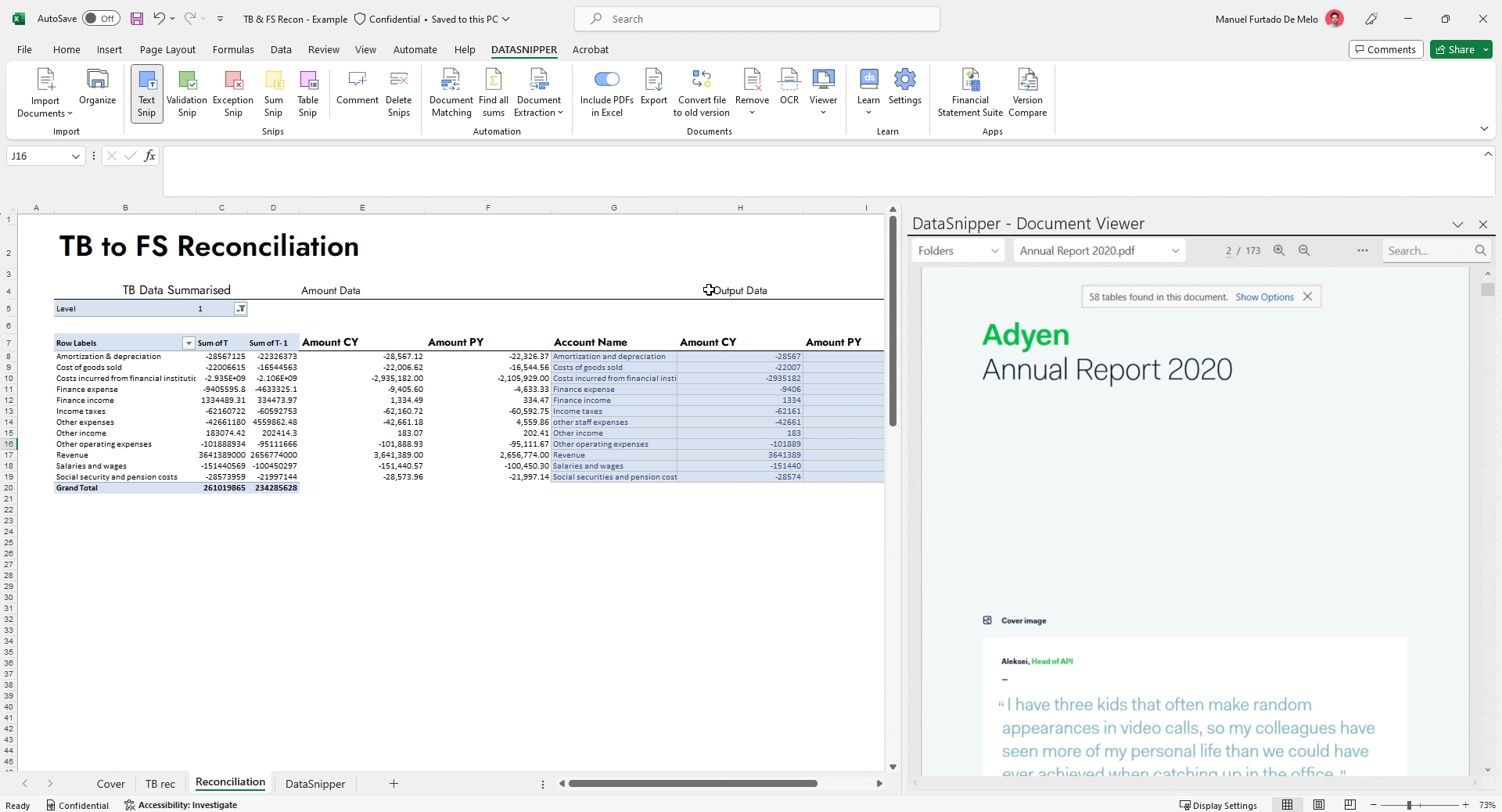
- Once saved, a message will appear confirming the successful conversion of the file to an older version of DataSnipper, i.e., v5.1 or earlier.
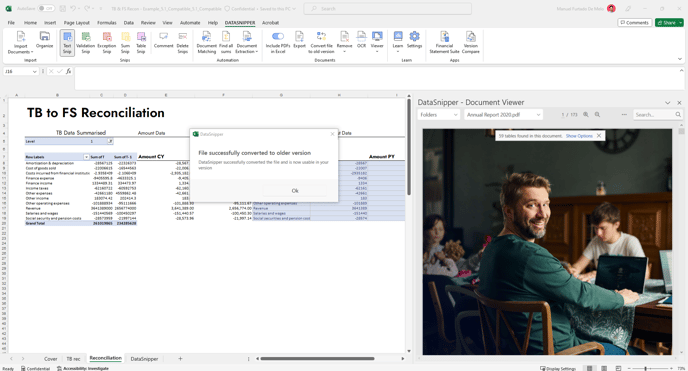
- This converted file will give users on earlier versions access to imported documents, cross-referenced data, and modified Snips on the workbook.
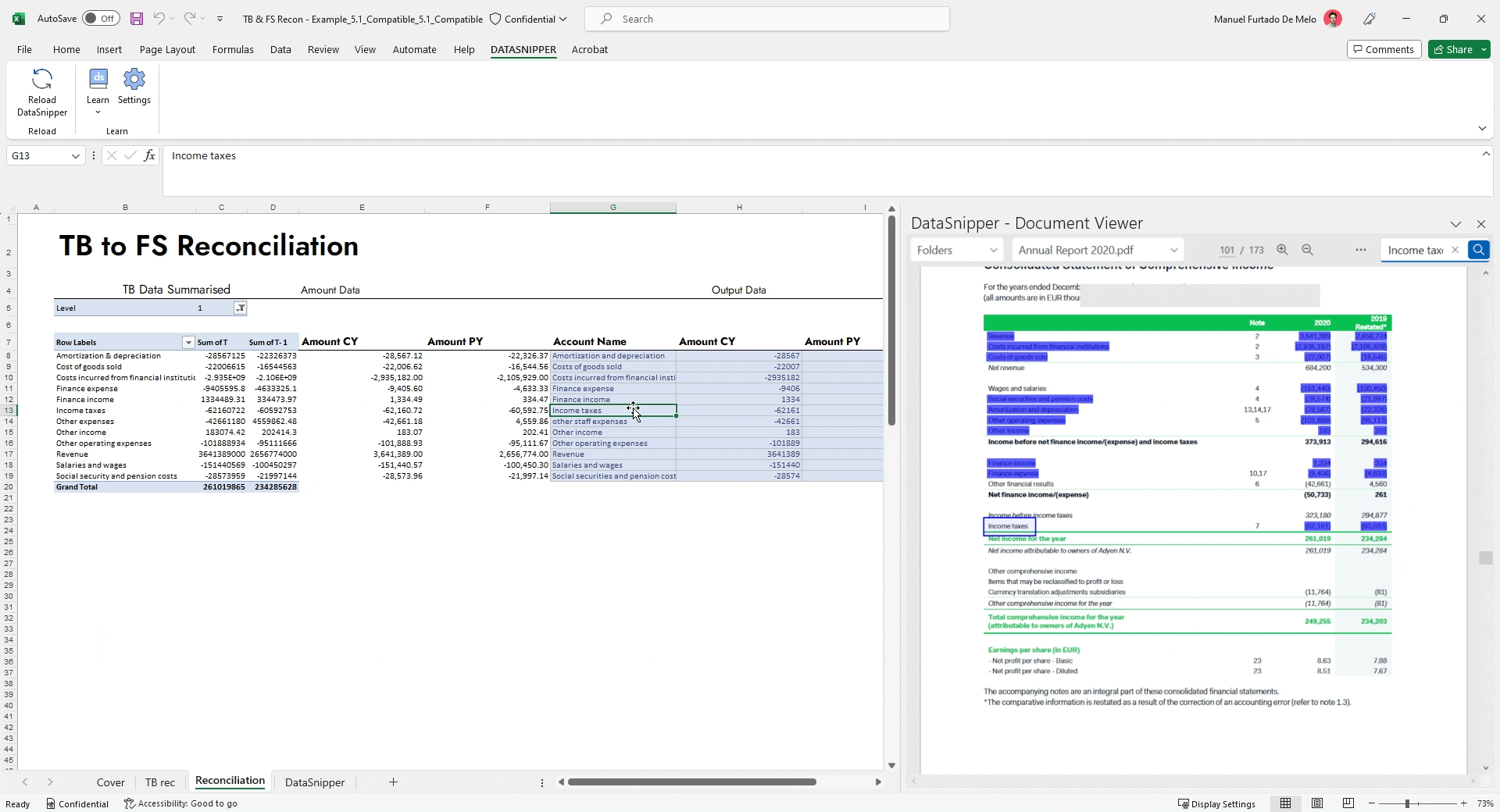
Please note that the "Convert file to old version" button will only appear if you are on DataSnipper version 6.0 and later. If you are on an earlier DataSnipper version, you can share your workbook without any additional steps.