How to edit AI-generated Answers using Answer Refiner in DocuMine
Learn how to efficiently refine and improve AI-generated Answers using Answer Refiner
What is DocuMine?
DocuMine is an AI engine that eliminates the tedious task of manually searching through large volumes of documents. You can ask specific questions to receive precise answers. DocuMine automatically suggests answers to your questions and creates references to the relevant numbers, text, or sentences.
By replacing manual work with AI, users can focus on reviewing and validating data while staying in full control.
What is Answer Refiner?
Answer Refiner enables users to edit and improve partially correct answers provided by DocuMine. Users can add, remove, or rearrange Snips, and regenerate answers with added context, addressing common issues such as missing specificity, lack of context, or redundant information. By empowering users to refine answers, Answer Refiner improves quality and approval rate of answers.
Pre-requisites:
- DataSnipper version 25.1 or later
- User Management enabled in Admin
- Accelerate or Elevate DataSnipper package
- Access to the internet
Video tutorial
Step-by-Step Guide
Step 1: Open DocuMine
Click the DocuMine icon from the DataSnipper ribbon in Excel.
Step 2: Select Your Input Questions
Choose the questions from your Excel worksheet that you’d like DocuMine to answer.
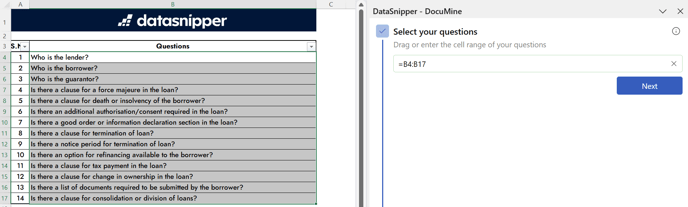
Step 3: Select Your Documents
Select the source documents you want DocuMine to analyze.

Step 4: Run DocuMine
Click Start to run DocuMine. Once processing is complete, click Start Reviewing to begin reviewing the generated answers.

Step 5: Select an Answer and edit Snips
Click on any cell containing an AI-generated answer to begin reviewing it.
Click the pencil icon on the Answer Card to launch the Answer Refiner.

Step 6: Launch Answer Refiner
This opens Focus Mode in a pop-up window, displaying:
-
The question and current answer
-
The Snips that generated the answer
-
The document viewer
Step 7: Edit Your Snips
You can refine your Snips in three ways:
-
Remove a Snip: Click the trash icon next to a Snip.

-
Adjust Snip borders: Resize or reposition the highlighted area to better reflect the relevant information.

-
Add a new Snip: Drag and draw a rectangle to Add Snip, highlighting the desired content in the document.

Step 8: Regenerate the Answer
After refining your Snips, click Update. DocuMine will regenerate the answer using your revised Snip inputs.
Step 9: Approve the Answer
If the updated answer is accurate, click Approve to confirm it and save it in the designated cell.
Need more edits? You can repeat the process until satisfied.
