Easily review the previous year amounts in the financial statement. Quickly compare two financial statements and automatically search and validate the corresponding amounts between the different years
About the Financial Statement Suite
The financial statement suite is a paid platform module. Designed to perform and review financial statements. Increase audit quality, while boosting efficiency. Leverage DataSnipper's AI and automation technology to increase your audit quality and efficiency.
Choose your Financial Statement Suite version to learn more about validating Prior-Year Consistency:
👉 DataSnipper version 5.0 and laterDataSnipper v4.0 - Validating prior-year consistency
- Begin by clicking the Financial Statement Suite button in the top right-hand corner of the DataSnipper tab within excel.
- Click 'Next' from the 'Internal Consistency' tab or select the 'Prior Year Consistency' tab within the Financial Statement Suite window to move onto verifying the prior year consistency.
- DataSnipper will add a green highlight to prior year amounts which it suggests are consistent, you can hover over these amounts to see the corresponding figures in the prior year financial statements displayed in the 'Previous Year' view window in the bottom right corner.
- If you agree that the amounts are consistent then click the amount to insert the 'agrees to PY' tickmark.
- You can also right-click to add findings, highlights or to clear a tickmark.
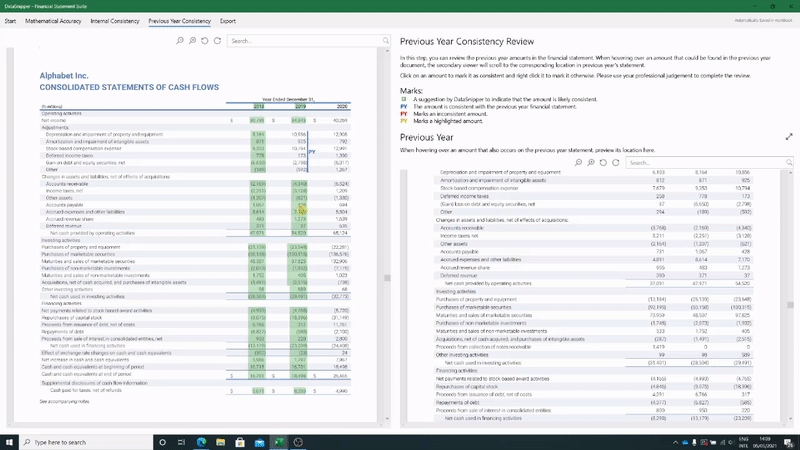
Please note that the Financial Statement Suite is a separate paid add-on module and supported by DataSnipper version 4.0 and up.
DataSnipper v4.1 - Validating prior-year consistency
- Begin by clicking the Financial Statement Suite button in the top right-hand corner of the DataSnipper tab within Excel.
- Select the 'Prior Year Consistency' tab within the Financial Statement Suite window to move onto verifying the prior year consistency.
- DataSnipper will automatically add a blue tickmark to prior year amounts that are consistent. You can hover over these amounts to see the corresponding figures in the prior year's financial statement displayed in the 'Prior Year' on the right side of the screen.
- On the findings sidebar, DataSnipper will automatically highlight all the amounts that are not consistent with the prior year's financial statement.
- You can click the highlighted findings to add comments, change/remove tickmarks, or add custom tickmarks.
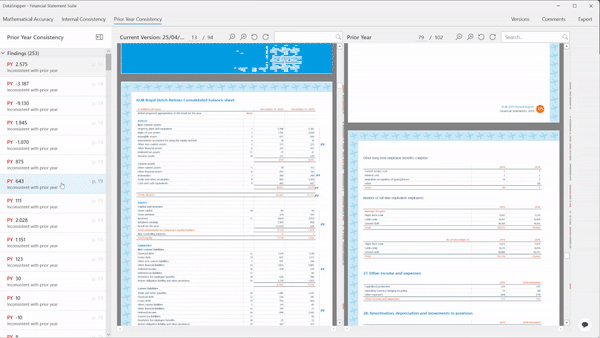
Please note that the Financial Statement Suite is a separate paid add-on module and is supported by DataSnipper version 4.0 and later.
DataSnipper v5.0 - Validating prior-year consistency
- Begin by clicking the Financial Statement Suite button in the top right-hand corner of the DataSnipper tab within Excel.
- Select the 'Prior Year Consistency' tab within the Financial Statement Suite window to move onto verifying the prior year consistency.
- DataSnipper automatically places suggestions of numbers that are inconsistent with the prior year's financial statement.
- Using the search bar, you can identify keywords to locate the amount in the prior year's financial statement.
- You can use the pop-up to add comments, change/remove tickmarks, or add custom tickmarks.
Applying multiple tickmarks at once
If you want to apply multiple tickmarks at once, you can do that using the drop-down menu in the upper left corner. You can apply multiple tickmarks in four ways:
1. Apply tickmarks to the current page;
2. Apply all the tickmarks to the document;
3. Apply all suggested correct tickmarks to the document;
4. Finally, apply all suggested incorrect tickmarks to the document.
Applying multiple tickmarks at once can be enabled/disabled on a company level. If you don't see this drop-down menu, it means your company admin disabled this feature for your organization.
Please note that the Financial Statement Suite is a separate paid add-on module and is supported by DataSnipper version 4.0 and later. Contact your Customer Success Manager to learn more.
